If you own a domain, you can customize your mini-course and collection share links by adding custom domains to your account. This feature enables you to share mini-courses or collections using a sub-domain or the domain of your website.
How to add custom domains? #
The process has three main steps:
- Get the CNAME address from Mini Course Generator (custom.minicoursegenerator.com),
- Redirect your sub-domain or domain to custom.minicoursegenerator.com using CNAME option in your hosting provider settings,
- Add the redirected sub-domain or domain to your Mini Course Generator account and start using it for your mini-course or collection.
Let’s get started.
- On your admin dashboard, click on “Custom Domain” at the top of the page.
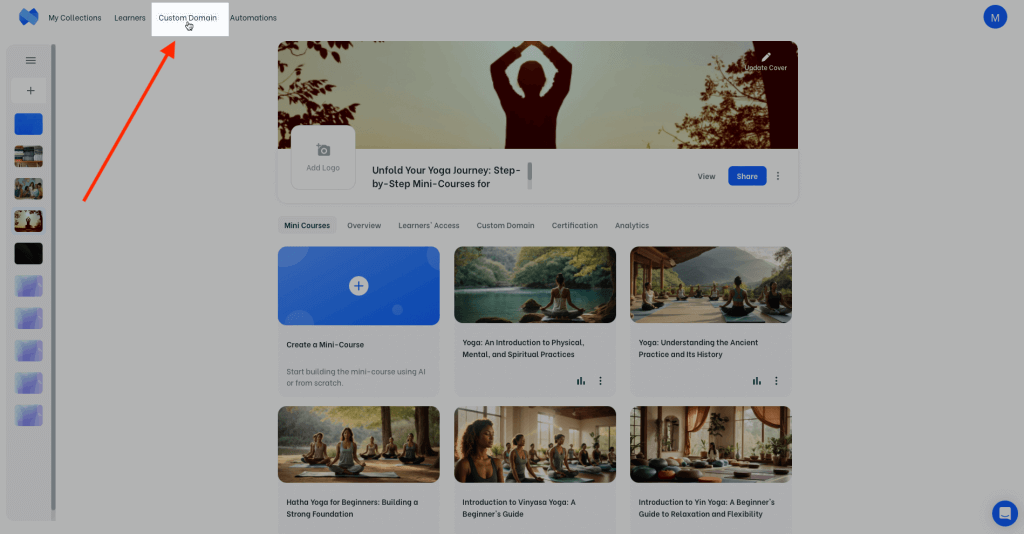
- In the custom domain page, you will see the Mini Course Generator CNAME address provided. Copy the CNAME address and go to your hosting provider settings.
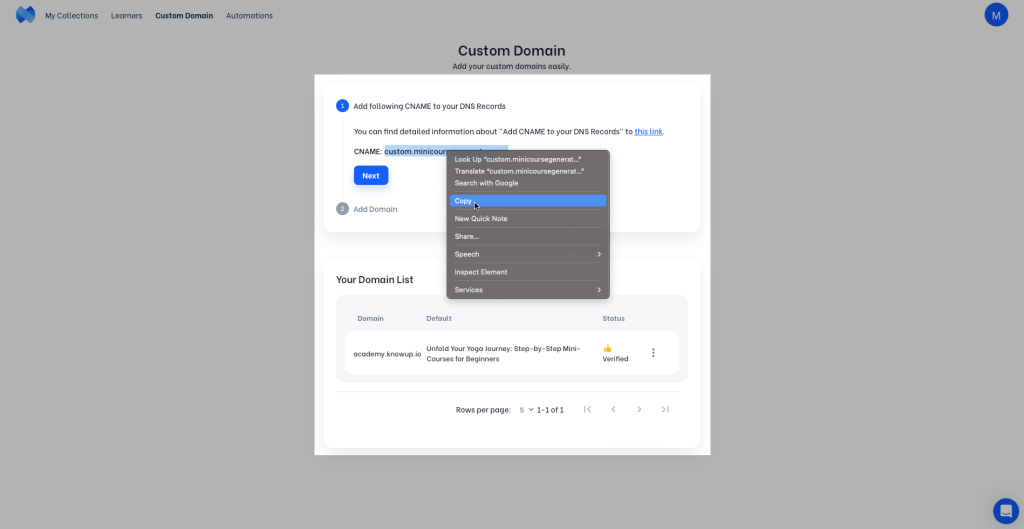
- In your DNS settings, choose CNAME as the DNS record type, choose a sub-domain name or use your domain, and direct it to “custom.minicoursegenerator.com”.
Although the interfaces may change for different hosting providers, the logic behind the process is the same. You can see an exemplary video below: adding CNAME redirection to DNS records on GoDaddy.
In the example above, the sub-domain is defined as “academy”, but you can give a different name. Proceeding with this name, your mini-course/collection URL would look like this:
academy.yourdomain.com/…
💬You can also name your subdomain “www” for your collection or mini-course homepage to be www.yourdomain.com/…
- After adding the CNAME redirection to your DNS records, return to Mini Course Generator and add your custom domain in the space provided.
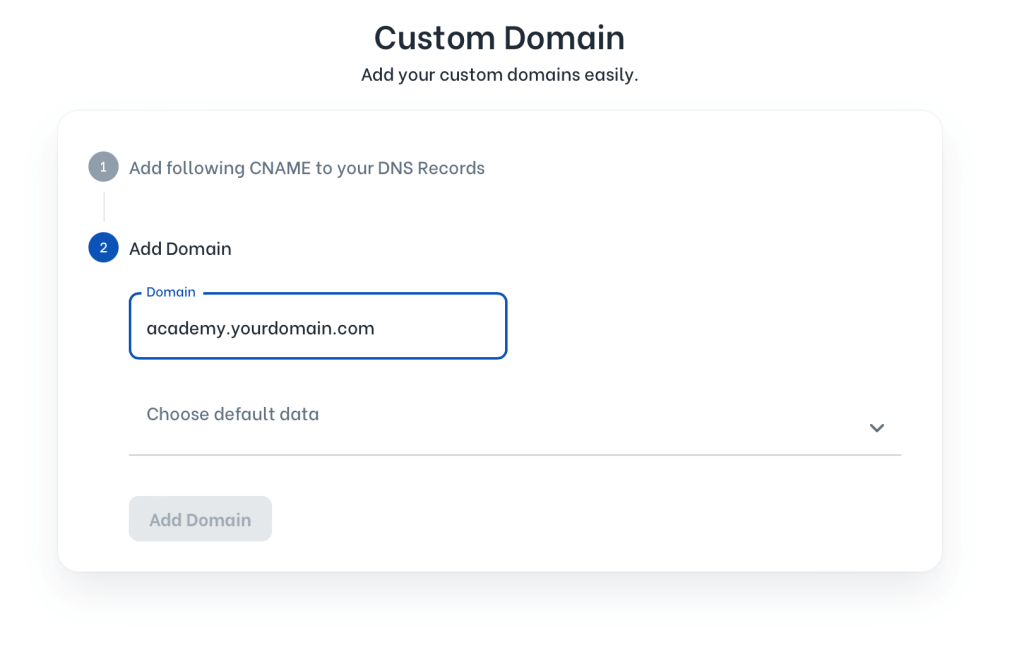
You need to choose a default mini-course or collection for the custom domain added. The mini-course or collection you chose will have exactly the same link: academy.yourdomain.com.
In other words, the link academy.yourdomain.com will directly lead to a specific mini-course or a collection that you have defined as the default for this custom domain.
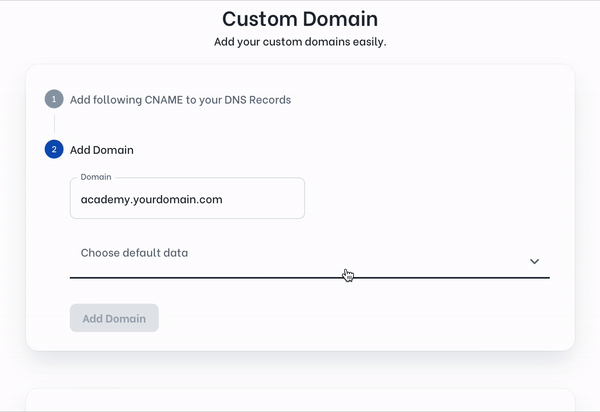
- Once you set the default mini-course or collection for your custom domain to direct to, click on “Add Domain”, and your verification process starts.
We will review your request and inform you via e-mail when the verification is completed. This may take up to 24 hours, but it usually takes less than this.
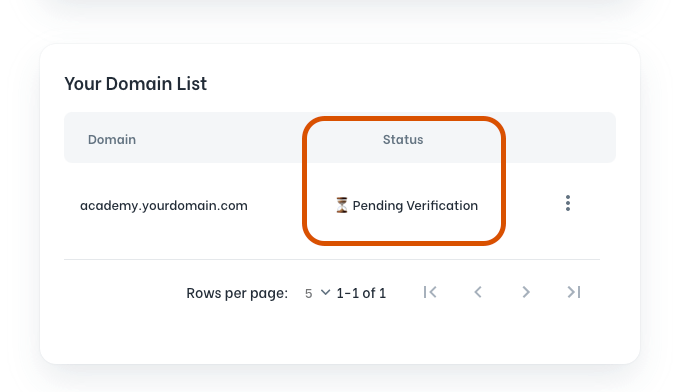
💡Note: It is also possible to use a custom domain for mini-courses or collections other than the default one. To do that, you need to modify the share link of your mini-course or collection manually. Suppose that your mini-course has the following share link:
share.minicoursegenerator.com/leveling-up-progressing-in-your-yoga-journey-638521343109591388
The bold part of the link is the slug, and acts as the ID of your mini-course. You can use this ID with the custom domain you added. Just copy this part and paste it to the end your custom domain like this:
academy.yourdomain.com/leveling-up-progressing-in-your-yoga-journey-638521343109591388
Now that you’ve customized your share links, it’s time to share your content.
Check how to Share a Mini-Course with a Link.
Custom Domain FAQ & Troubleshooting #
How many custom domains can I add to my account? #
You can add as many custom domains as you’d like to your account. You can use different domains and sub-domains as well. Hence, you can create mini-course links that look like the following:
aa.yourdomain1.com/…
bb.yourdomain1.com/…
aa.yourdomain2.com/…
bb.yourdomain2.com/…
How can I change the mini-course or collection my subdomain redirects to? #
Go to “Custom Domain”, click on the three dots at the right end of your domain, click on “Edit Domain”. You can change the default mini-course or collection there.
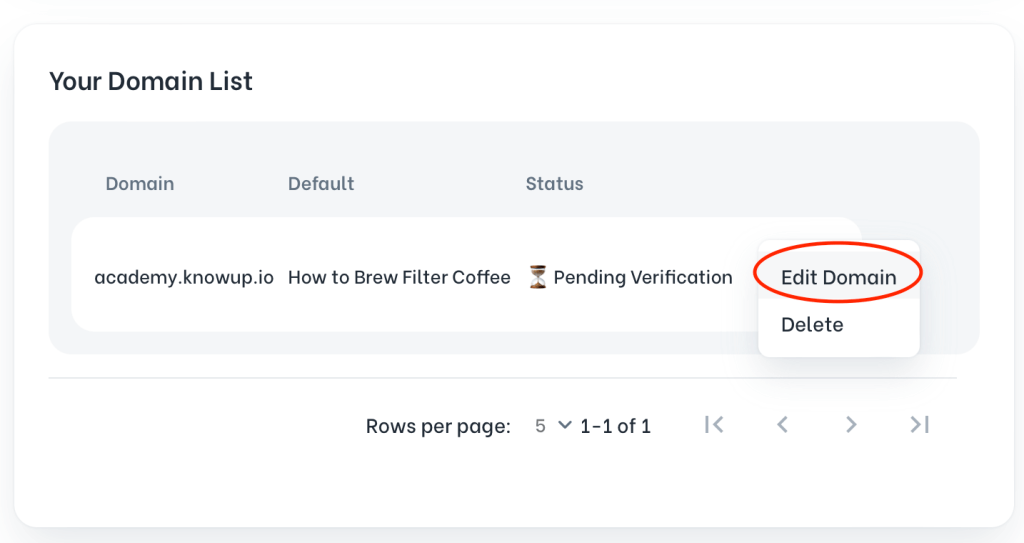
I just completed the process but the domain does not redirect to my mini-course/collection, why? #
It may take up to 24 hours for your request to be verified. Please keep an eye on your email notifications as we inform you via email when the verification is completed.
It’s been more than 24 hours but my domain status is still stuck at pending verification! #
If your CNAME redirection is still not verified 24 hours after requesting verification, it is highly probable that verification on your hosting provider’s end has not been completed. Unless CNAME is redirected to us, we cannot assist. To check whether your hosting provider verified your CNAME or not, take a look at our article here.
The CNAME lookup tool shows my DNS is not found. What do I do? #
Check your DNS settings(type, name, value etc.) and make sure they are correct. If your settings are correct but the redirect is not working, please contact your hosting provider to find out what’s wrong.

If you’re using Cloudflare as your hosting provider, change your proxy status to DNS only as shown in the image below, then try again.
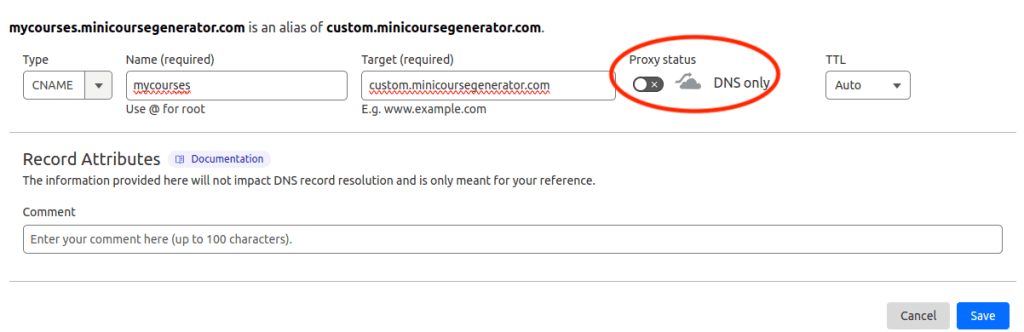
My custom domain status says it’s verified. However, it does not redirect to my mini-course/collection, what should I do? #
Please contact us so we can check your case with our support team.
My CNAME redirect brings up a screen that says “Welcome to nginx!” instead of my mini-course/collection. #
Please contact us so we can check your case with our support team.
Haven’t you signed up yet?
Join thousands of professionals in achieving more by creating mini-courses. Explore now!



