If you have a website built on WordPress, you can embed your mini-courses in your website easily with Mini Course Generator plug-in.
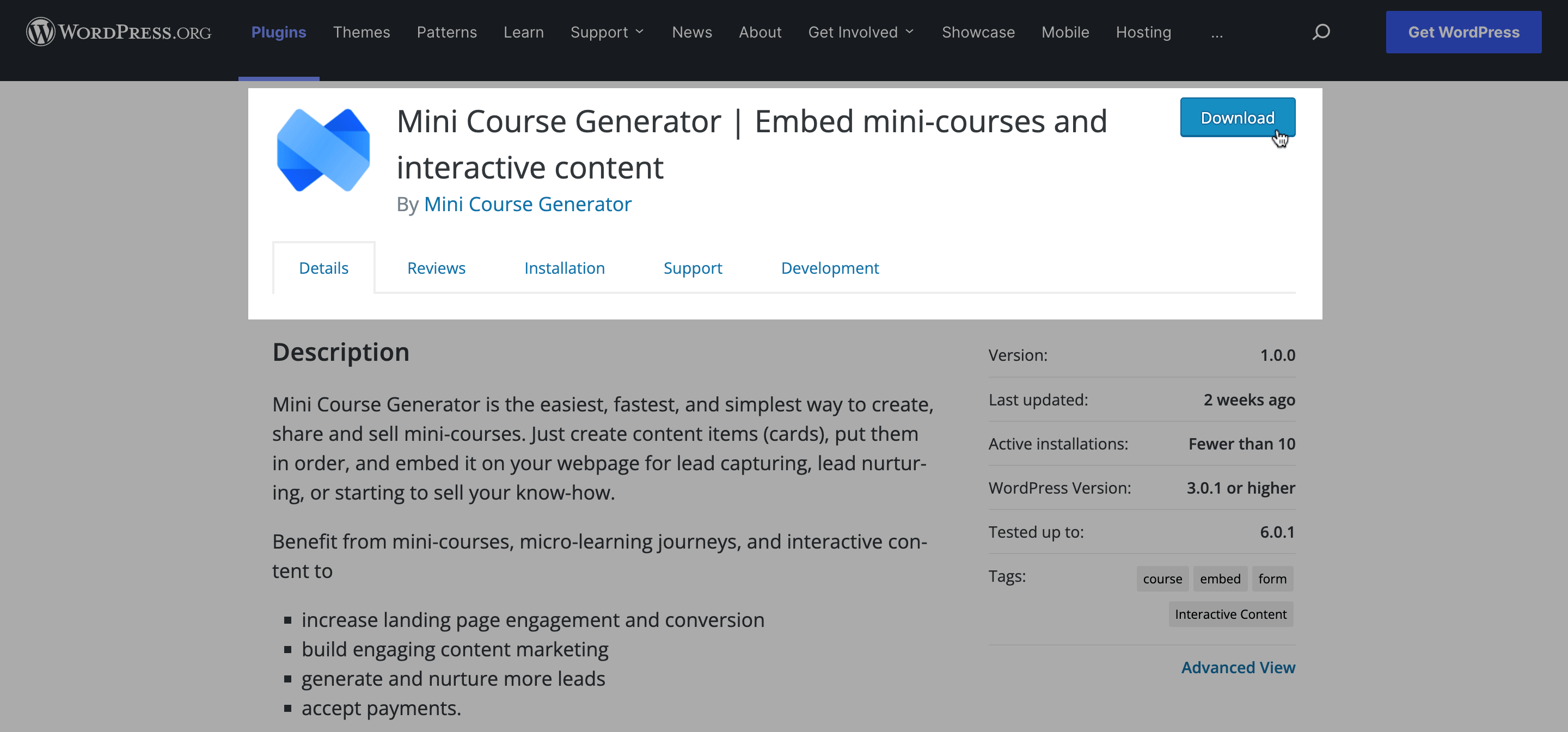
We have a quick and easy-to-follow tutorial, right here.
You can embed your mini-course in your website by getting the embed code in either JavaScript or iframe HTML. Click the “Share” button to reach the relevant code.
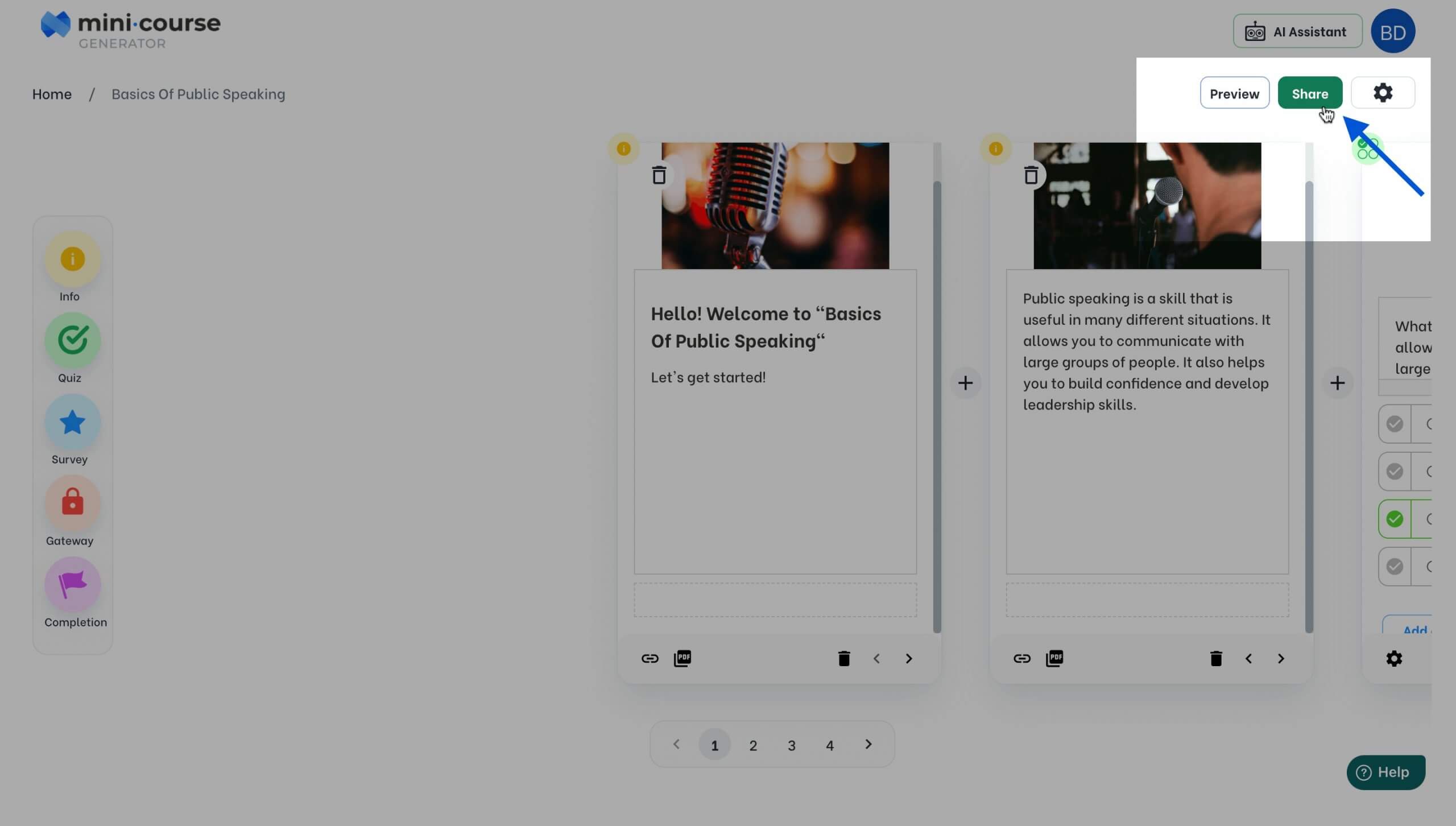
Note: You can reach the “Share” command from your home page as well, under the dots menu of a mini-course.
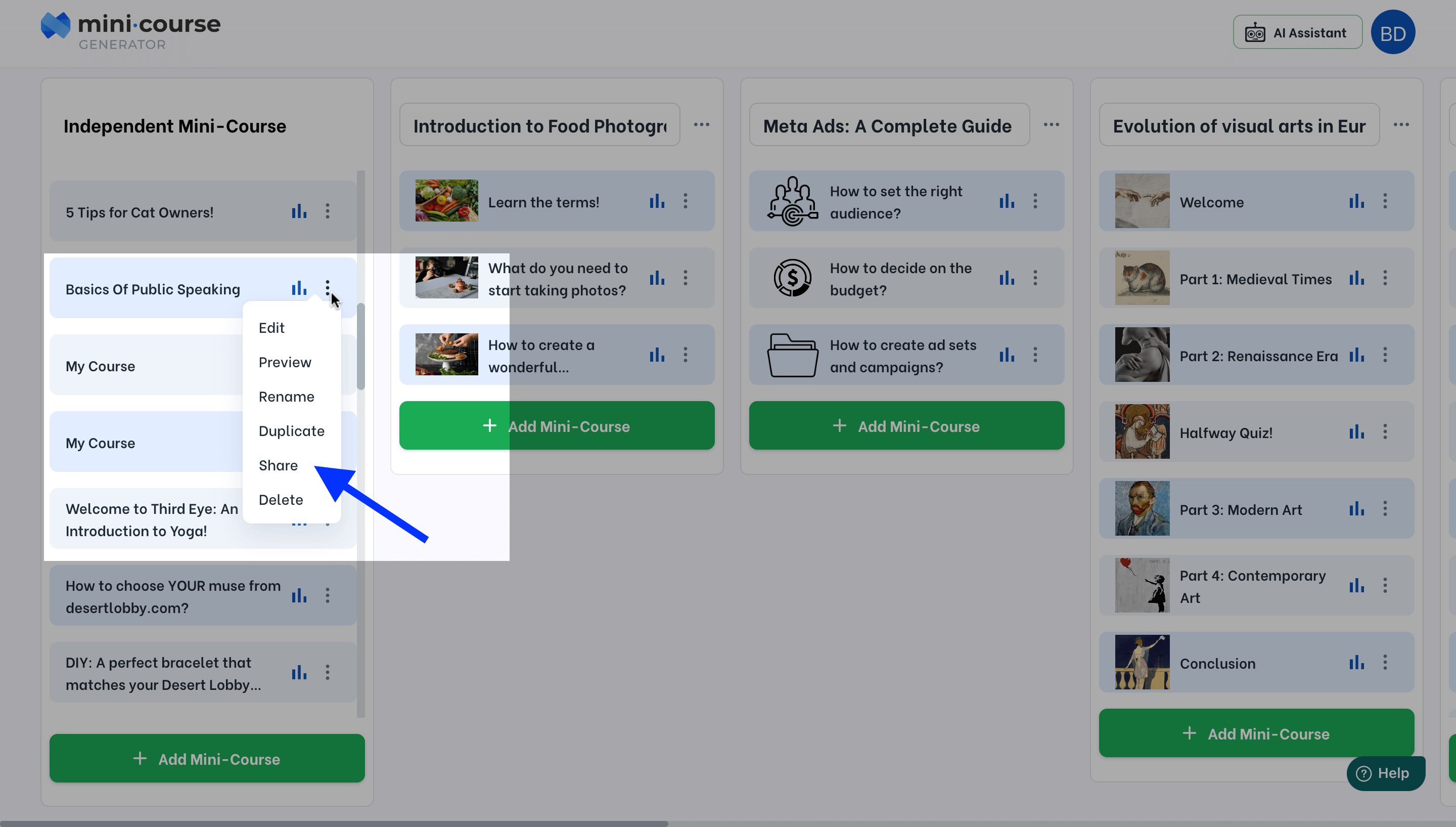
When you open the “Share” menu, you can see the share link and also embed codes of that mini-course.

You need to choose between JavaScript and iframe HTML. Embedding JavaScript codes gives the best result for user experience. Especially the mini-courses which include more than one card should be embedded with JS for more controlled and smooth performance.
On the other hand, embedding with iframe HTML is easier and quicker. Hence, single card courses can be embedded with iframe HTML, too.
In this article, we will talk about both scenarios. The process may change for various website builders, but the logic behind it is more or less the same. We will demonstrate an example by using Wix.
Embedding a JavaScript Code:
On your website builder, you need to find the place to embed custom codes. On Wix, it is under Marketing Tools.
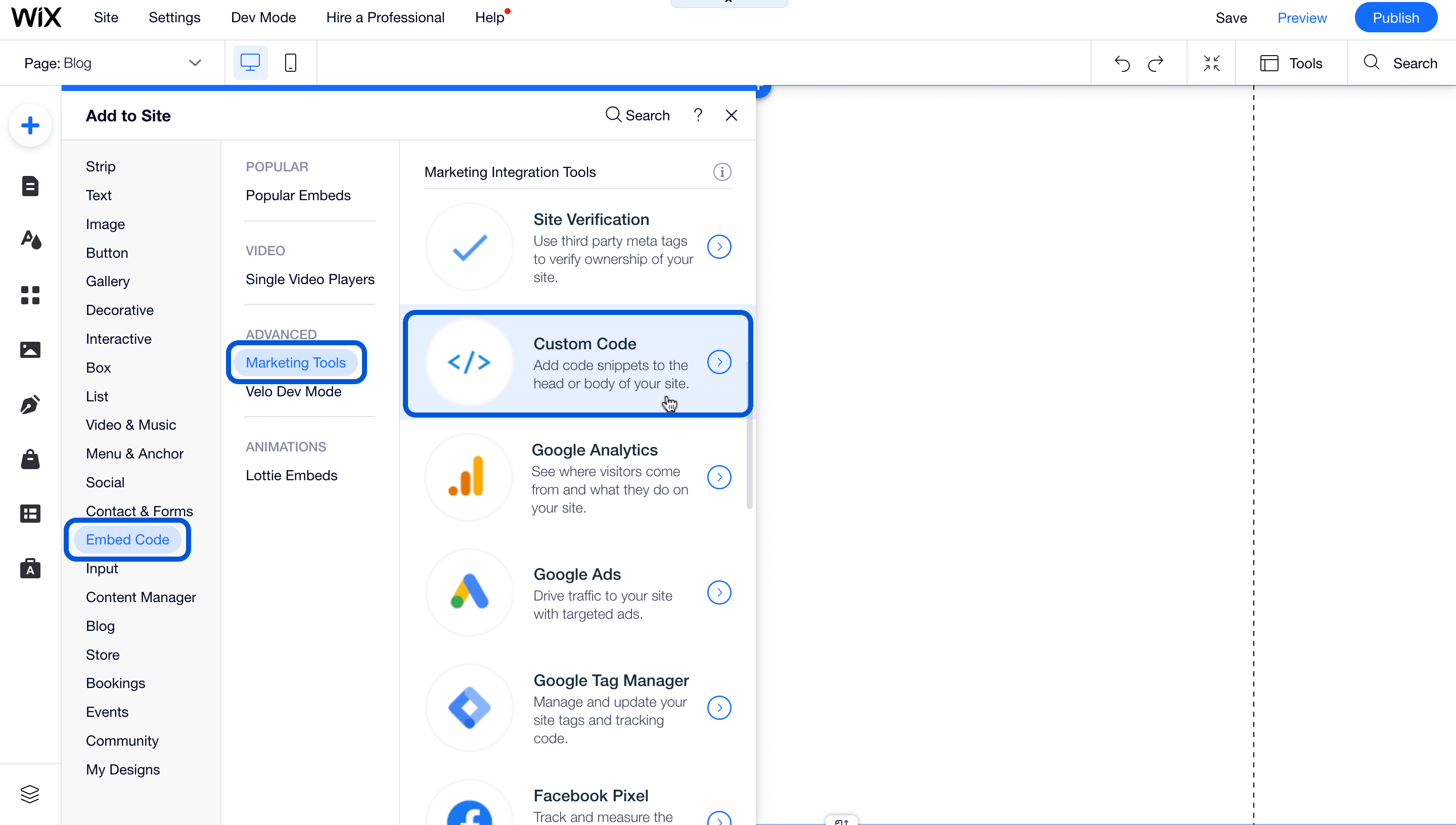
There, you will see separate places for Head and Body.
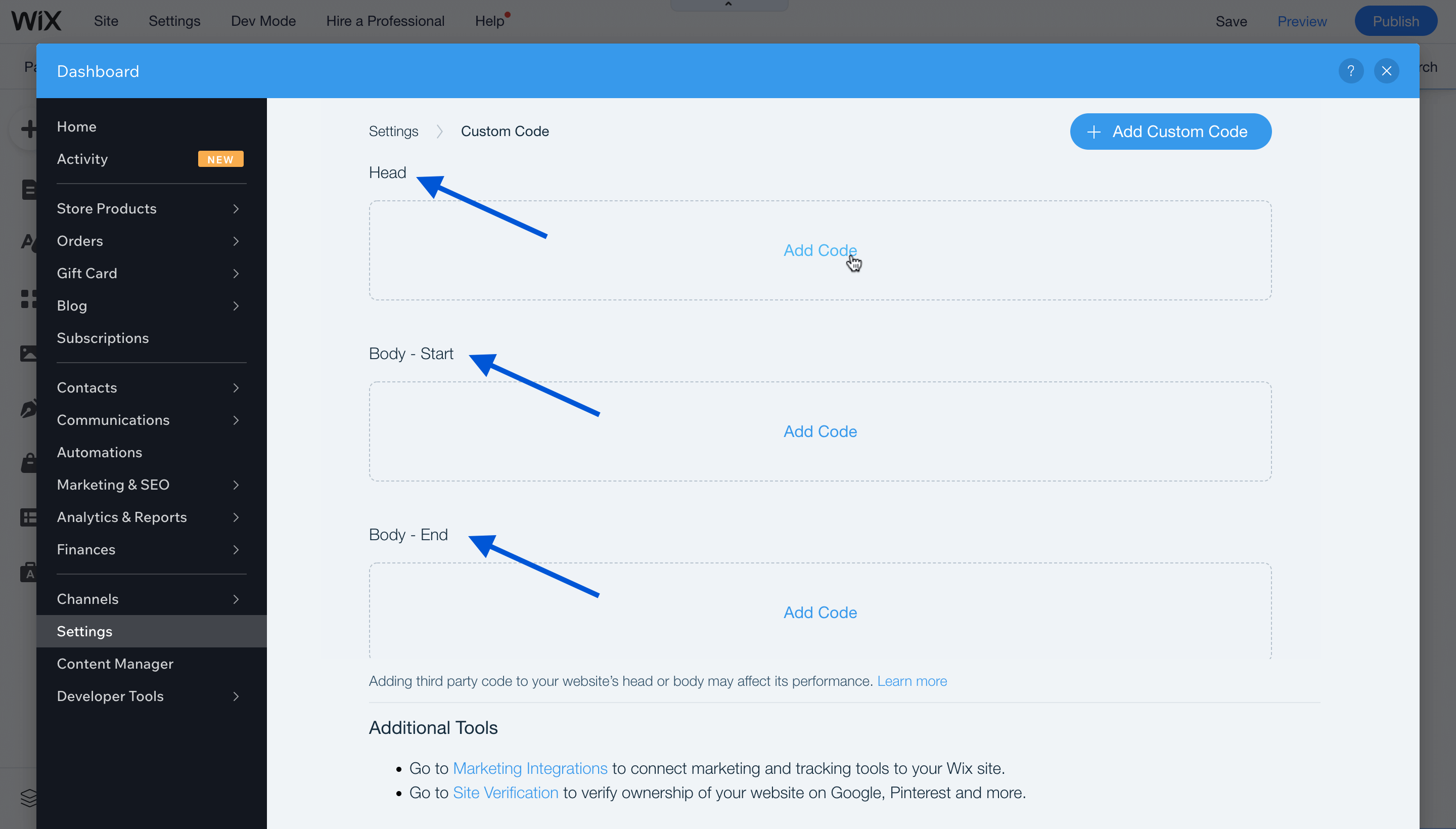
Note: Body – Start and Body – End indicate different positions of your embed in your page, and practically they are the same. Choose one of them for your embed.
Go back to MCG. You can reach the <head> and <body> tags of the JS codes by clicking the Embed tab.
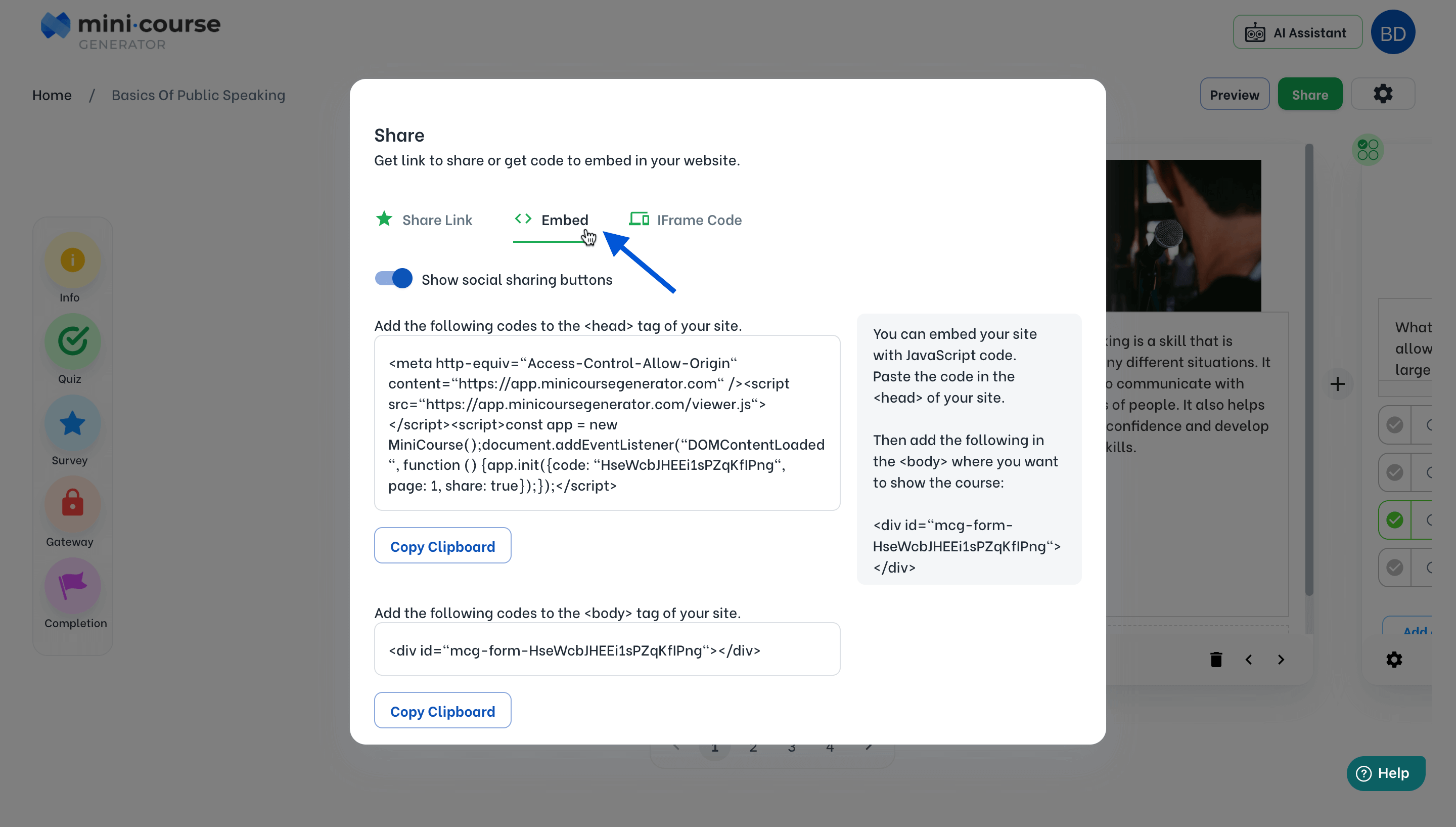
Copy these tags separately and paste them to relevant places. Then, you need to define on which page these codes will be active. You can give a name to this embed if you want. Click “Apply”
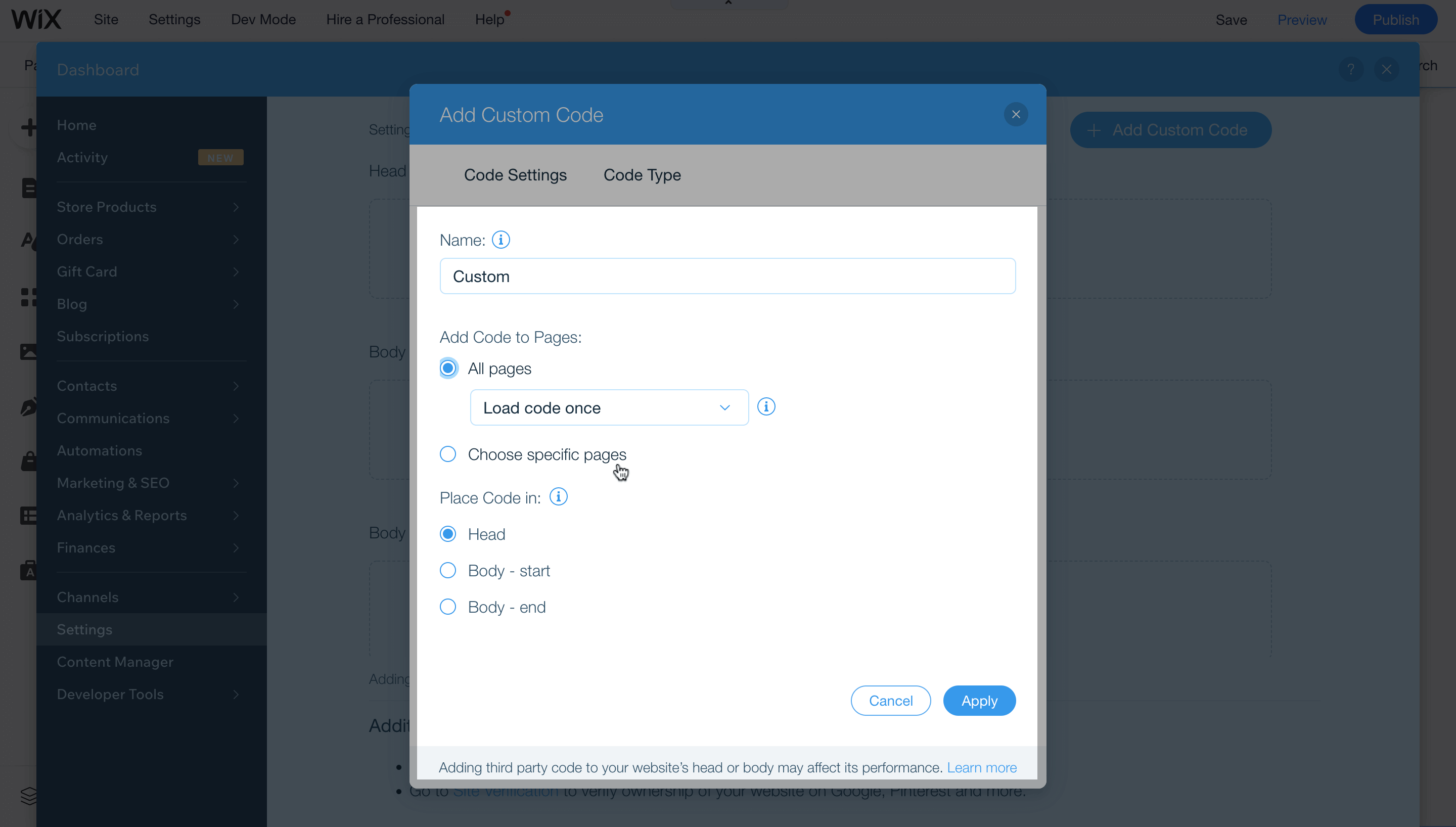
After you add both Head and Body codes, you can preview your page on Wix. However, some embeds do not appear in preview mode, but they become visible when you publish your page:
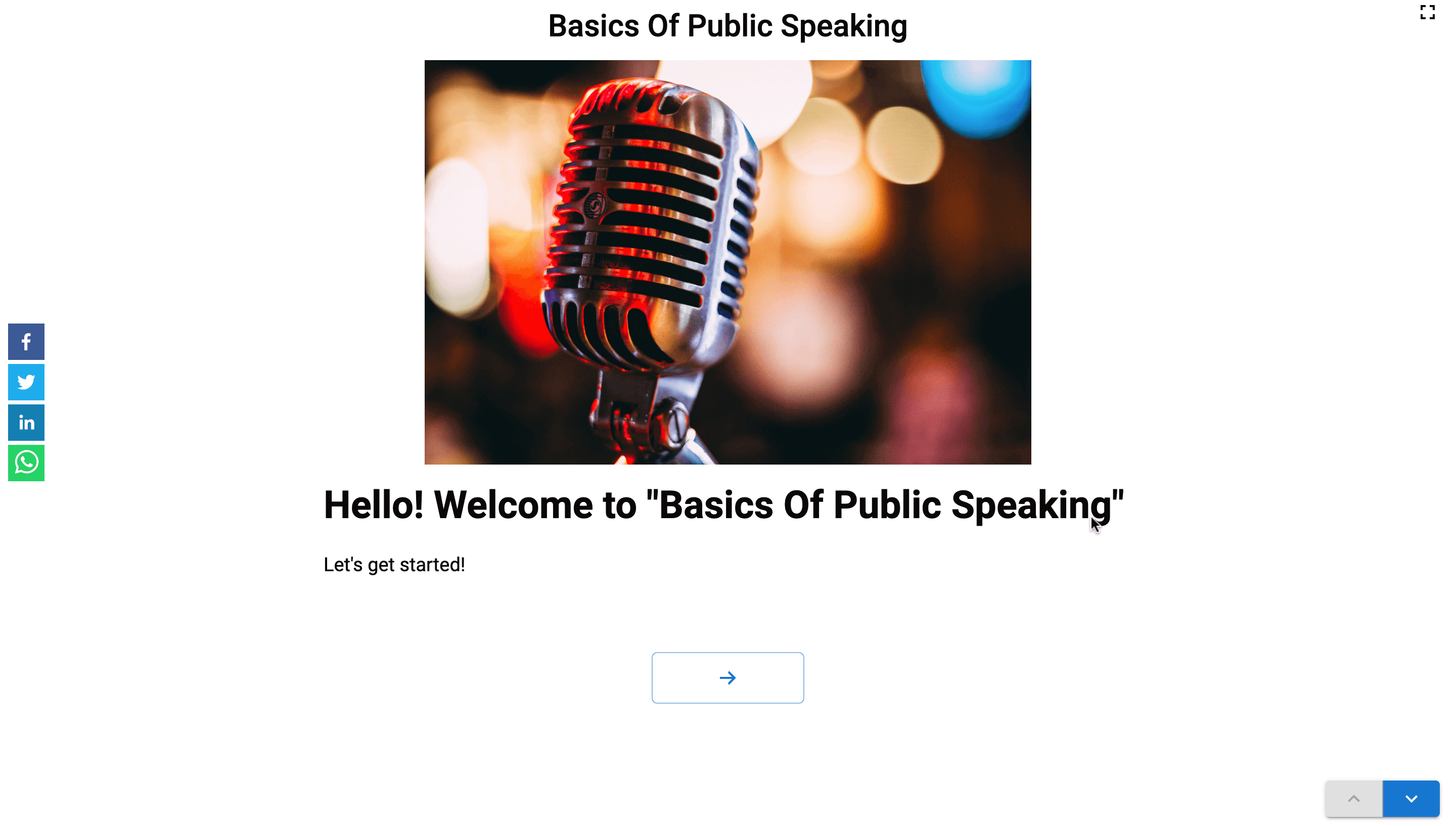
Embedding an iframe HTML Code:
To embed an iframe HTML code, you need to find the place to embed HTML on your website builder. On Wix, it is under Popular Embeds.
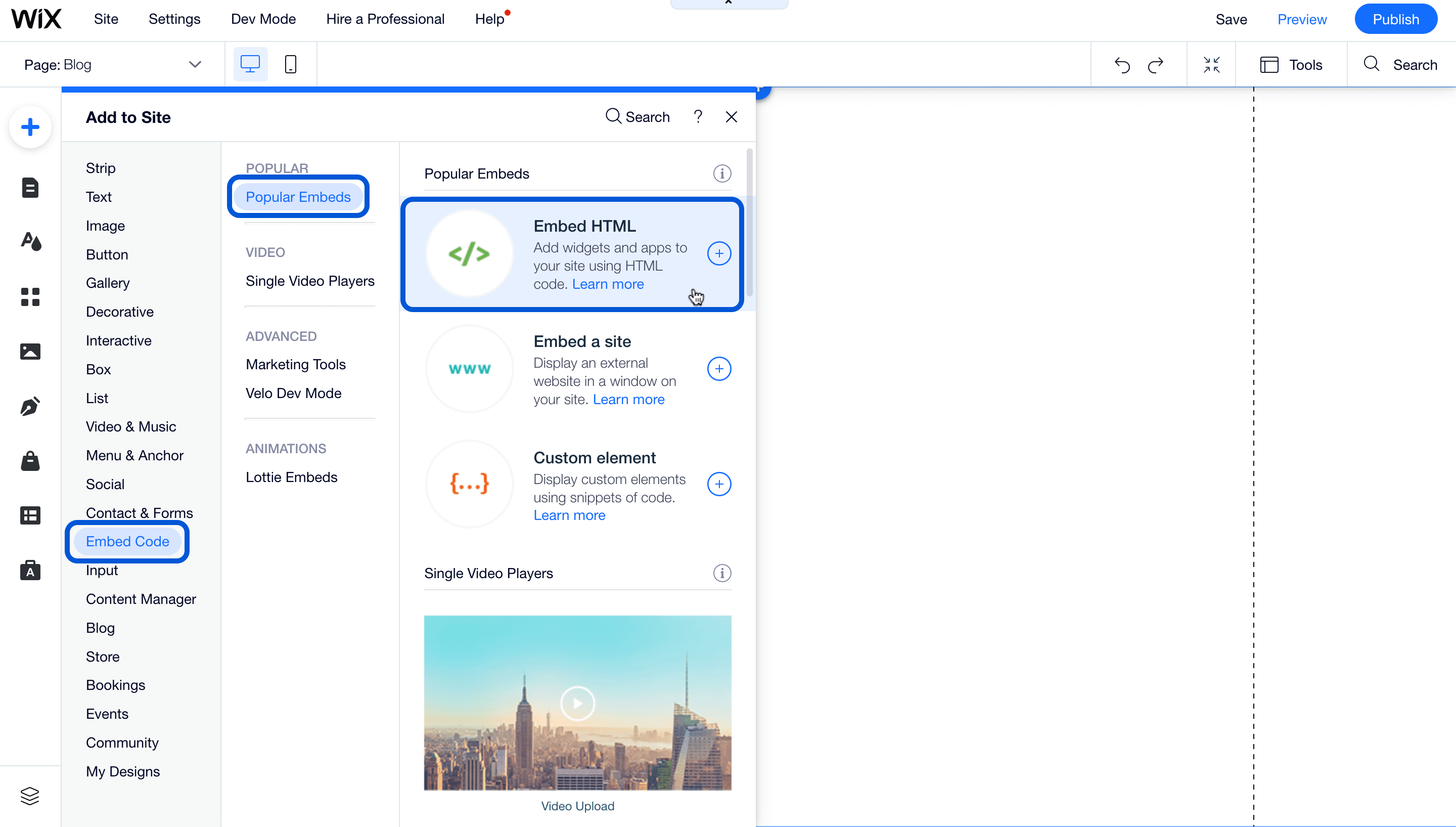
“Embed HTML” option gives you an embed box, which you can expand and position according to your needs.
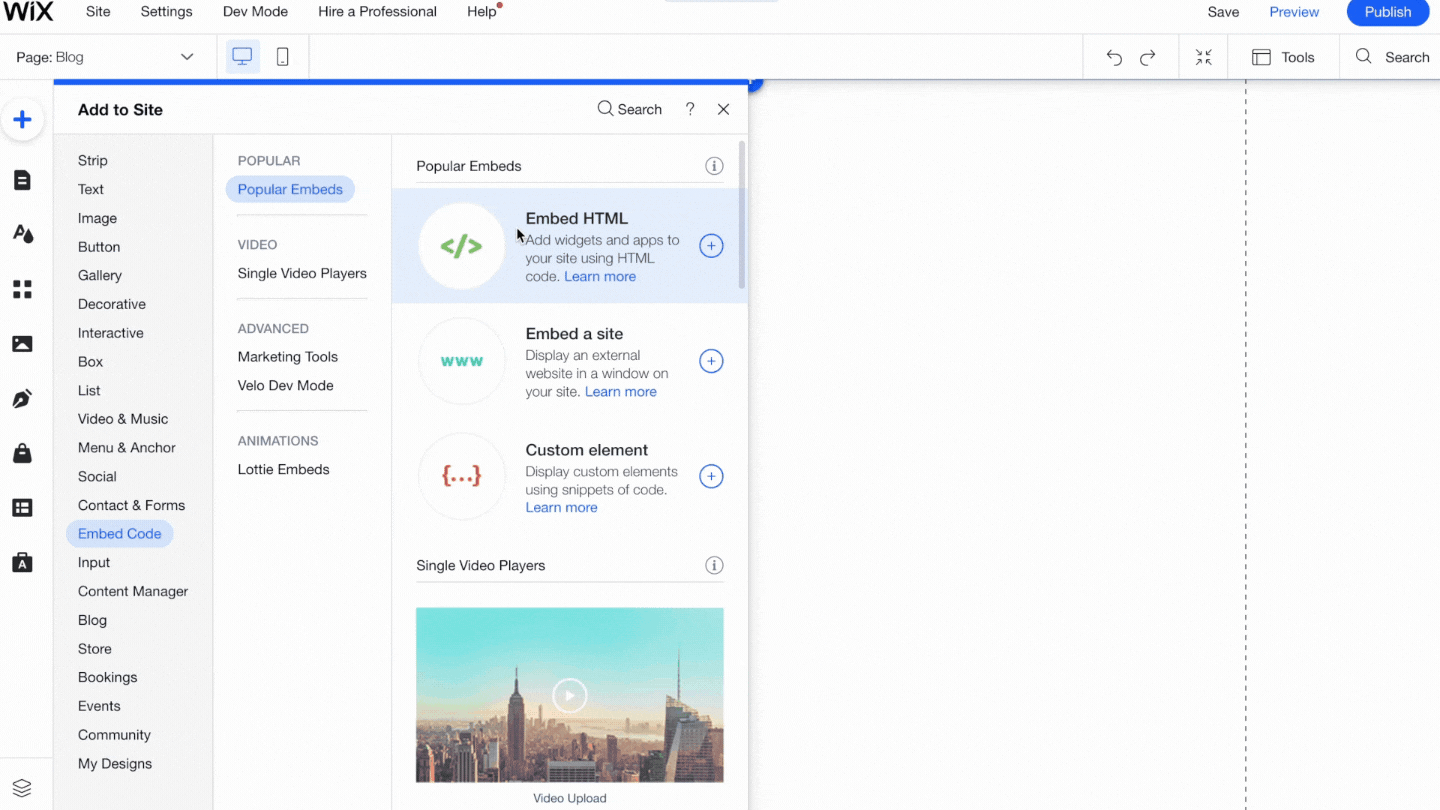
The embed settings bar will emerge when you click on the embed box. Click “Enter Code”
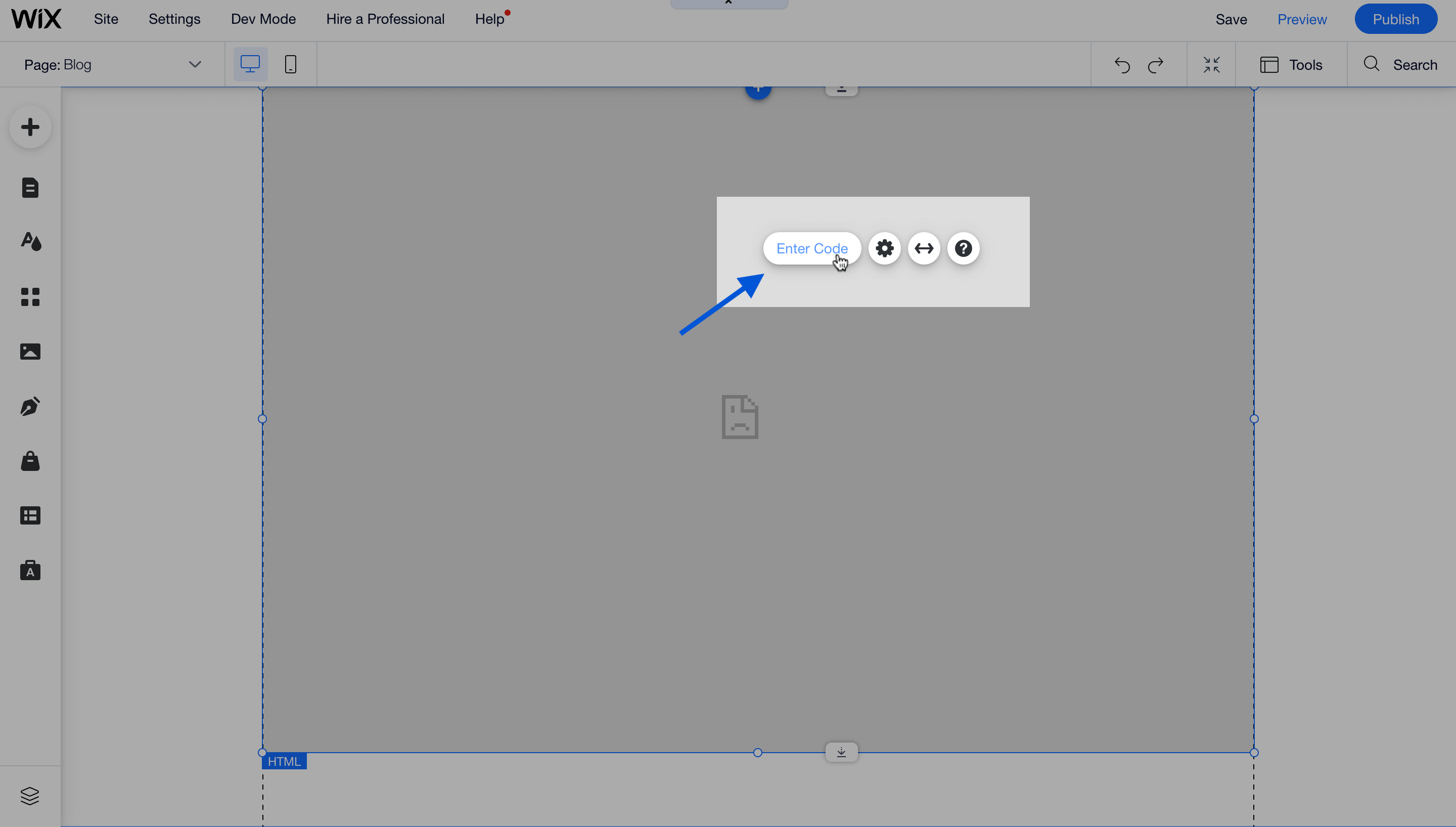
Go back to MCG. You can reach the iframe HTML code by clicking the IFrame Code tab.
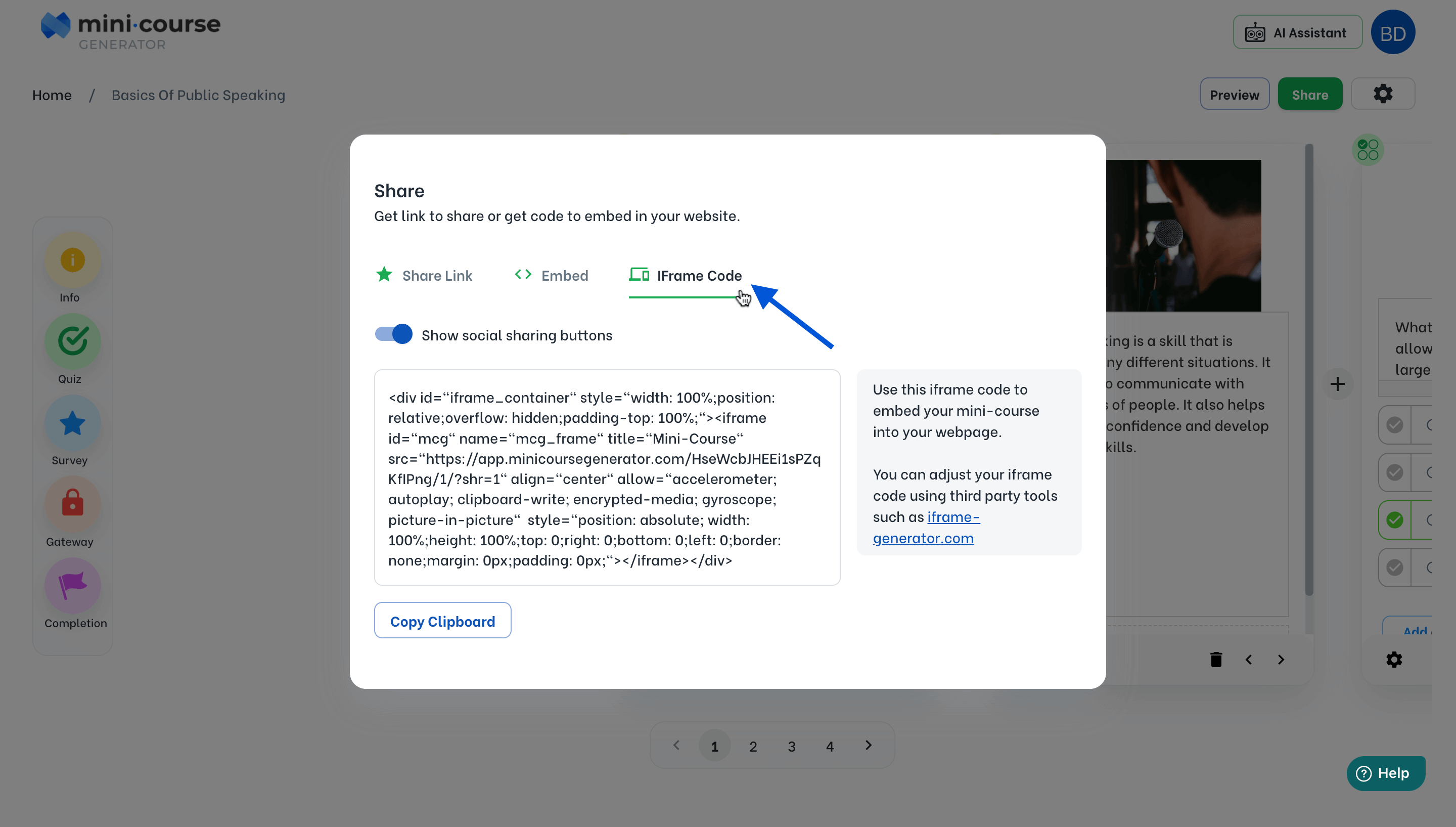
Copy this code and paste it into the provided space on Wix.
After you update the embed box, you can preview your page.
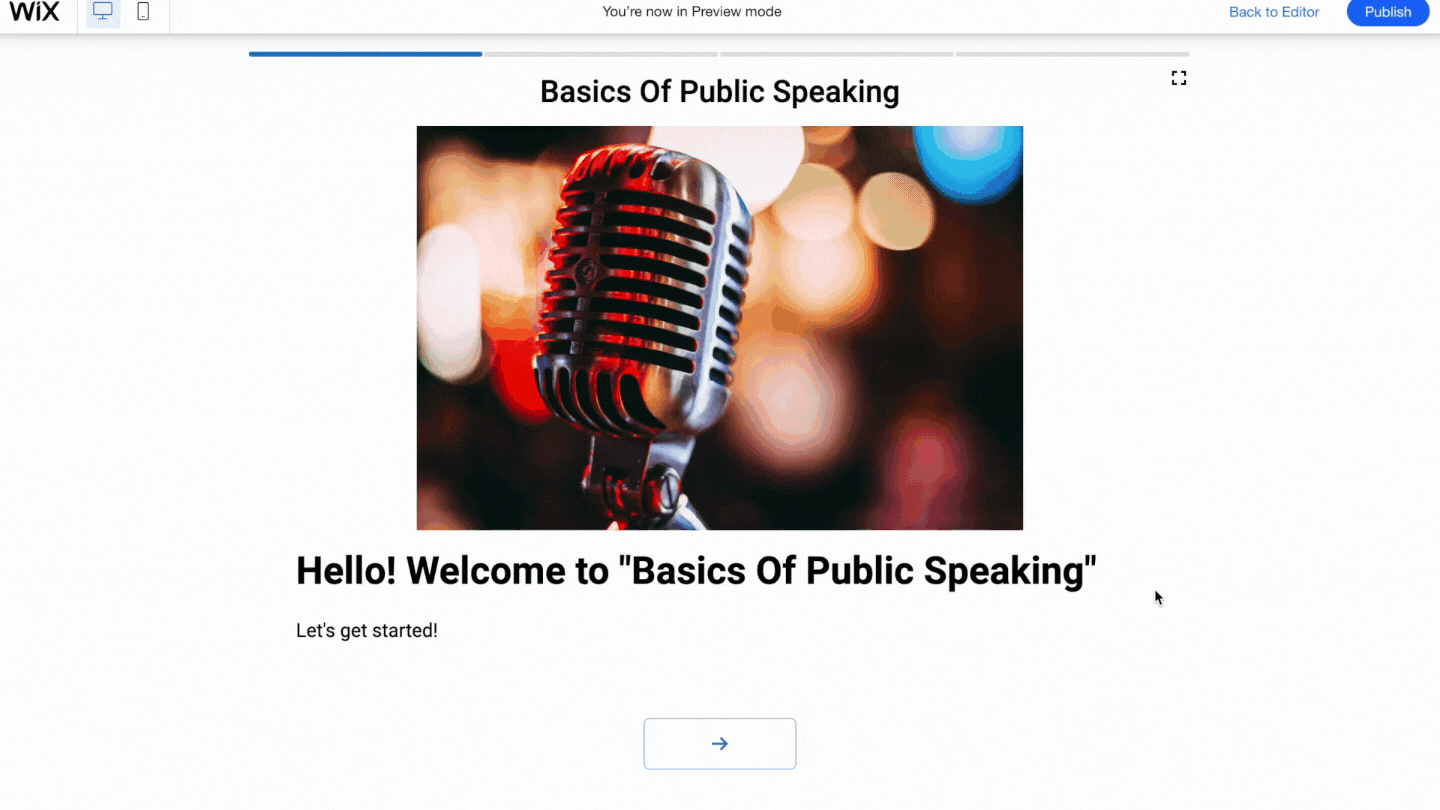
Please observe that; in JS embeds, the mini-course is placed in a space with enough height to view the cards as whole. However in HTML embeds, the user may need to scroll down to view all elements in a card.
Moreover, when many cards exist, JS embeds operate better while the user is skipping to the next card. Because while the HTML embeds stay scrolled down in the new card, the JS embed shows the beginning of a card first. That’s why, especially for multi-card mini-courses, we recommend JS embed.
Note: If you want to display social sharing buttons on your mini-course, make sure that the related option is activated:
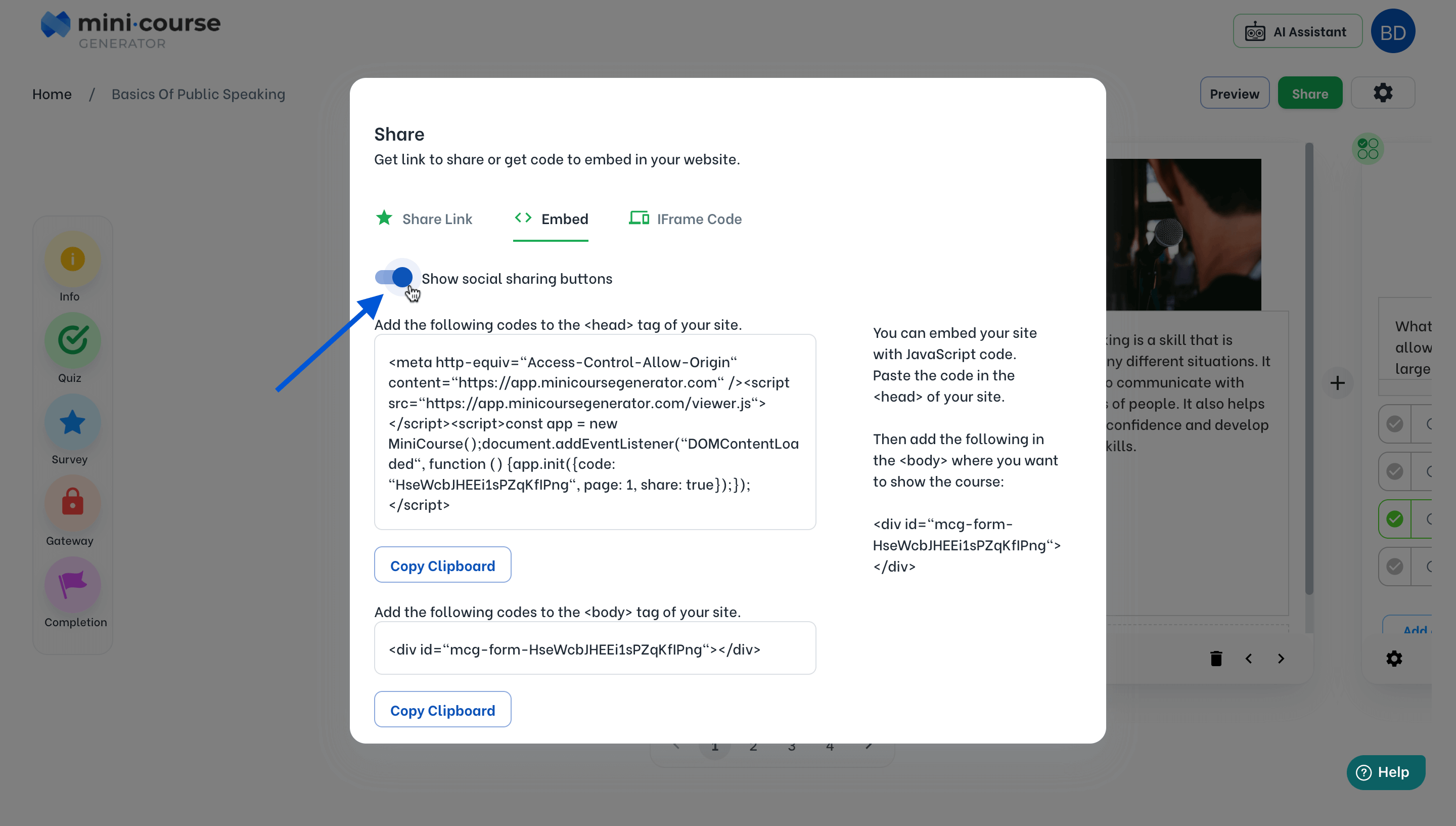
When you activate this option, your mini-course is modified to display the following buttons on your mini-course. Hence, your audience can share your mini-course on their social media more easily and faster.
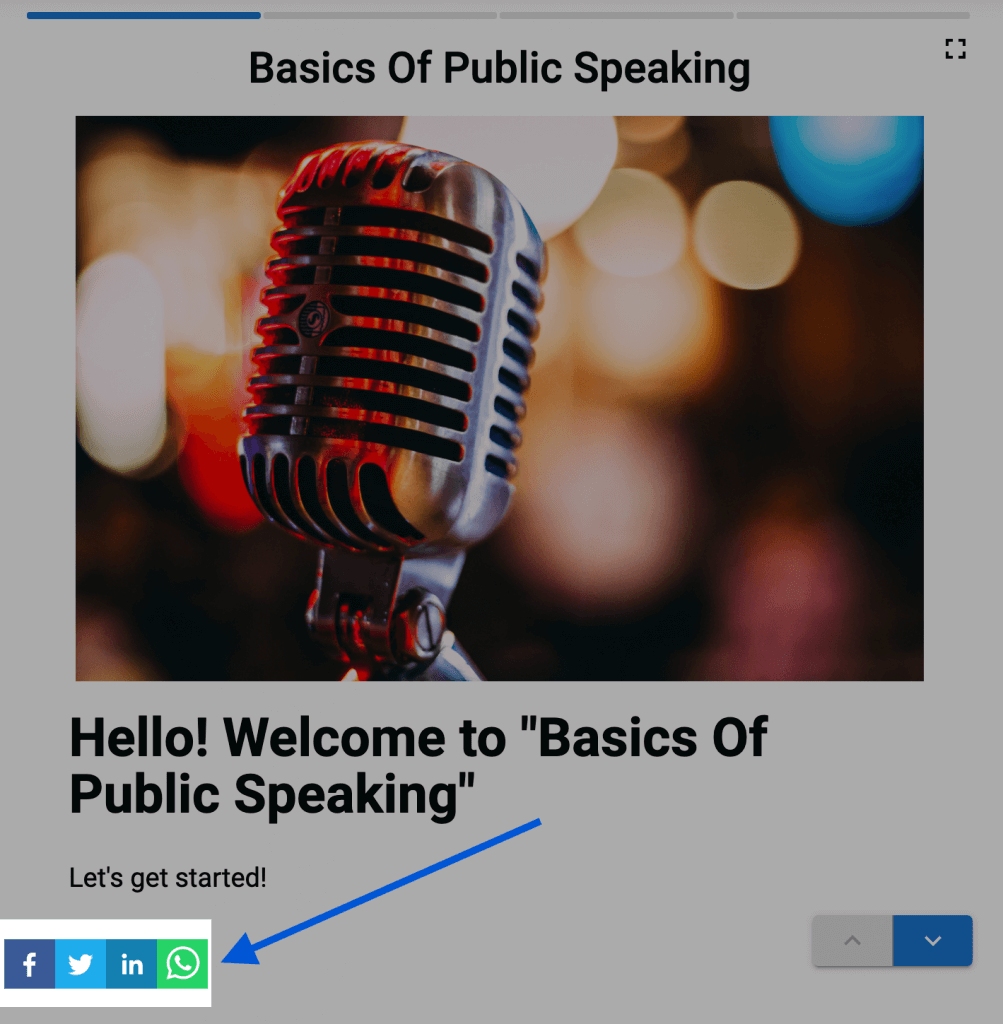
Haven’t you signed up yet?
Join thousands of professionals in achieving more by creating mini-courses. Explore now!



