We all know that content is the king. Yet, the way your mini-course looks is also a part of your communication and branding. In order to make mini-courses more coherent with your marketing needs, you can customize the layout with various options. These options include various layout themes, fonts, font sizes, colored backgrounds and other choices related to appearance. You can add your logo to your mini-courses for branding as well.
You can customize either an already existing course or a new course from the beginning. Let’s see how easy it is!
Click the settings icon, which is located in the upper right corner, to see features about layouts and customization.
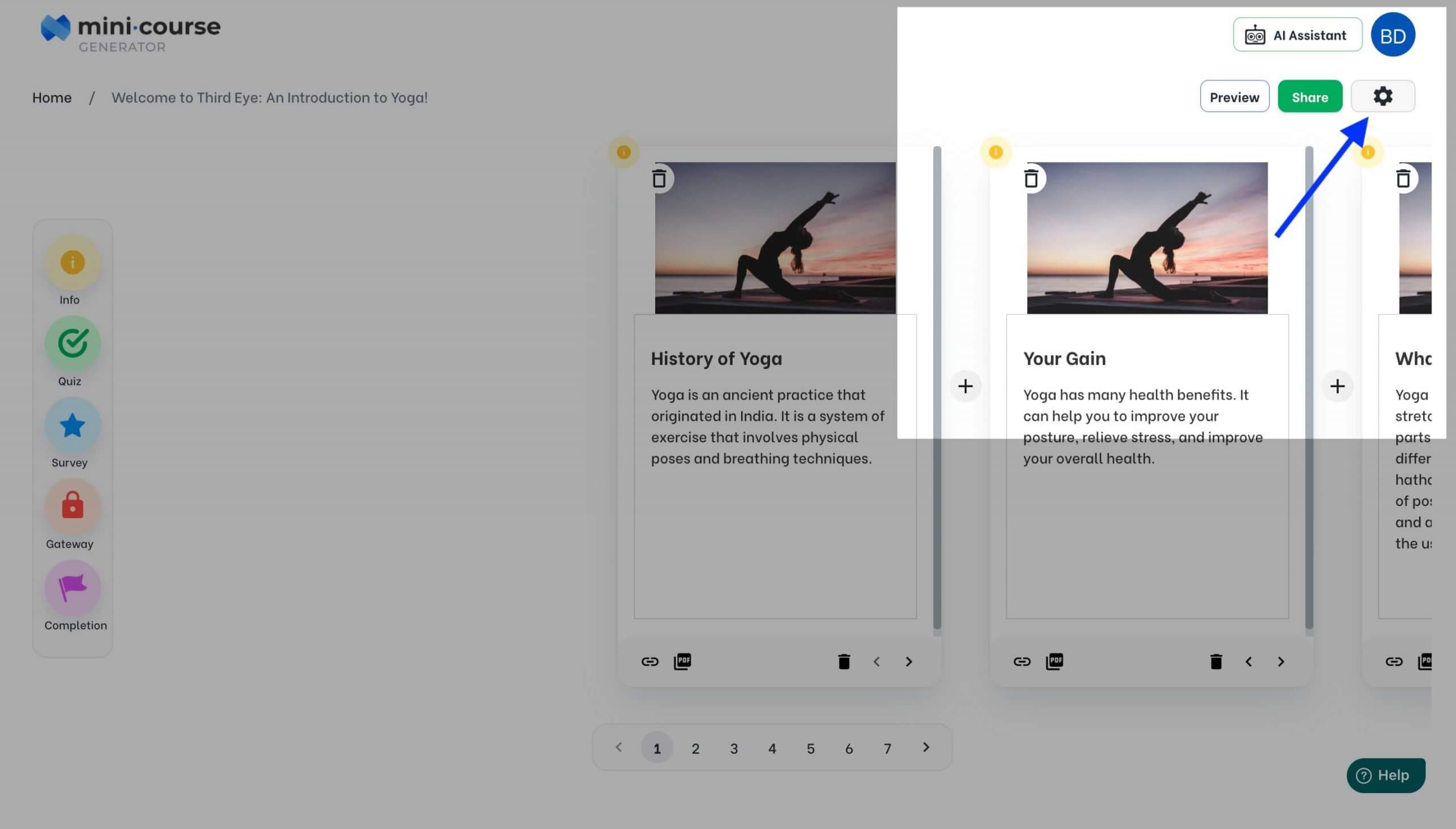
Theme Settings
From Flat to Sprinkle, Mini Course Generator provides 11 different presets of themes for you. These presets are already designed with their font settings, color options, and various card&backround options. You can pick one of the themes with a color option. For example, for Flat theme there are 6 color options. After you pick a color, you can preview each preset.
If you want to return to the original, you can pick the Default theme which is located in the first place.
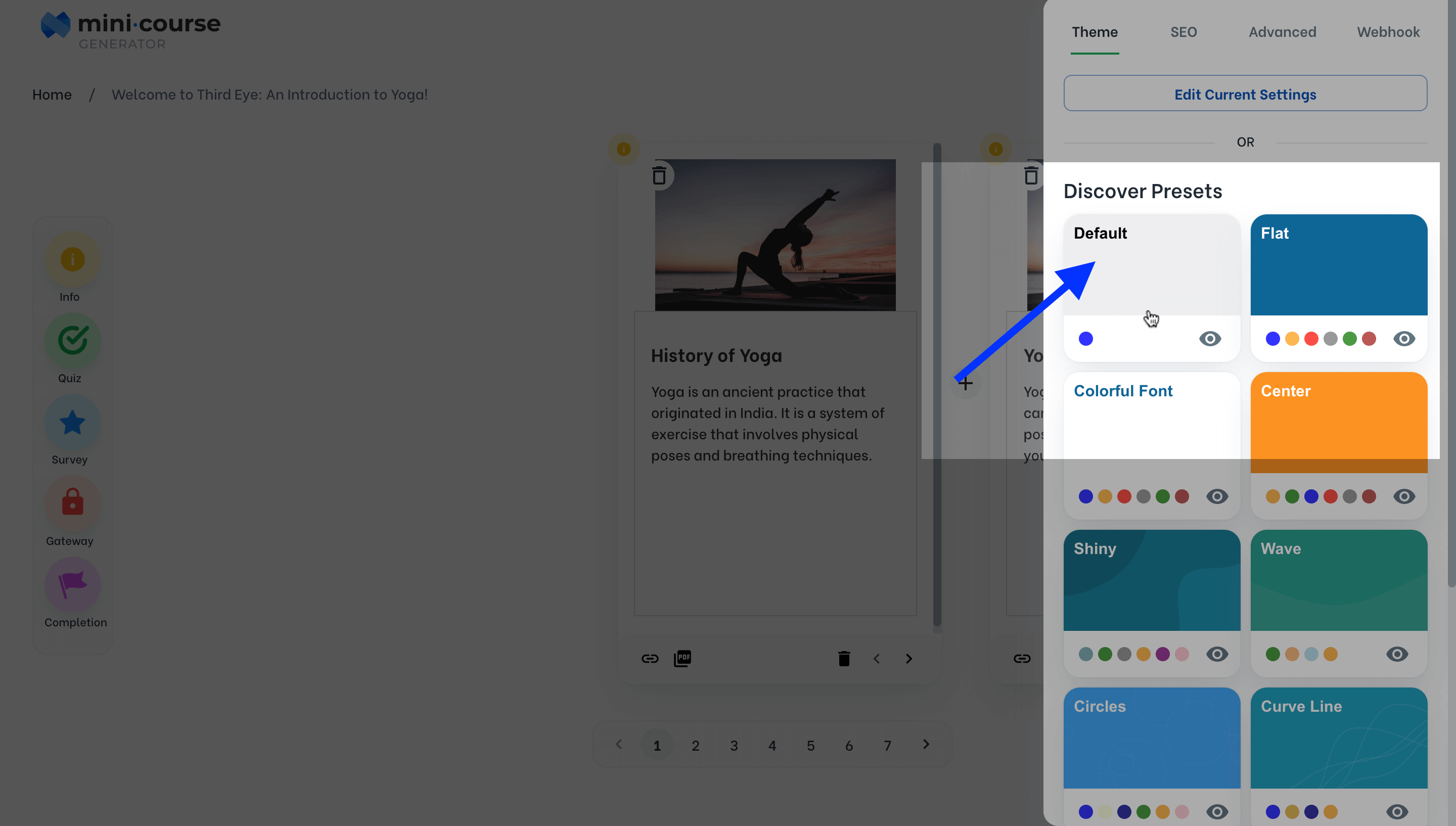
After you decide on a preset, you may leave it as it is or continue to customize your format further by clicking the “Edit Current Settings” button.
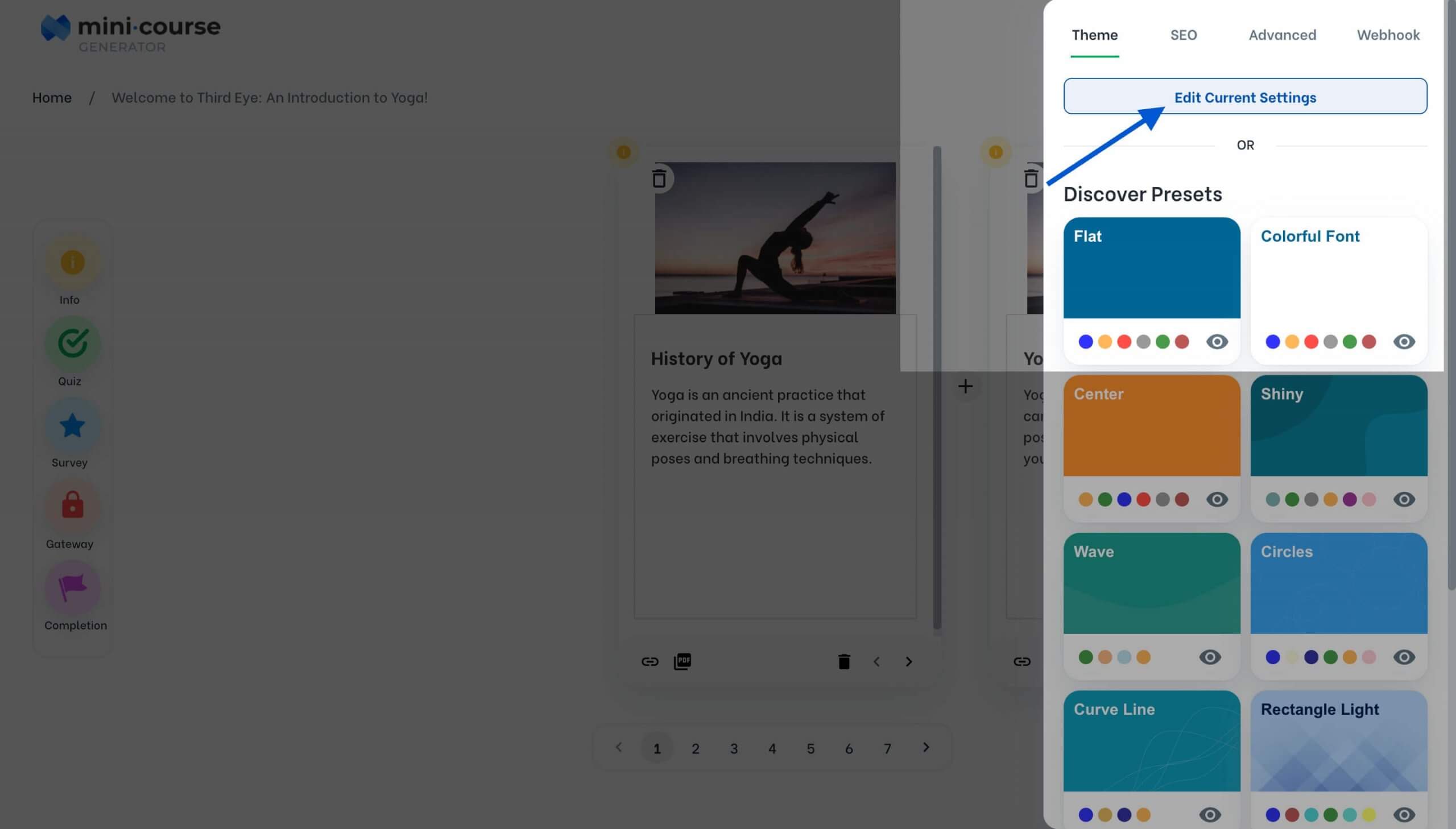 #
#
Theme presets are provided for your ease. Yet, it is not necessary to pick a theme initially. You can start to customize your mini-course directly by clicking the “Edit Current Settings” button. These settings include several options regarding layout, fonts, backgrounds, card options, etc.
Card Layout
Here, you can adjust the placing of the next buttons and also the progress bar. If you chose to show social preview button, it is also positioned with this setting. There are three layouts available for your mini-courses. The choice you make will be valid in both desktop and mobile, embedded in a webpage or not.
The difference between three layout options on desktop is illustrated in the video below.
For the same mini-course, the difference between three layout options on mobile is illustrated in the image below.
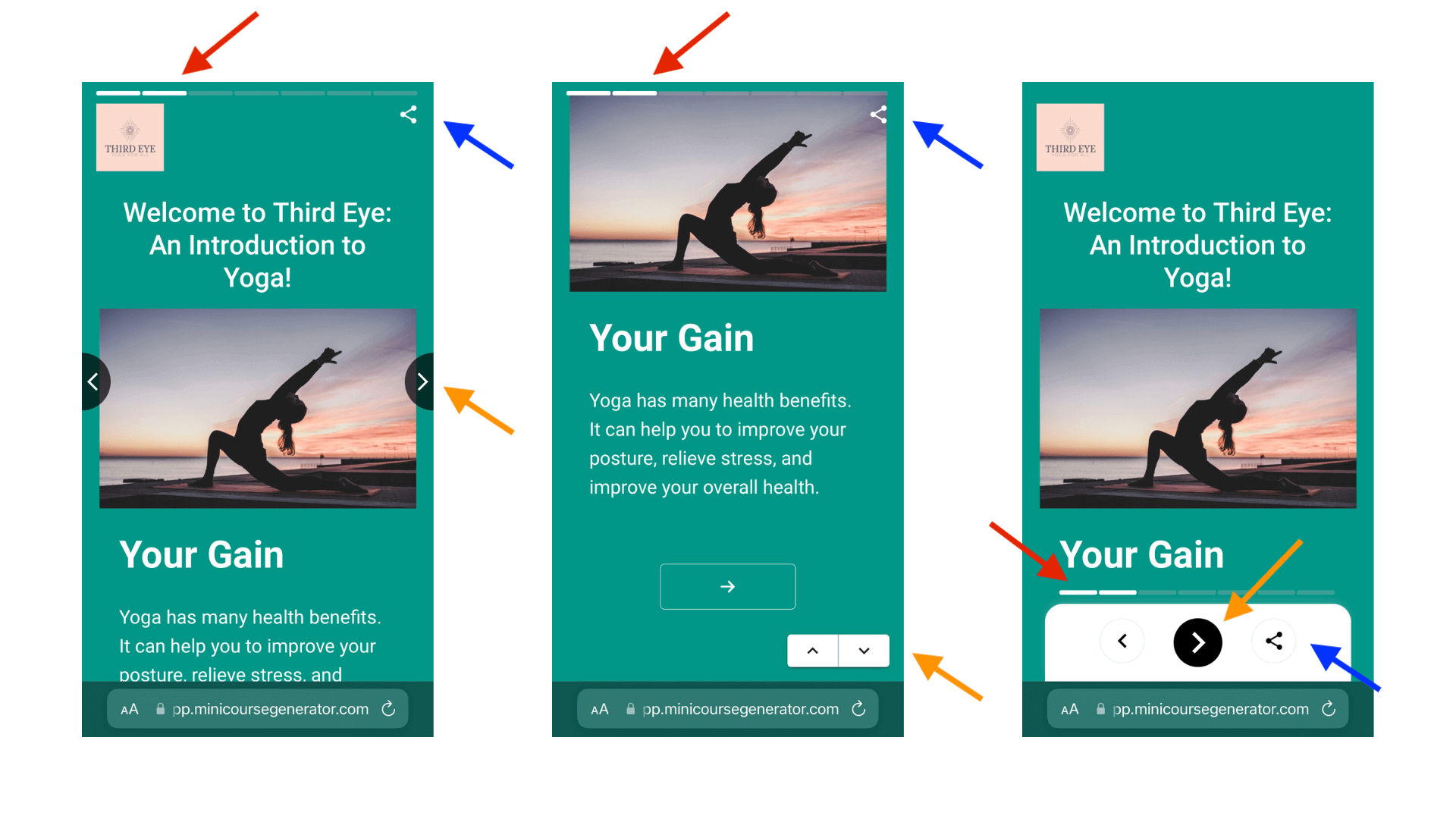
As you can see above, the position of the next button, the social share icon and the progress bar changes.
Depending on the length of content in your cards and the way you will share your mini-courses, you can go with the combination you like.
We present three example mini-courses below. For all of them, card vertical alignment is middle and card stretch is medium. On the other hand, they all represent a different layout.
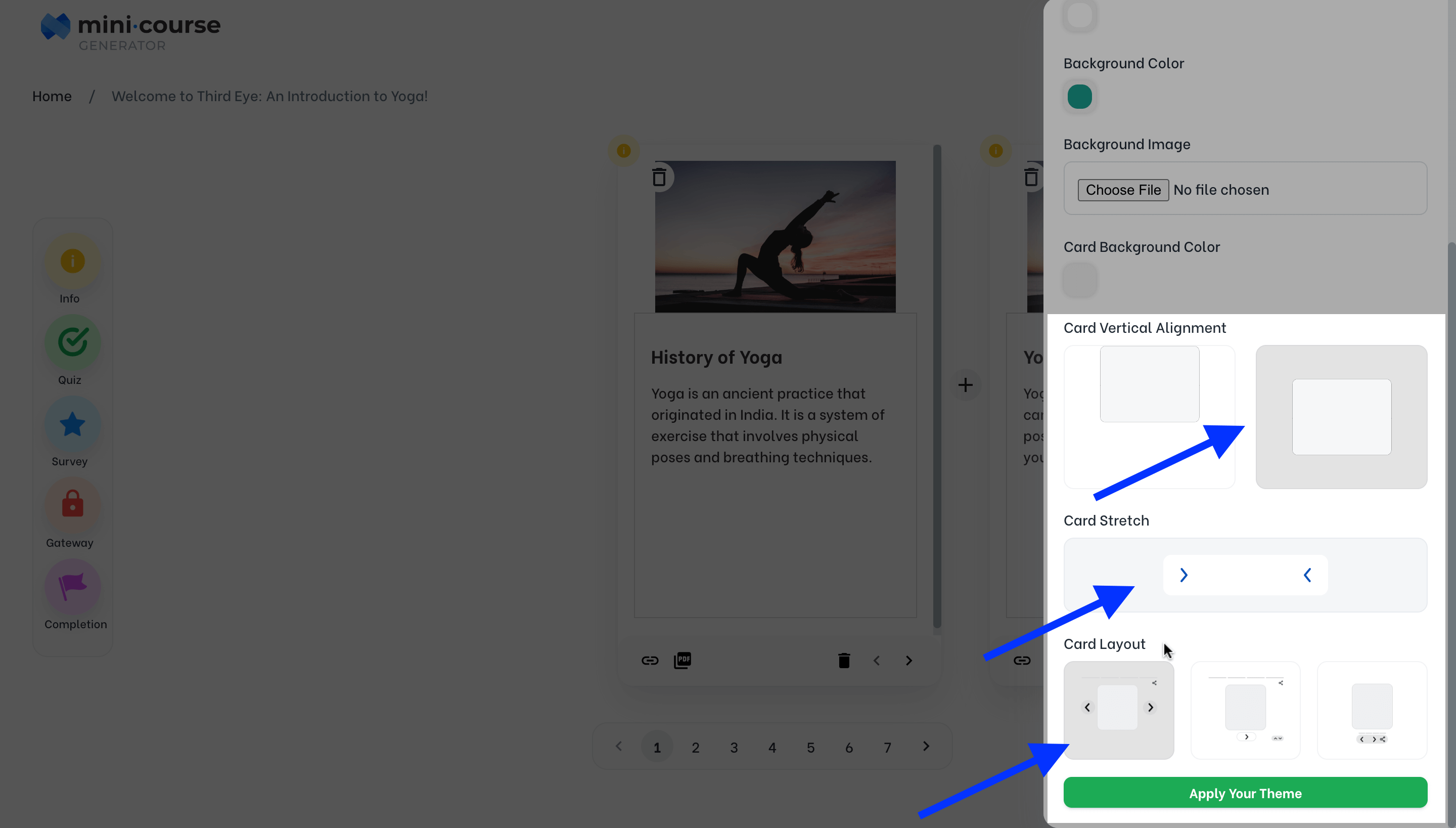
You can click the example links below, both on desktop and mobile, examine the performance yourself, and choose a layout for your mini-course accordingly.
Card Vertical Alignment
Your cards can be aligned in the top or middle.
Card Stretch
There are 3 options for card stretch: narrow, medium and wide. Narrow stretch is functional especially for mini-courses which are intended to be viewed on mobile devices in the first place.
Font Settings
Color Settings
You can choose different colors for your background, card background and buttons.
Background Image
If you prefer to have an image in your mini-course’s background, you can upload one from the background image section.
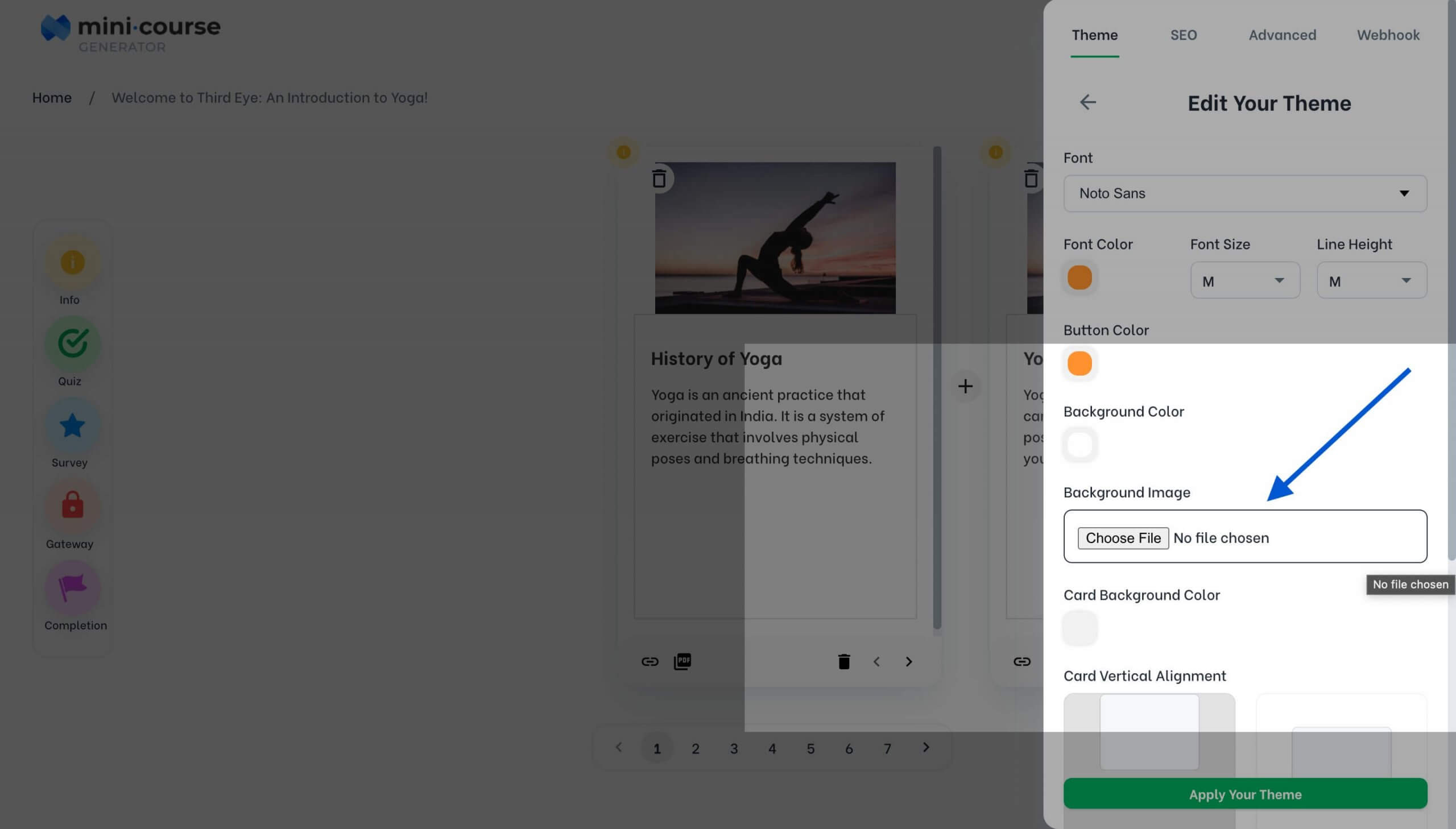 #
#
A default image is already uploaded for certain presets with background patterns like Circles or Rectangle Light. You may change it as you like.
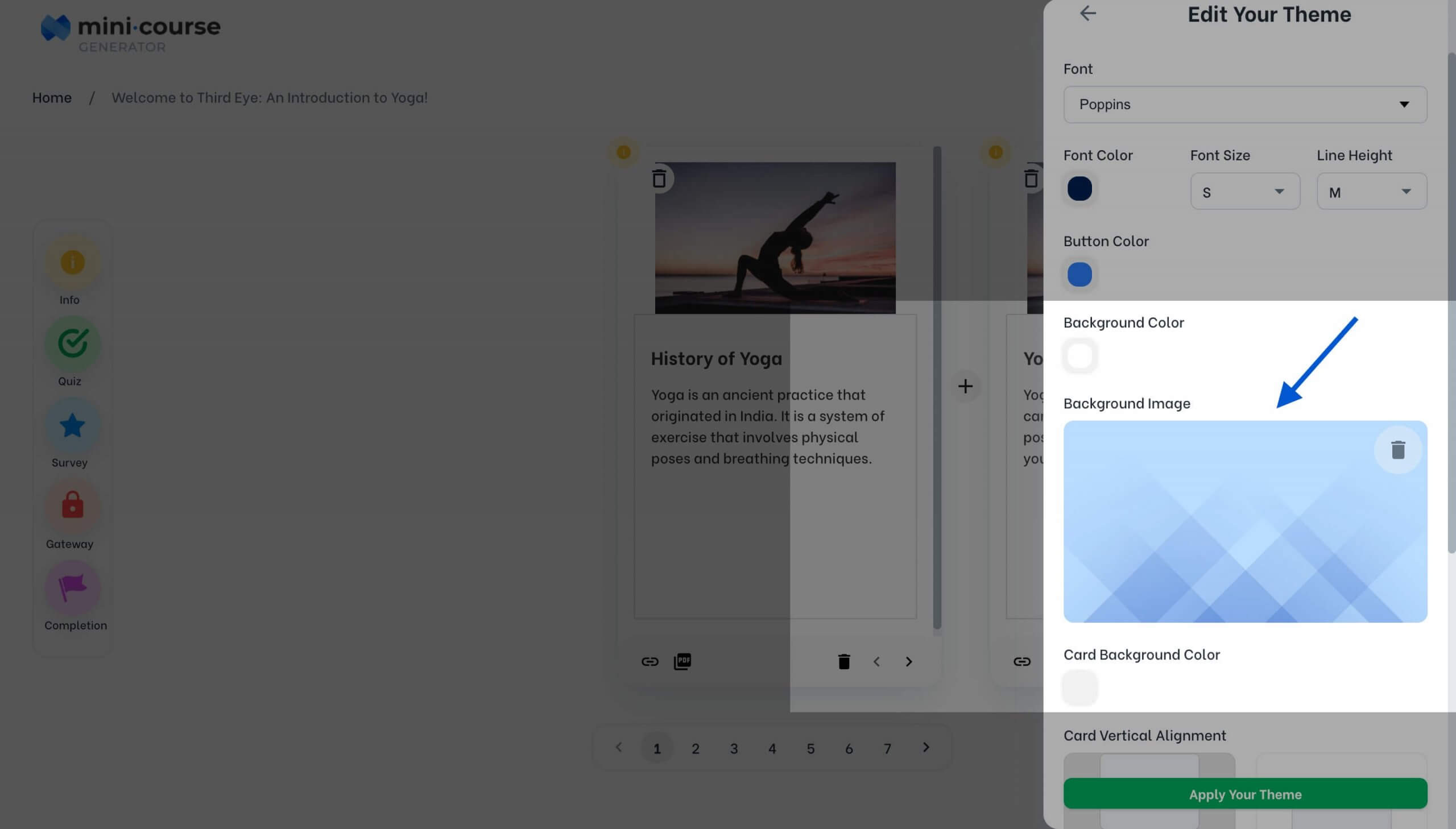 #
#
General Settings
Under this tab, you can change the title of your mini-course, and also enter a description and add a thumbnail to appear when the mini-course is shared under a collection.
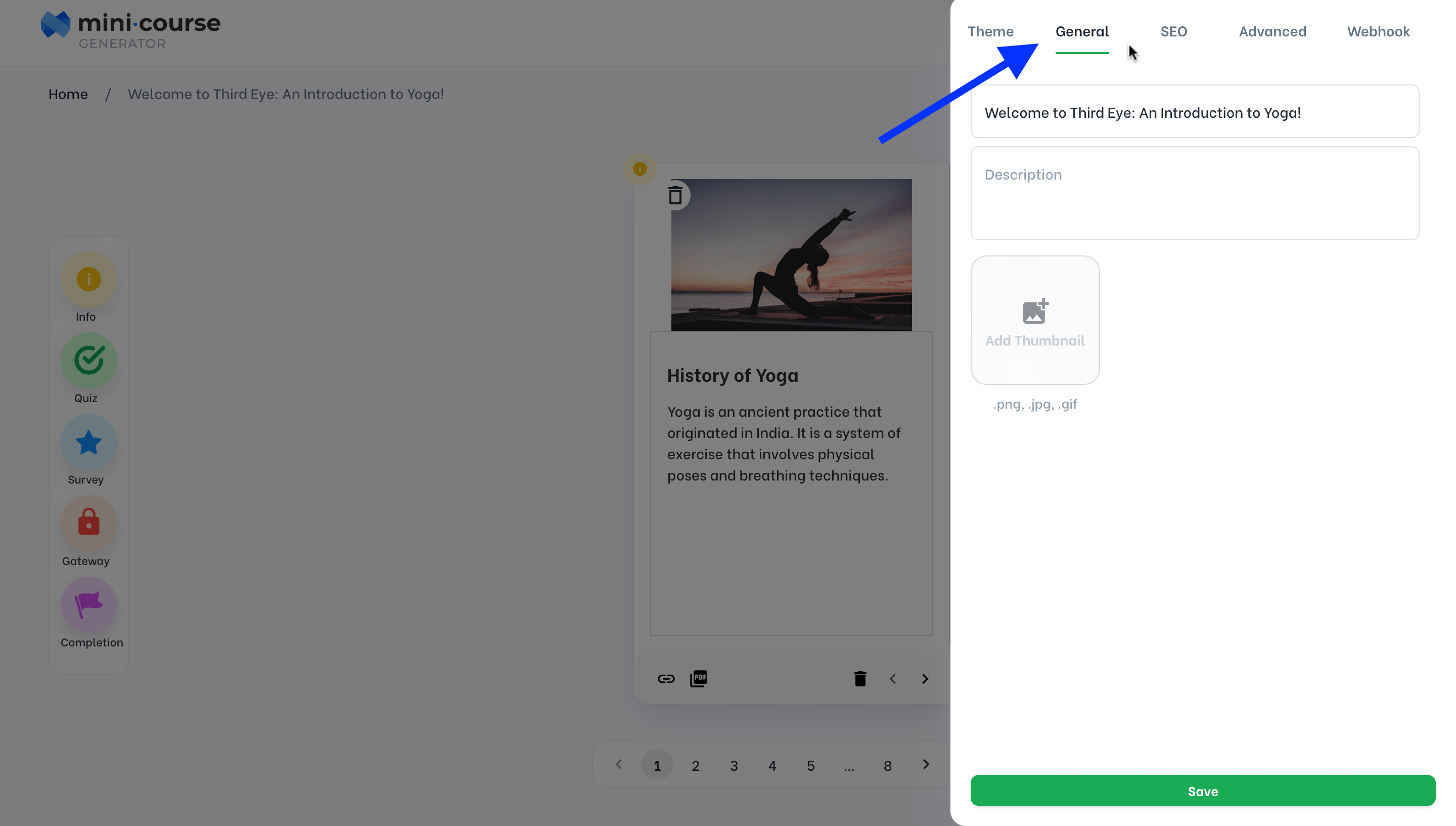
Advanced Settings
You can add your logo and custom CSS & JS codes in this section.
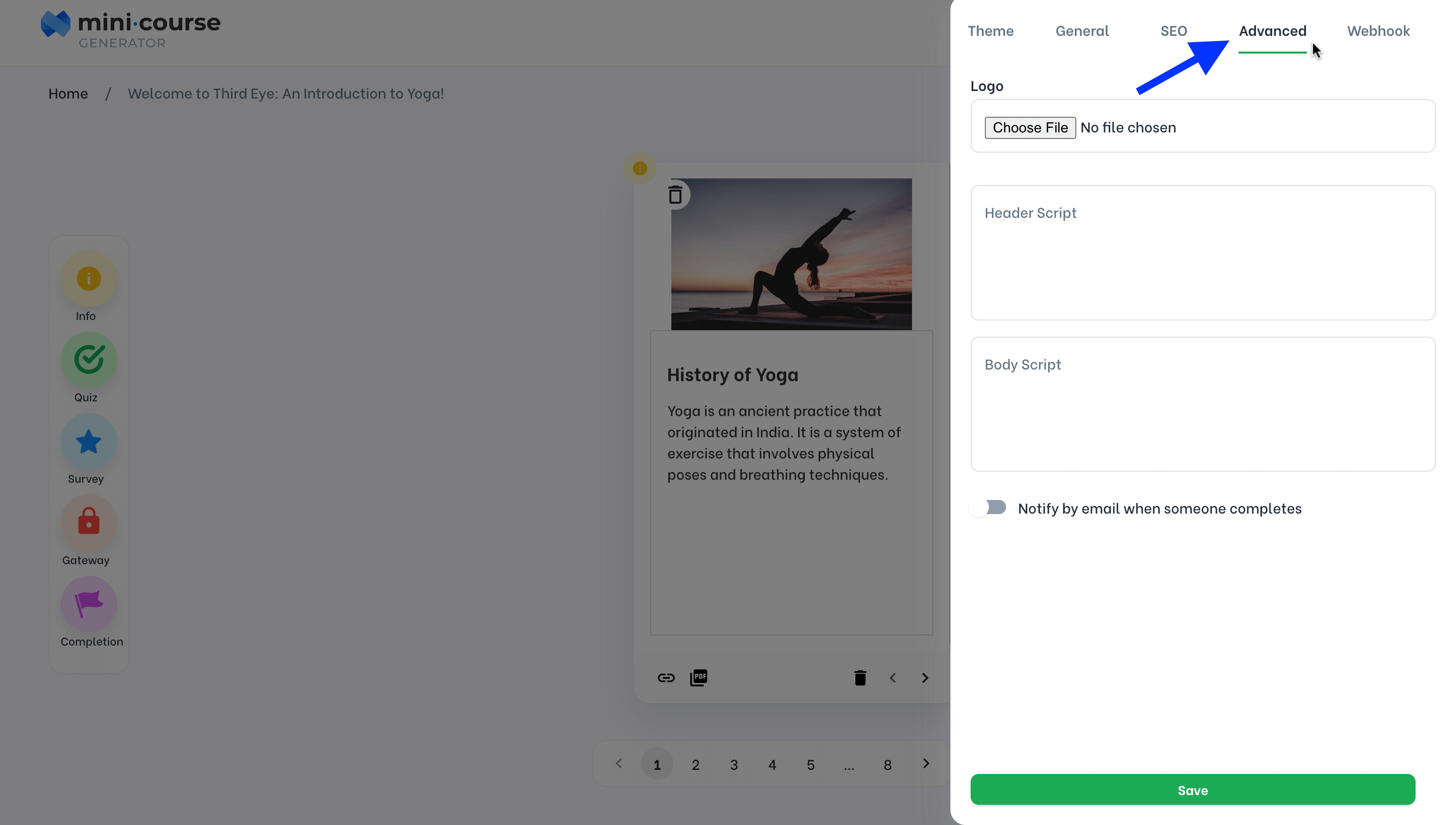 #
#
Adding Logo
You can upload your logo directly from your device. The image can be square or horizantal. PNG, JPG and JPEG are supported formats. We recommend the image size to be less than 1 MB for fast upload.
The logo you add will be visible in the end-user interface, placed in your mini-course’s upper left corner on desktop and mobile.
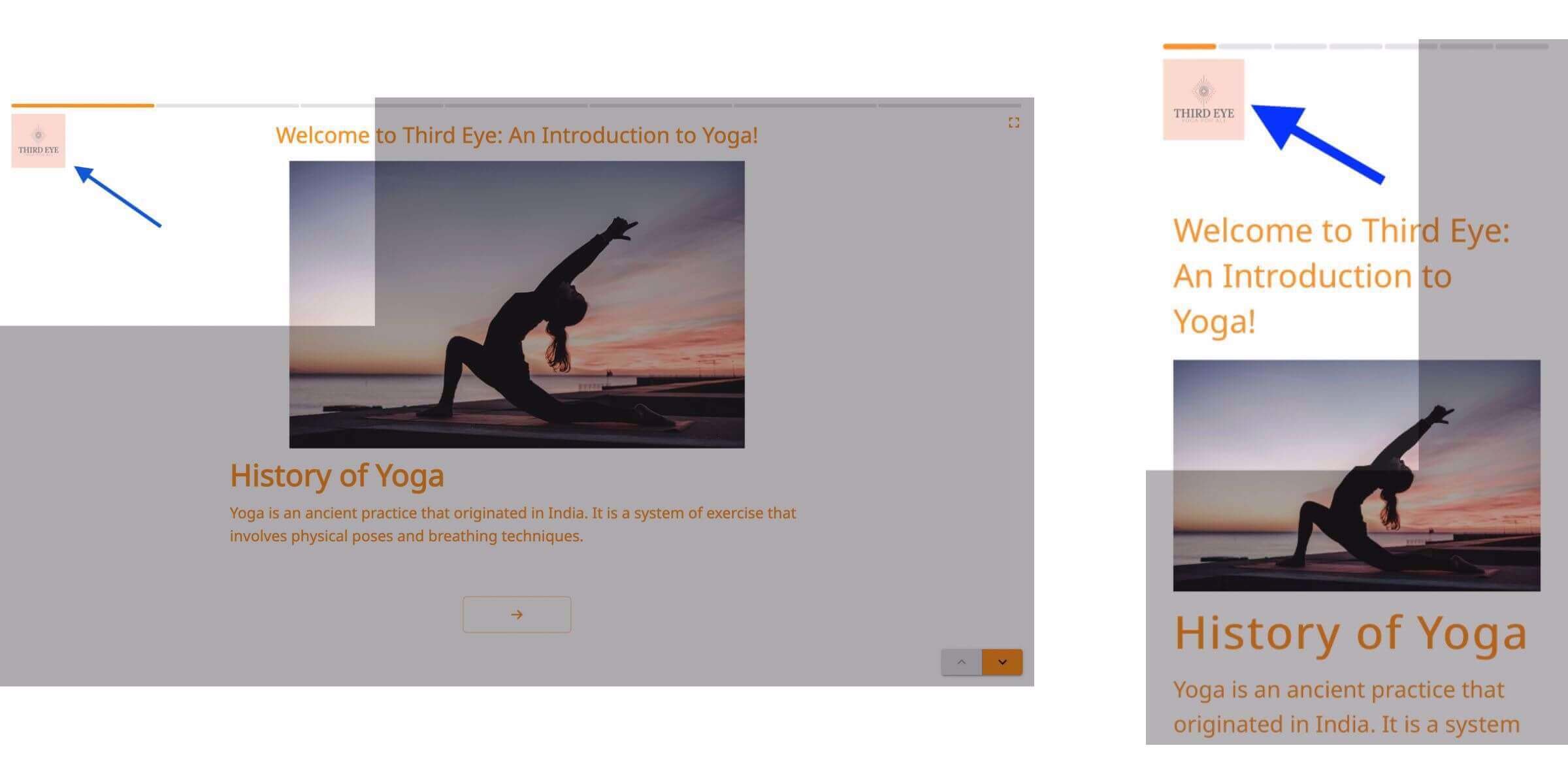 #
#
Custom CSS & JS Code
Head Script and Body Script fields enable you to add custom CSS or JS codes for various purposes like adding an analytics platform, a monitoring tool, live chat, discussion forum, etc. For instance, it is possible to include tools like Google Analytics and Facebook Pixel in your mini-course via these fields.
Don’t forget to save your settings before preview!
To keep the admin interface simple and easy-to-use, the changes you make in the layouts will be visible in the end-user interface only.
Haven’t you signed up yet?
Join thousands of professionals in achieving more by creating mini-courses. Explore now!



