Normally, Sertifier card works upon course completion. In other words, a user gets their certificate when they complete a mini-course, regardless of their score in the quiz questions in that mini-course. However, there is a workaround solution which can help you give certificates based on score. To learn how, you can watch the video tutorial or follow the written instructions below:
#
How to give certificates based on score? (Written tutorial) #
You can create a separate mini-course which will include 1 card only, a Sertifier card. On this mini-course, connect with your Sertifier account and arrange your certificate. Click here to learn more about Sertifier connection. You can leave the card content empty.
Then, you can move on to your main mini-course. At the end of this mini-course, use a conditional completion card, not Sertifier card.
Create a condition for the threshold score you have in mind, for example 80%. In the condition text, type your relevant explanation. Here is an example for this:
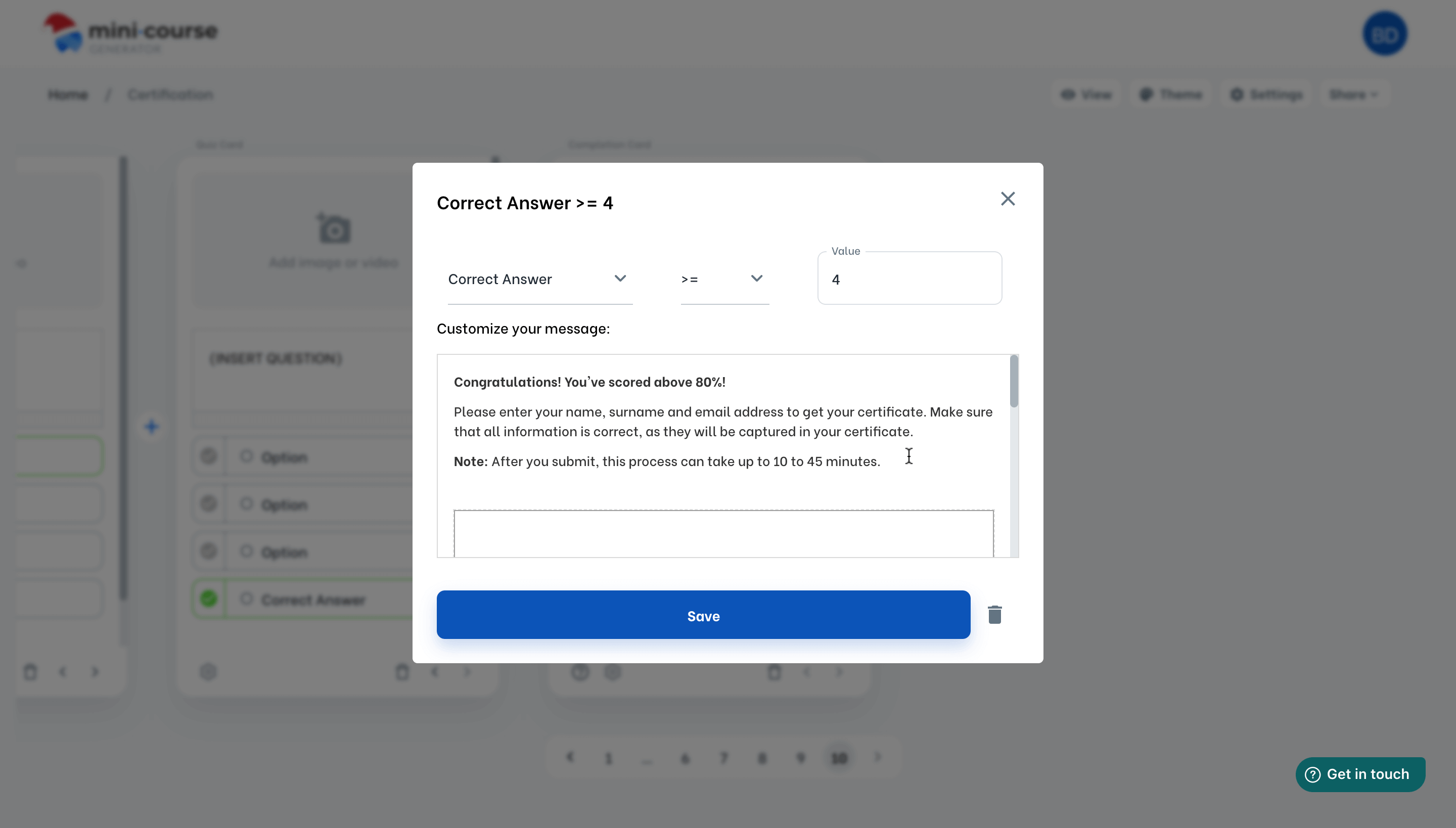
Under that explanation, you can embed the other mini-course with an iframe HTML code.
You can use the sample code below for embedding this one-card mini-course:
<div class=”se-component se-video-container __se__float-none” contenteditable=”false” style=”width: 100%;”>
<figure style=”width: 100%; height: 400px; padding-bottom: 400px; margin: 0px;”>
<iframe src=”https://share.minicoursegenerator.com/example-sertifier-mini-course-638092044708256372/1” data-size=”100%,1698px” data-align=”none” data-file-name=”00b9e502-2d1c-4c5c-878c-d62f9d062348″ data-file-size=”0″ data-origin=”100%,56.25%” style=”border: 0px none rgb(255, 255, 255); width: 100%; height: 400px;” data-index=”0″></iframe>
</figure>
</div>
Note: Don’t forget to change the bold part with your own link.
Create another condition for the users who could not succeed this score. It can be something like this:
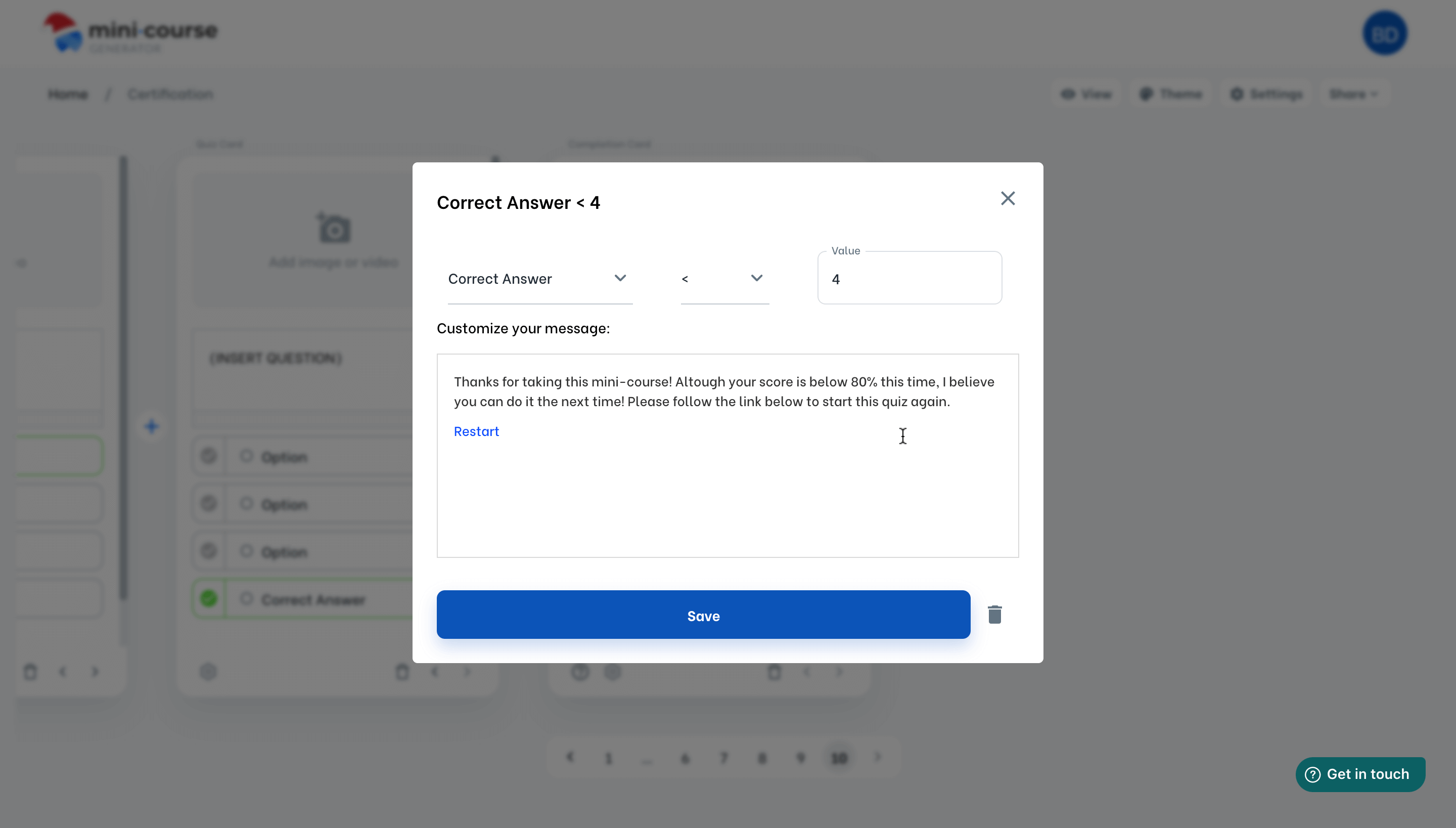
You’re done!
Haven’t you signed up yet?
Join thousands of professionals in achieving more by creating mini-courses. Explore now!



