You can provide a personal experience for your customers by directing them to new content paths depending on their answers.
The principle behind this is linking other mini-courses or collections as options to a question. Hence, users will proceed a different content while staying on the same tab.
Note: As links can be added to only Info and Score cards, you need to pick one of them to place your question.
We will demonstrate the process with an example below. Suppose you prepared a mini-course about public speaking and want to distinguish the paths for your customers according to their answers to the following question: “What is your purpose for taking this course?”
Suppose they are either professionals or amateurs. First, create two mini-courses separately, and name these courses as if to be the answers to the above question.
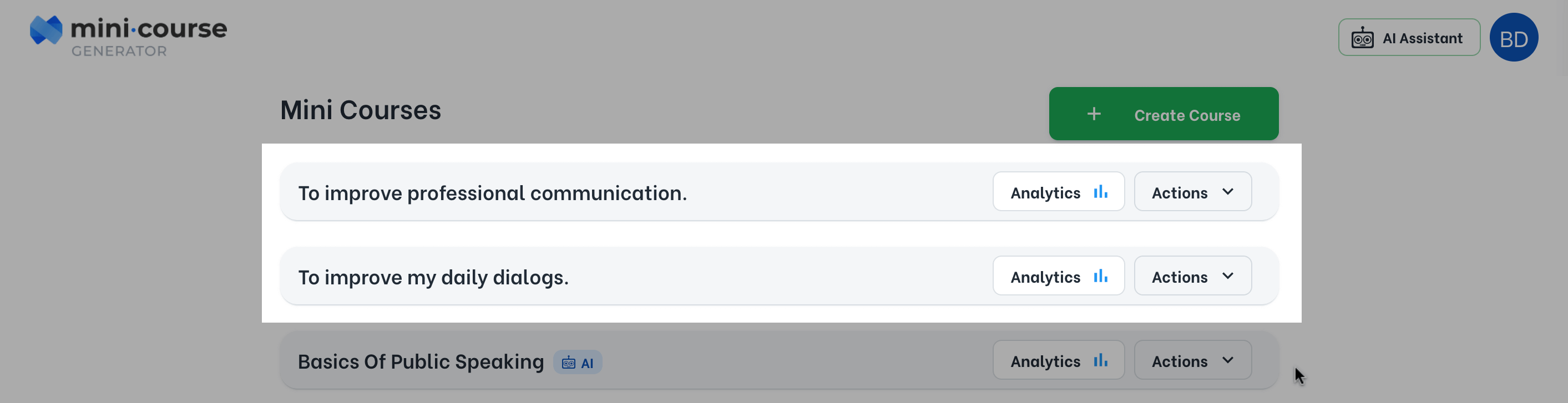
Then, open your main mini-course, and ask your question on the card that will be your turnout card. You will list the options as links to your mini-courses.
Click the link icon at the bottom of a card to add a link.
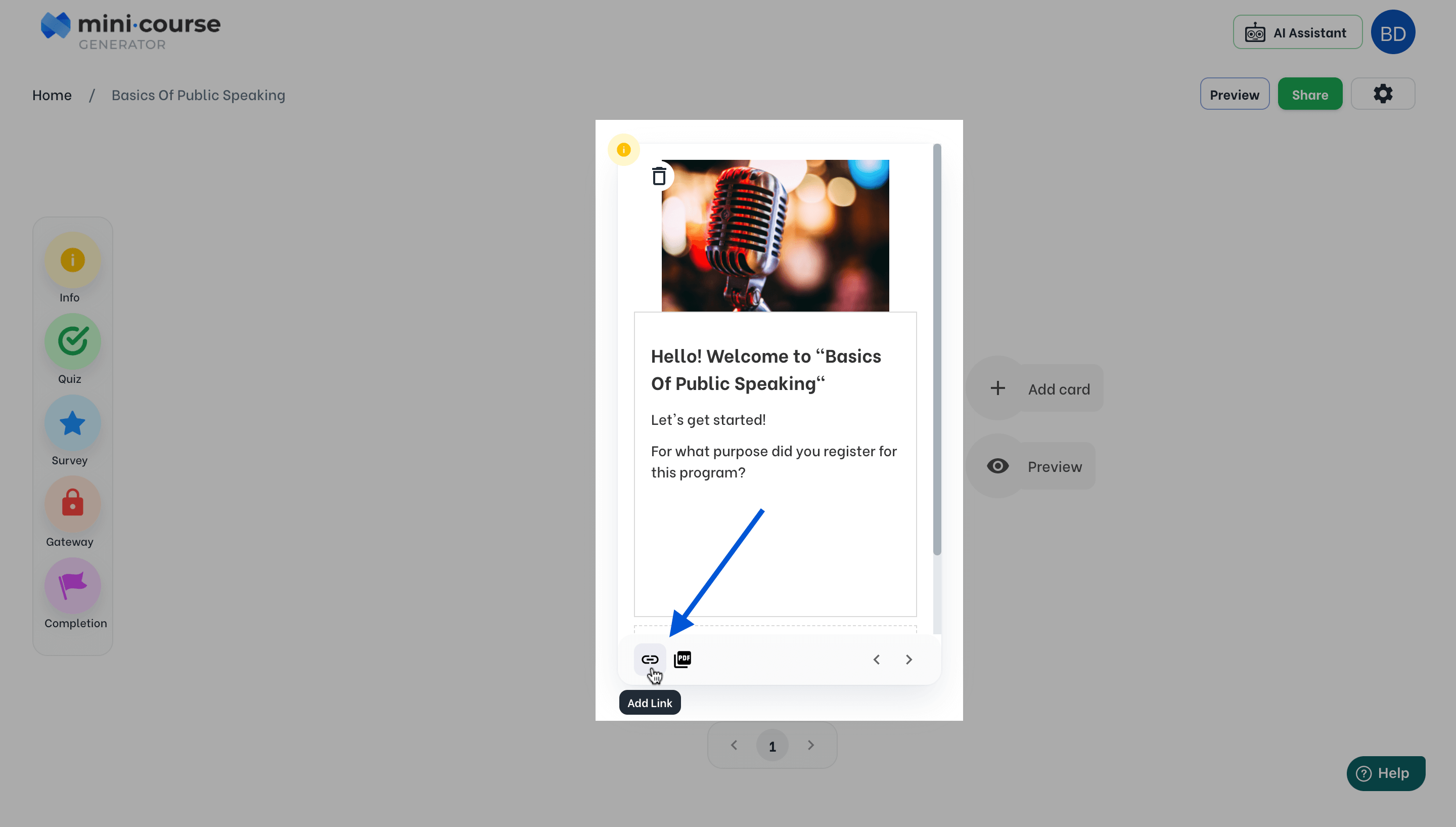
The default choice in the upcoming window is “URL”. Change it to “Course” as shown below.
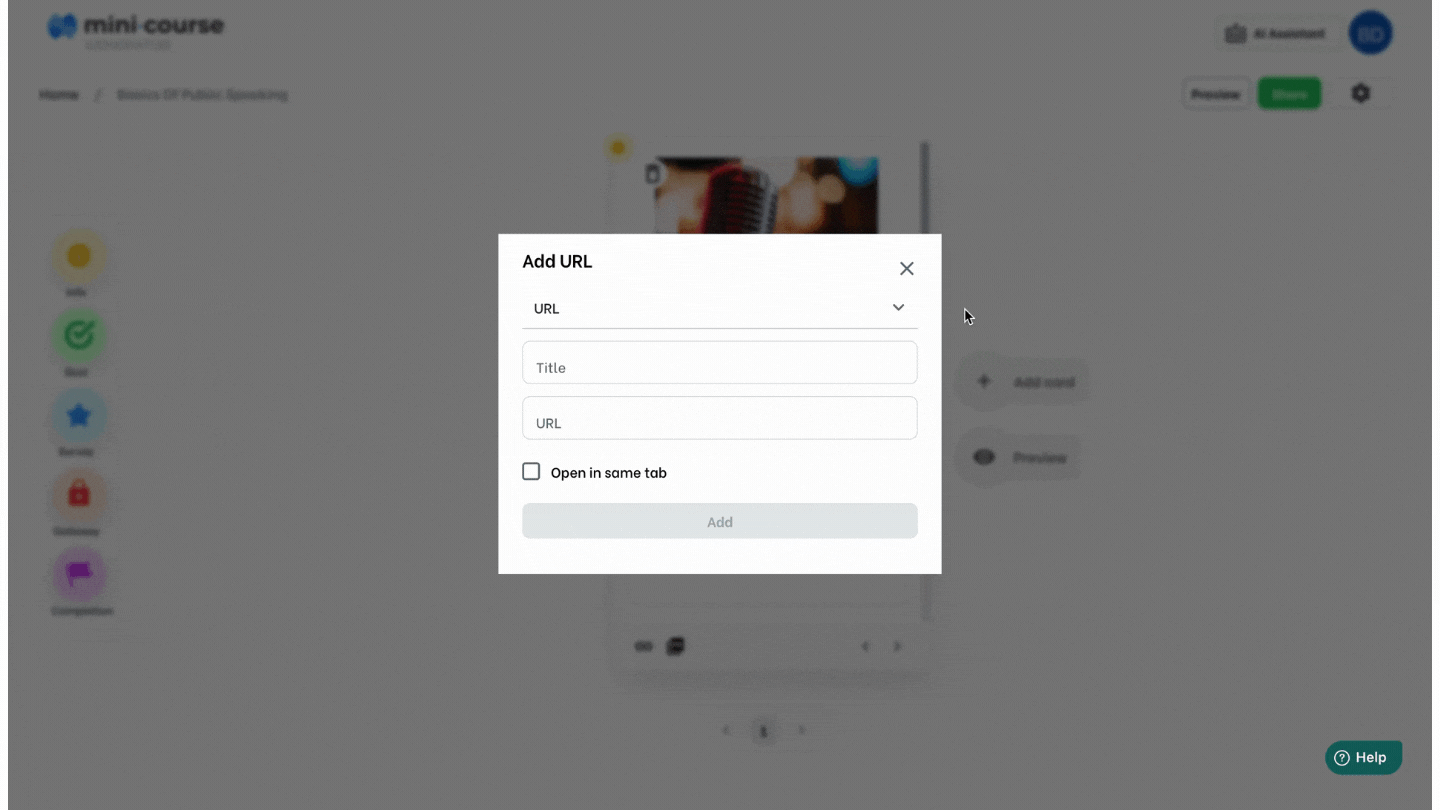
In “Choose your course” menu, all your mini-courses will be available. Pick the one you like as the first option.
Note: When the end-users click the link, it will open in a new tab. To avoid that, you should choose “Open in same tab”. Click “Add”.
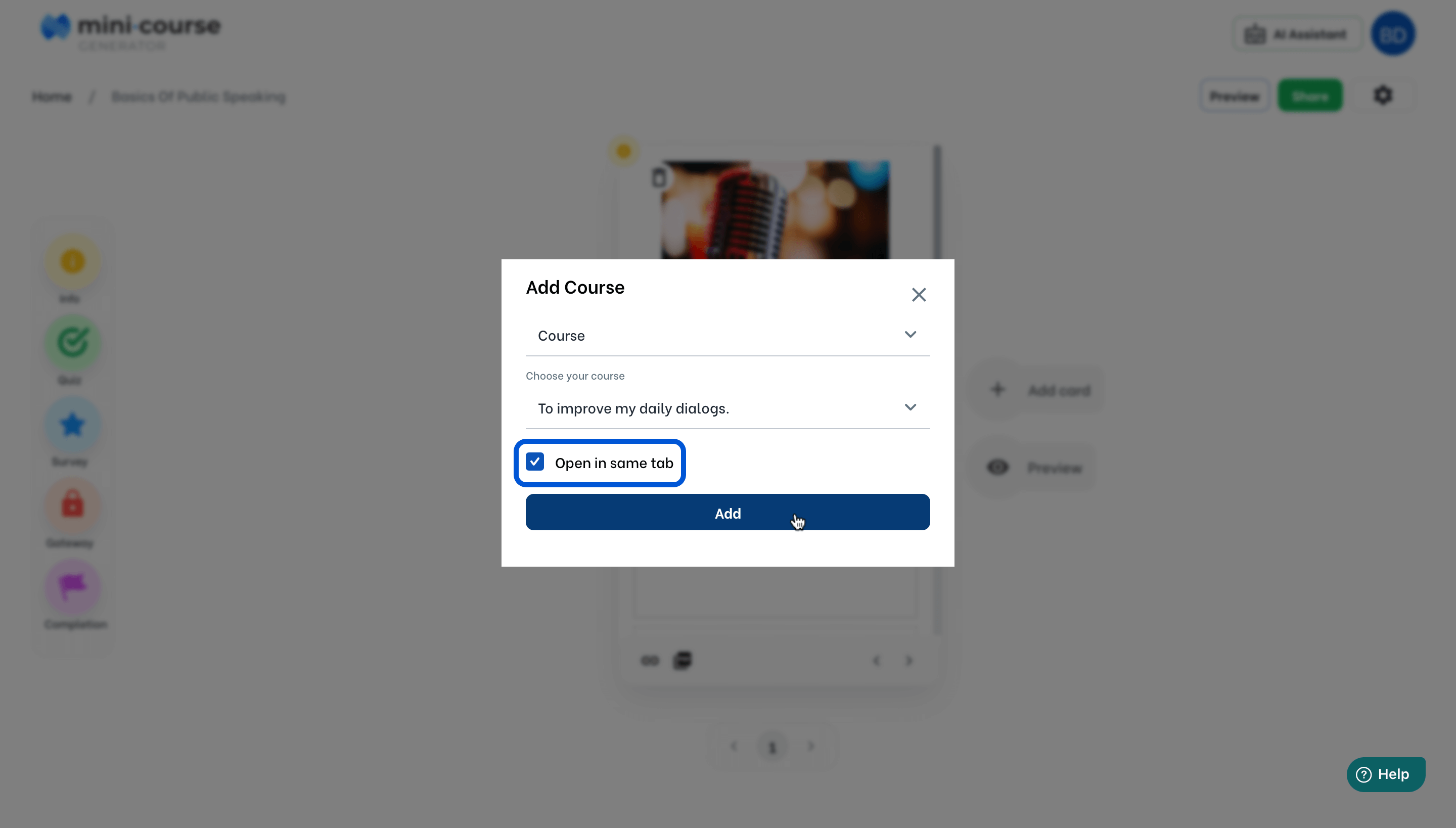
You can add as many options as mini-courses according to your need. After you are done, click the settings icon at the bottom of the card. You may need to scroll down the card a little bit to see the links you have added.
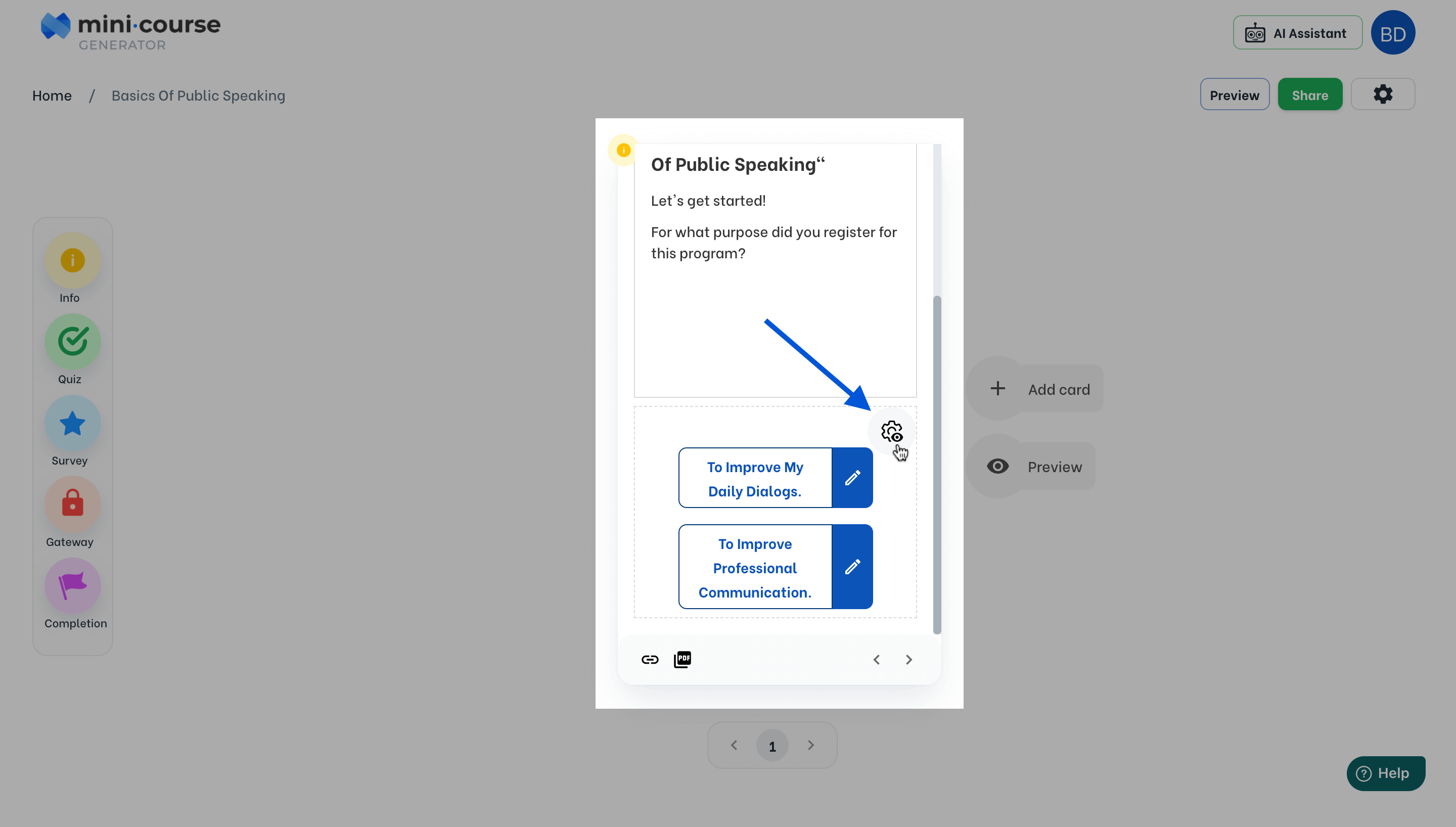
There, you will see 12 different box styles available; you can pick among option boxes. Your choice will be valid for all of the links on that card.
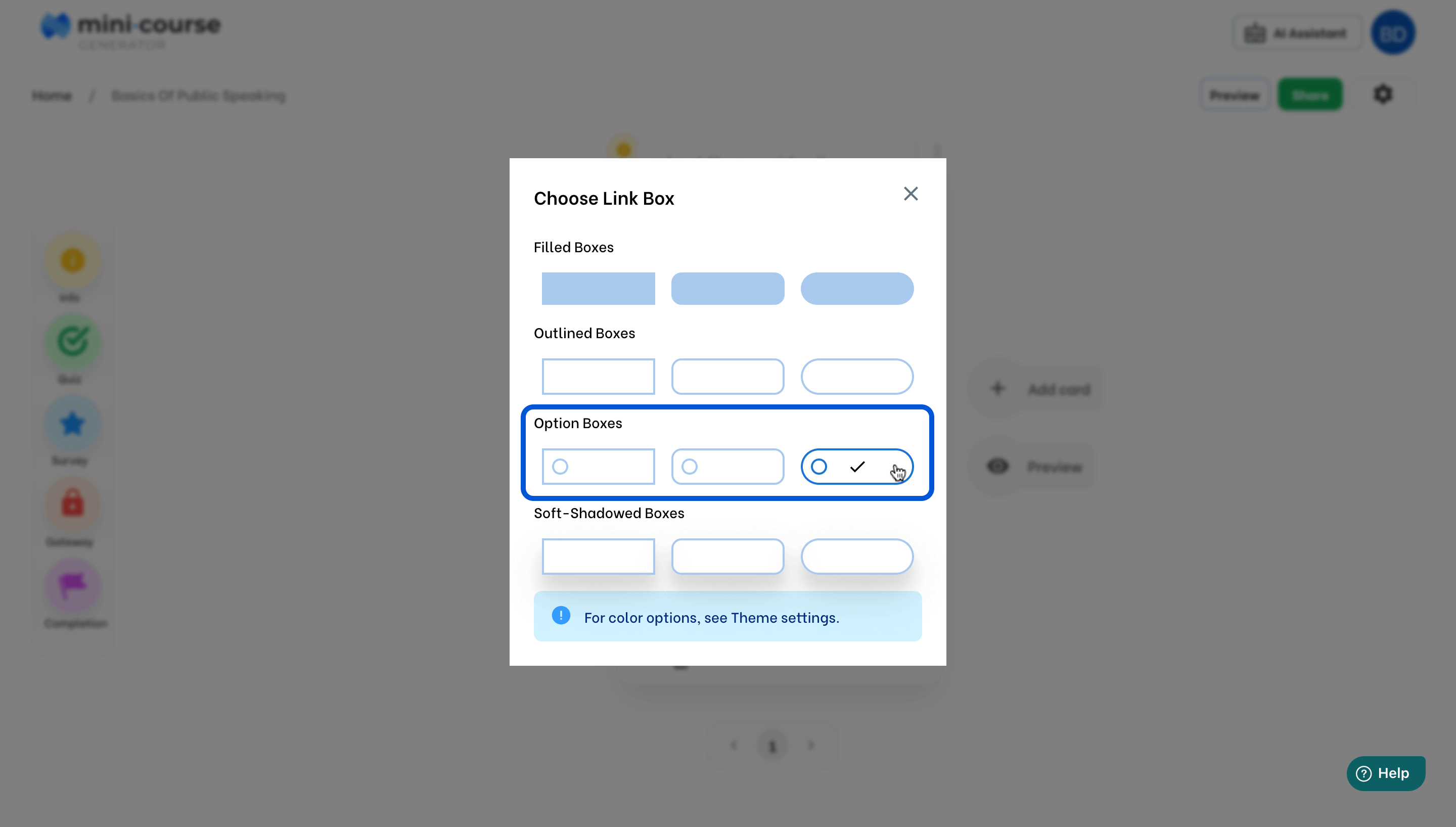
You can preview your mini-course to test user experience, as shown below.
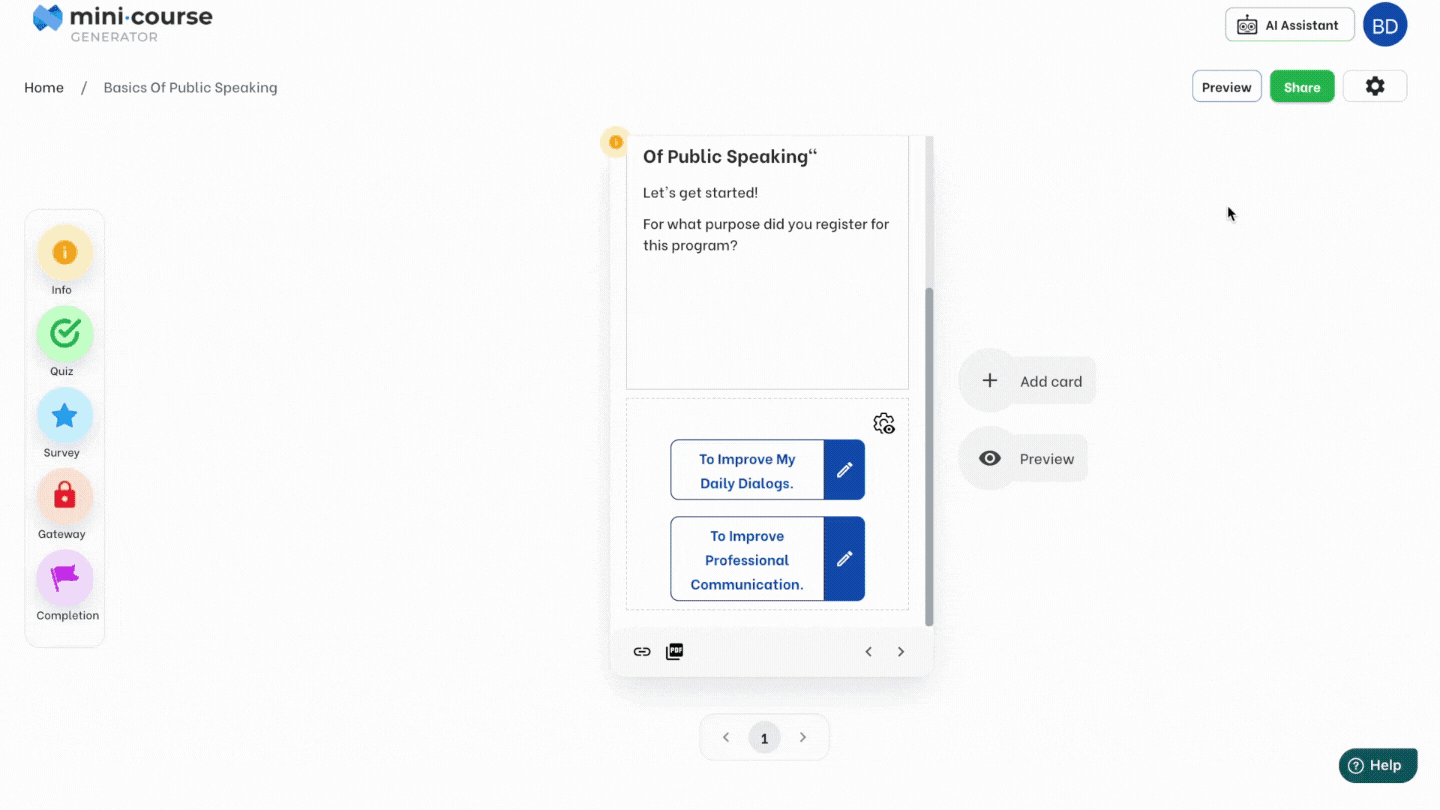
If you want to direct your clients to different collections, you can keep the link option at URL and enter the share link of your collections.
Creating personalized content paths is actually a use case of adding links. To learn more about adding and customizing links, click here.
Haven’t you signed up yet?
Join thousands of professionals in achieving more by creating mini-courses. Explore now!



