Your mini-course is the perfect tool to share your wisdom, connect with your audience and market your business. Mini Course Generator is the simplest yet most effective medium to assist you in doing so. While creating your content, in coherence with your needs, several card types can be found under the following main titles.
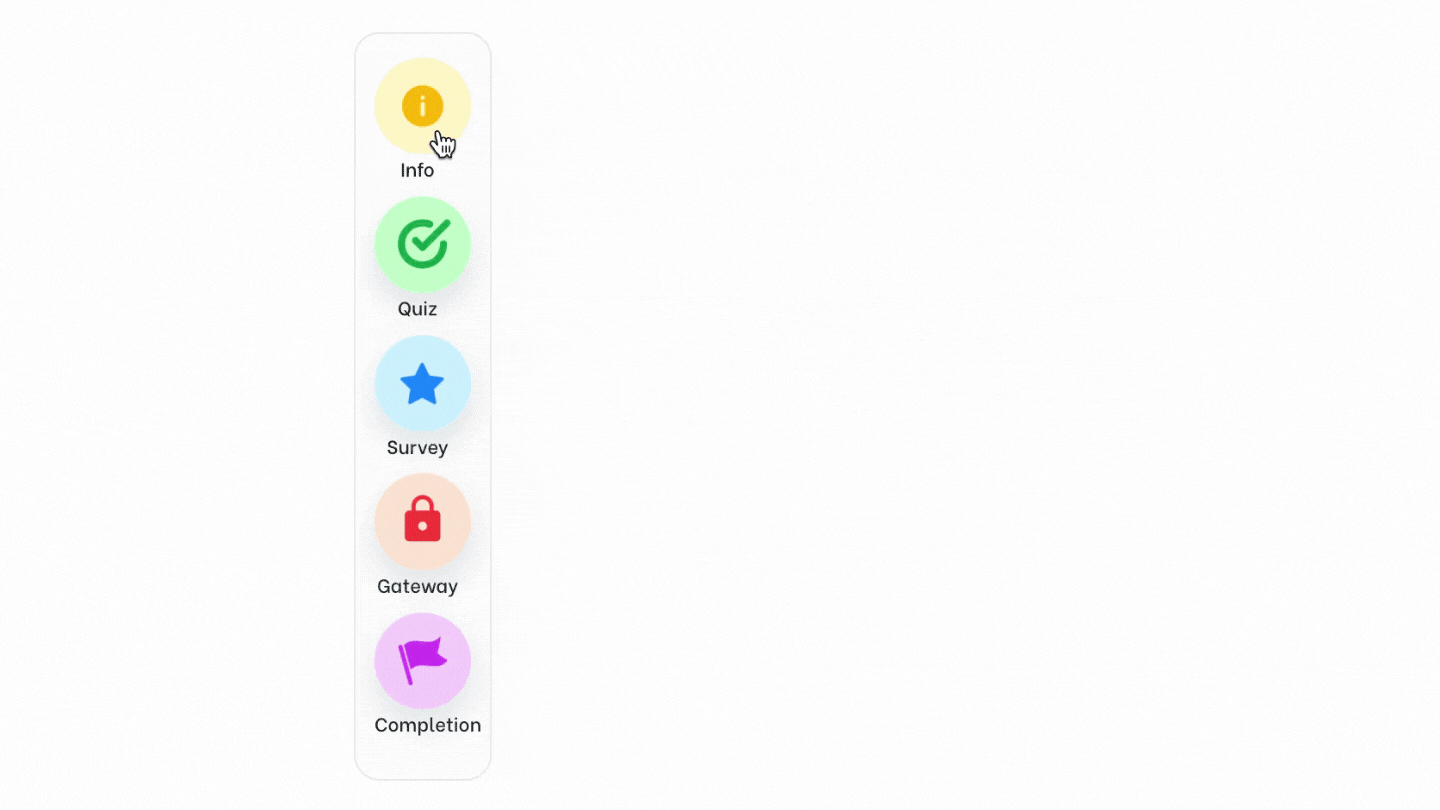
Info for classic information cards.
Quiz for single or multiple-choice quizzes.
Survey for surveys, data collection, and feedback solutions.
Gateway for sign-up walls, payment walls, and password protection.
Completion for customized endings to your mini-courses.
Your mini-course can include various card types in a mini-course according to your needs. In order to add a card to your course, go to the menu and choose a card type.
Regardless of the card type, you can add a header image/video.
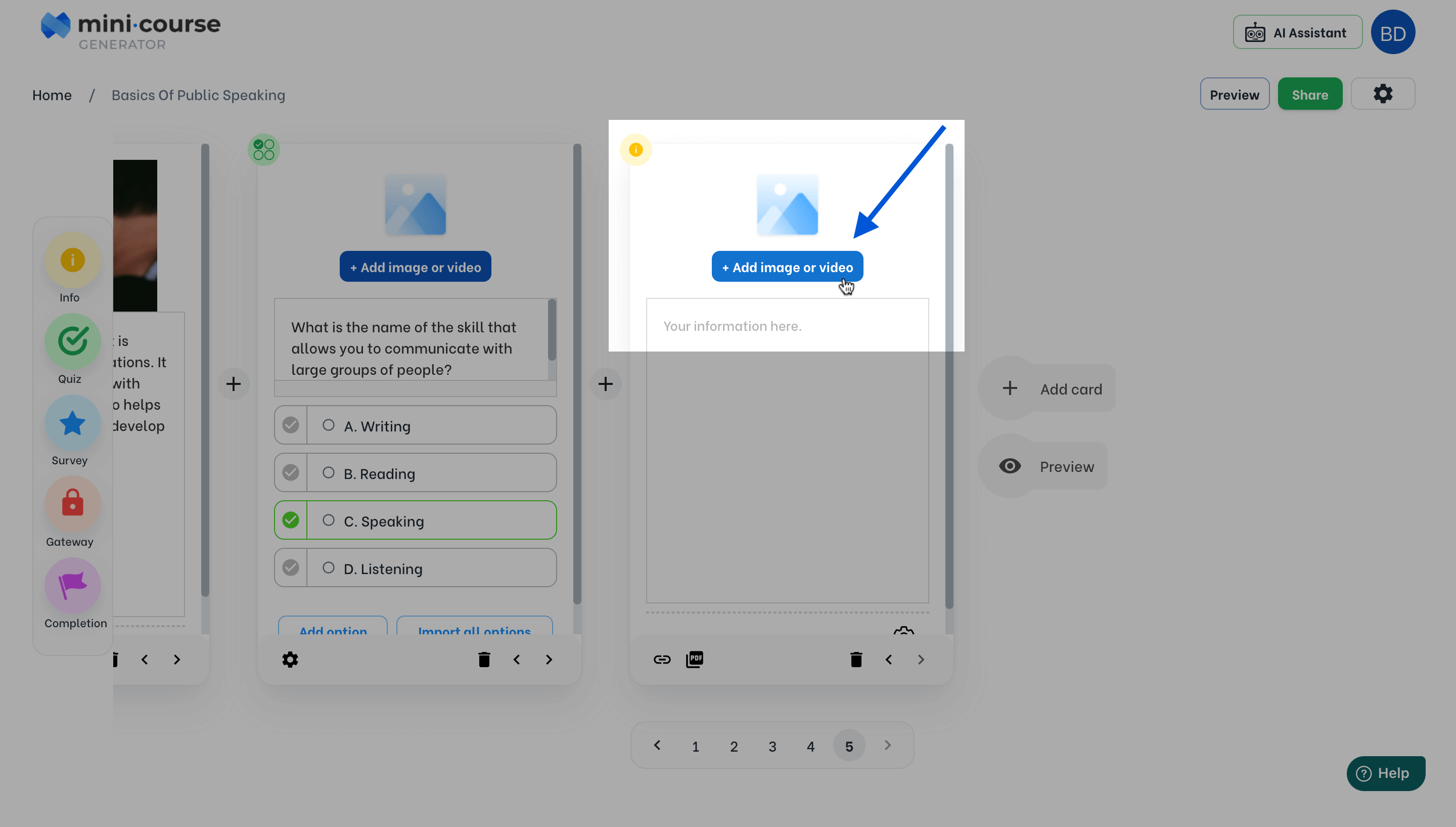
It is possible to search for GIFs from Giphy, Youtube videos, royalty-free Unsplash images, or upload media directly from your device.
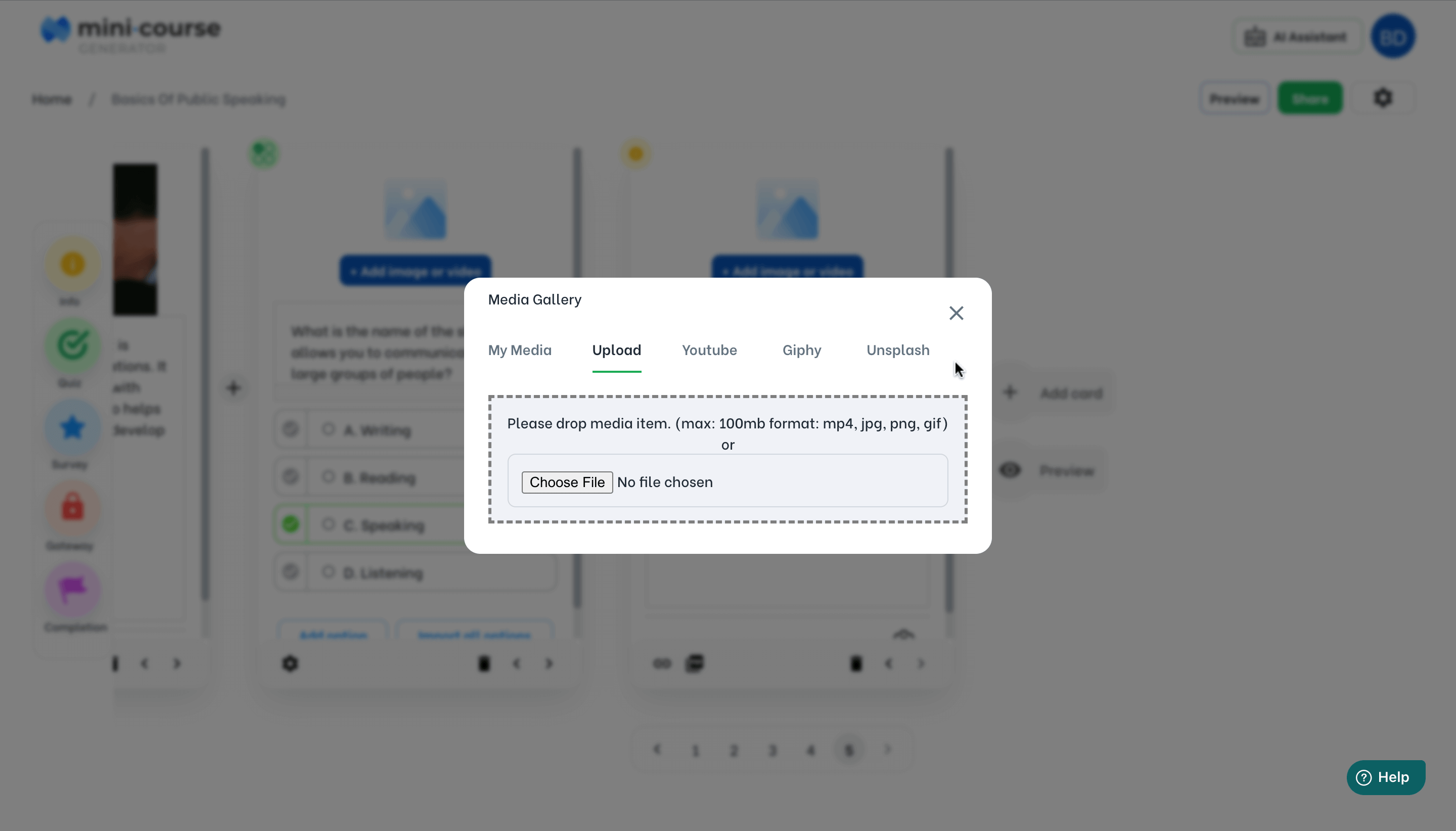
You can enrich the body with media for all card types, either by uploading or embedding.
-
You can upload images to the body of a card. Supported formats are JPG, JPEG, PNG, and GIF.
-
You can upload PDFs.
-
You can embed media from Youtube, Vimeo, Spotify, and so on.
For the body text, there are 3 formats available: Header 1, Header 2, and Paragraph.
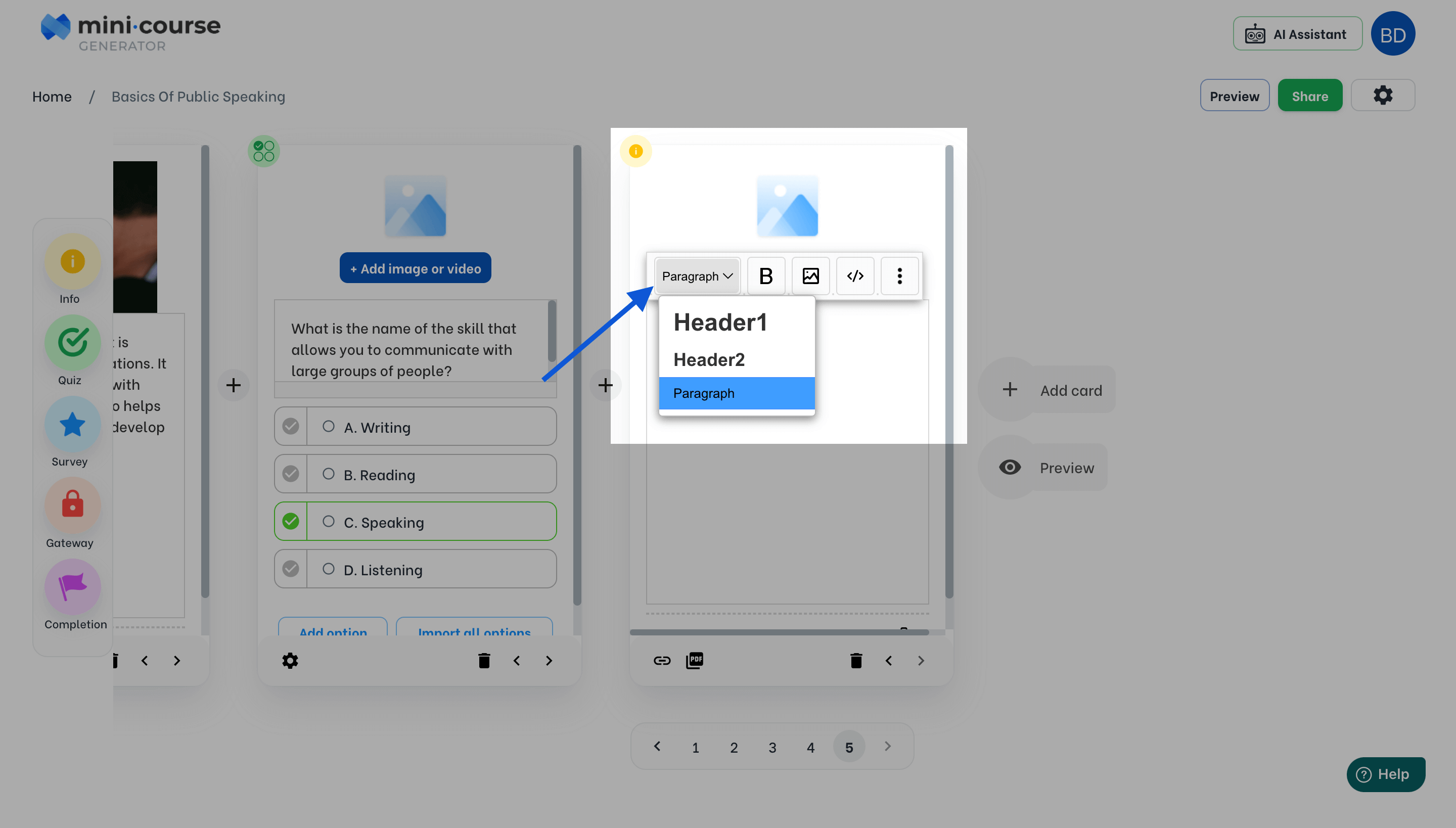
In addition to the default formats, you can determine font size, font color, highlight color, and text alignment. You can make the text bold, underlined or italic. You can also add hyperlinks. It is possible to reset format whenever you want to.
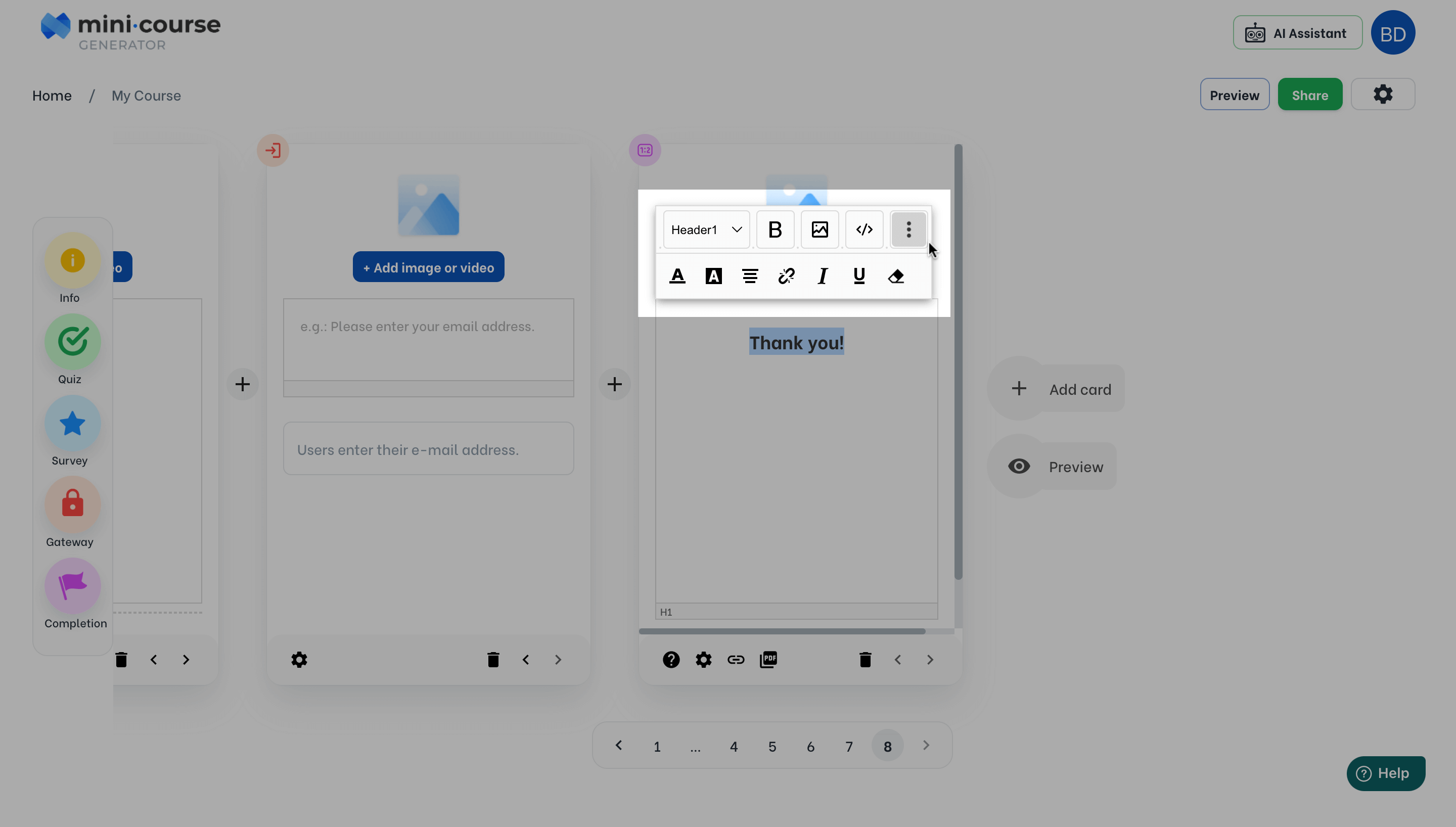
You can find more detailed information about some frequently used cards below.
Information / Knowledge Cards
Suppose you do not desire any kind of activity on a card, such as quizzes, ratings, inputs, gateways, etc. Then an Info card would suffice as it is the simplest card type. Yet, it can still be enriched with media and PDFs, just like any other card.
Survey & Feedback Questions
The cards under Survey menu are great for getting feedback from your customers. These are open-ended, input, star rating, single or multiple-choice surveys, and numeric input cards.
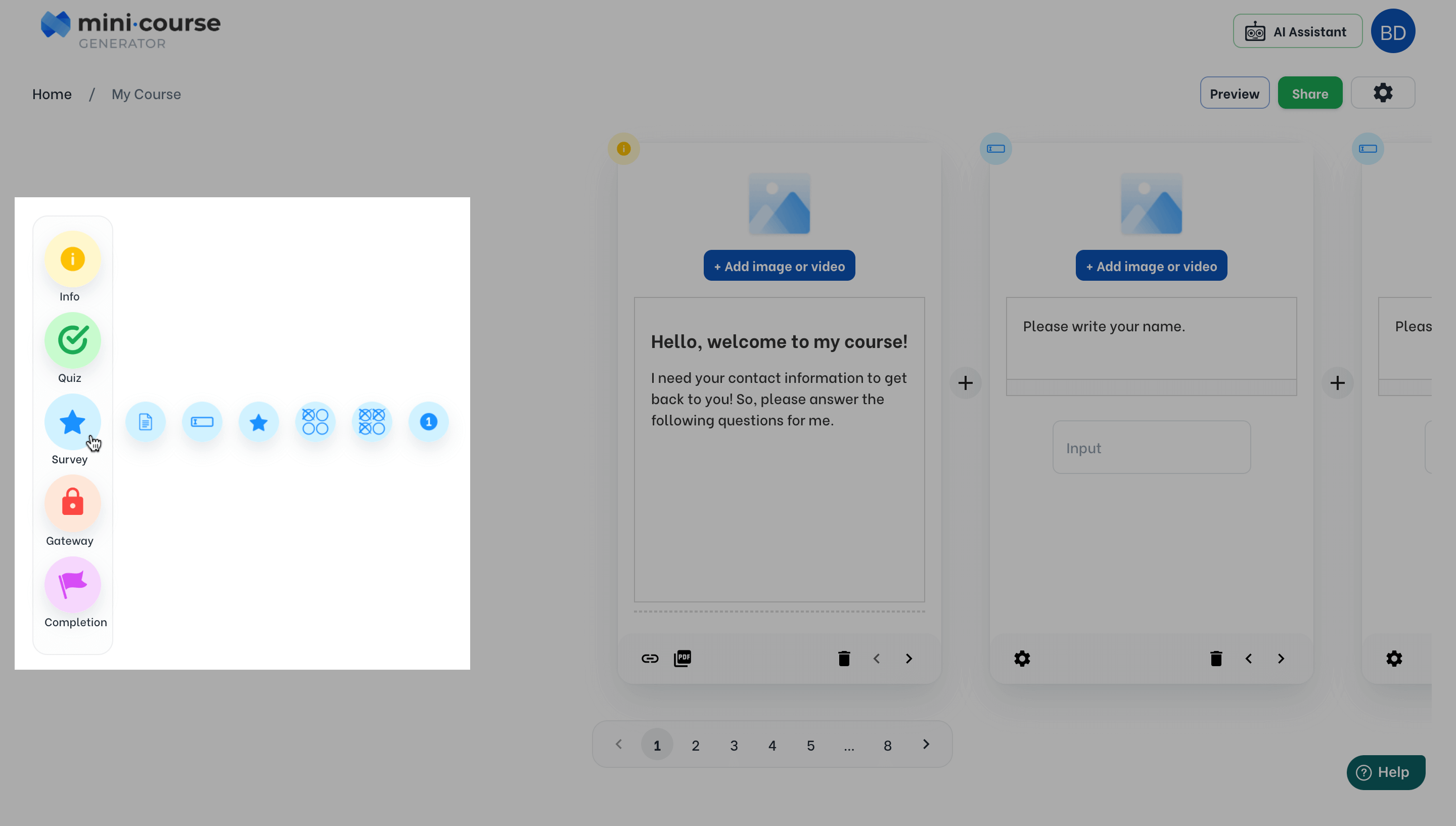
Using these cards for lead generation for your newsletter is also possible via webhooks. Learn more.
Quiz Questions
You can add quizzes with either single or multiple correct answers. In a quiz, you can add as many options as you like. In order to define an option as the correct answer, you can mark the check on the left of that option.
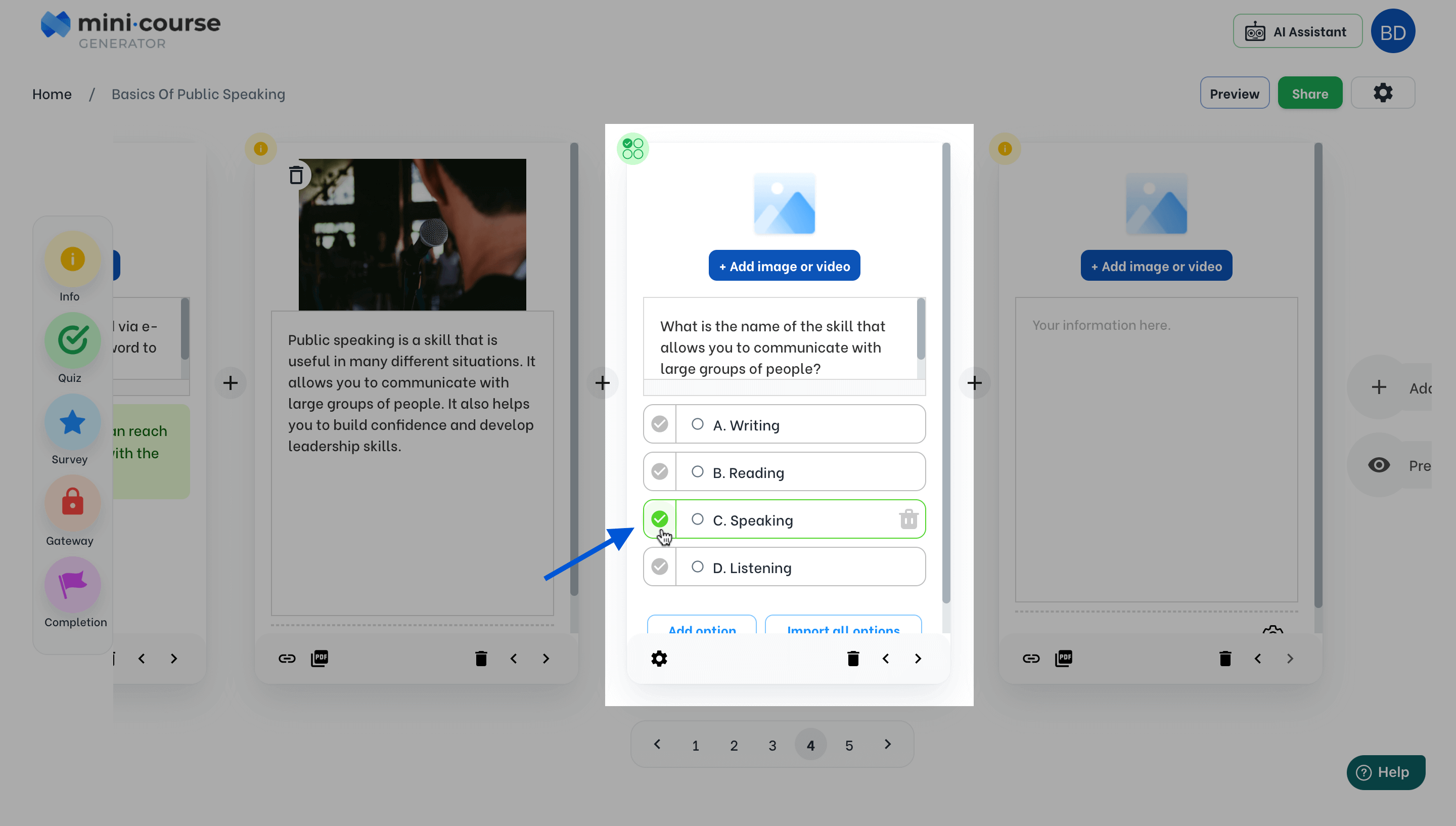
Gateway Cards
There are 3 types of gateway cards available. These are, sign-up wall, pay-wall and password protection. If you need to gate access to your content for any purpose; click here to learn more about Gateway cards.
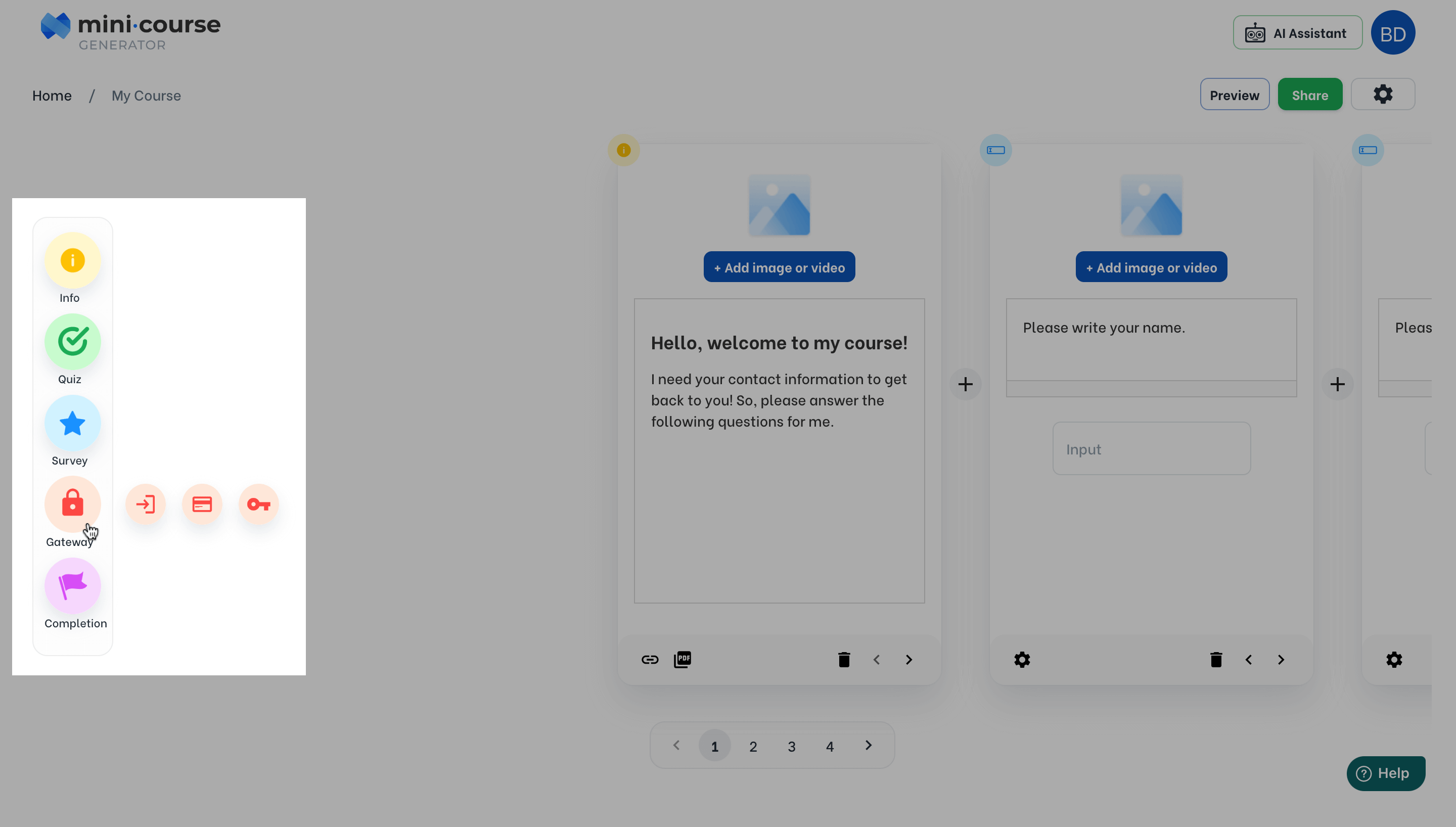
Completion Cards
To end your mini-course customized for special purposes, such as displaying scores, conditional results, or certificates, you can use completion cards. There are 3 types of completion cards; which are score cards, conditional cards and Sertifier cards.
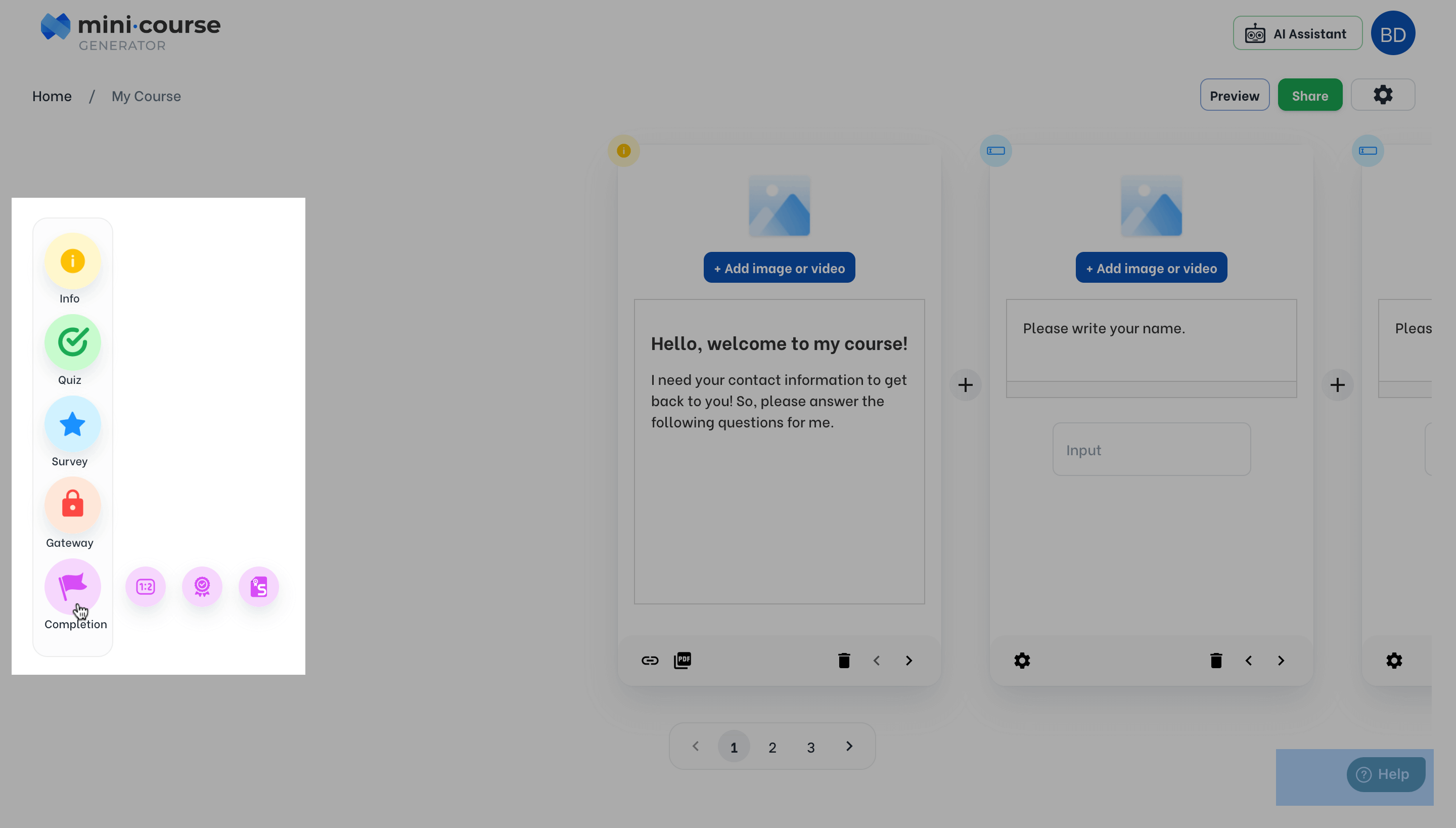
For detailed information about how to add and customize them, see: Customizing The End (Completion)
You can add only one completion card, and a completion card is always located at the end of your mini-course. It is not possible to relocate a completion card.
Haven’t you signed up yet?
Join thousands of professionals in achieving more by creating mini-courses. Explore now!



