You can upload media to your mini-course directly from your device or embed them from other sources. For this purpose, there are different possibilities regarding the part of a card: header and body.
To the header of a card #
Here, you can upload images directly from your device with PNG, JPG, JPEG, and GIF formats.
It is also possible to search and add images on Giphy and Unsplash. You can also add images from other platforms with an image URL.
You can also upload .MP4 videos directly from your device. Or, you can enter a Youtube link and add a video from Youtube.
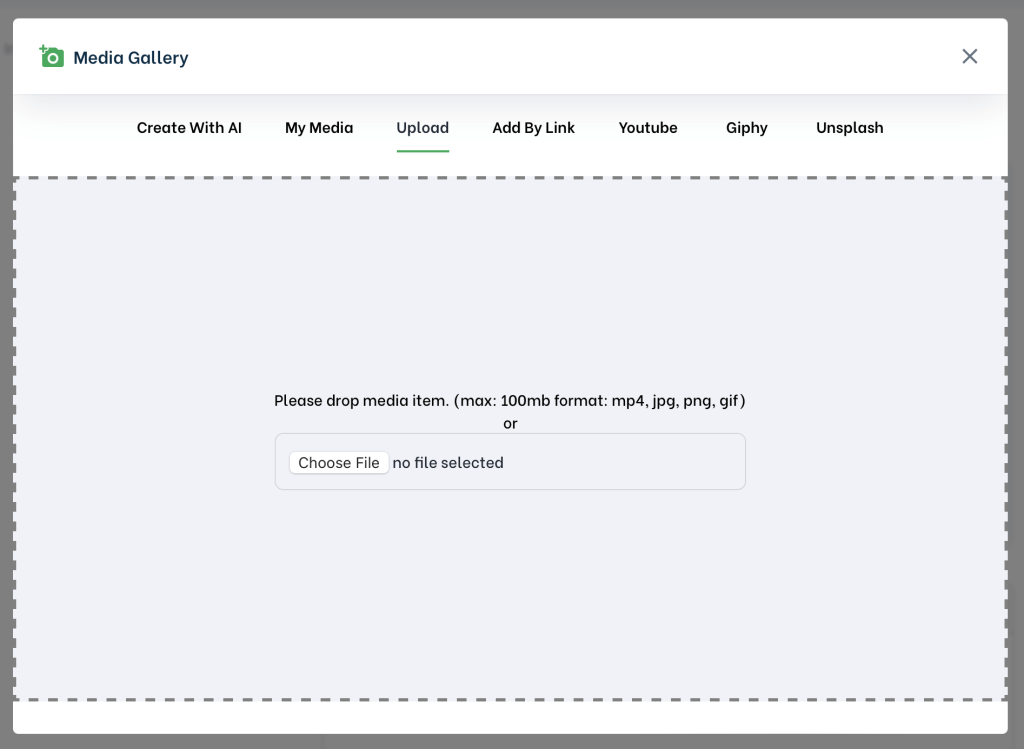
To the body of a card #
Uploading images #
You can upload an image to your card’s body by clicking the image icon in the body menu.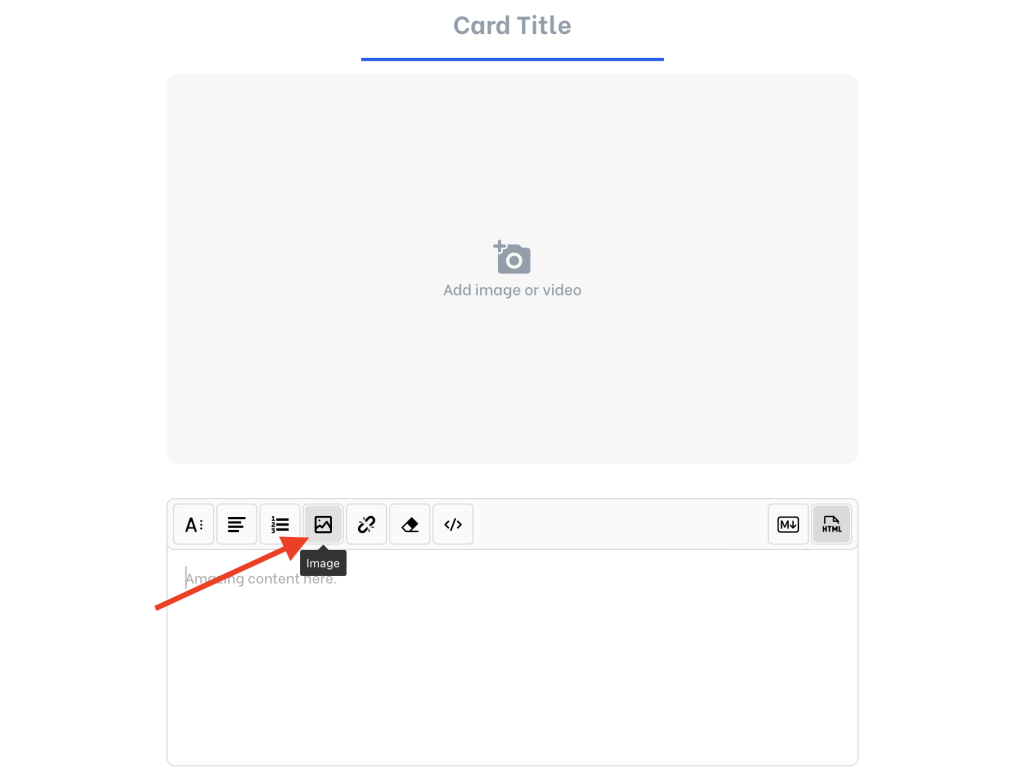
You can upload images from your device in the upcoming menu with JPG, PNG, and GIF formats. Moreover, you can upload an image from the internet by its URL. It is also possible to resize the image and add descriptive texts.
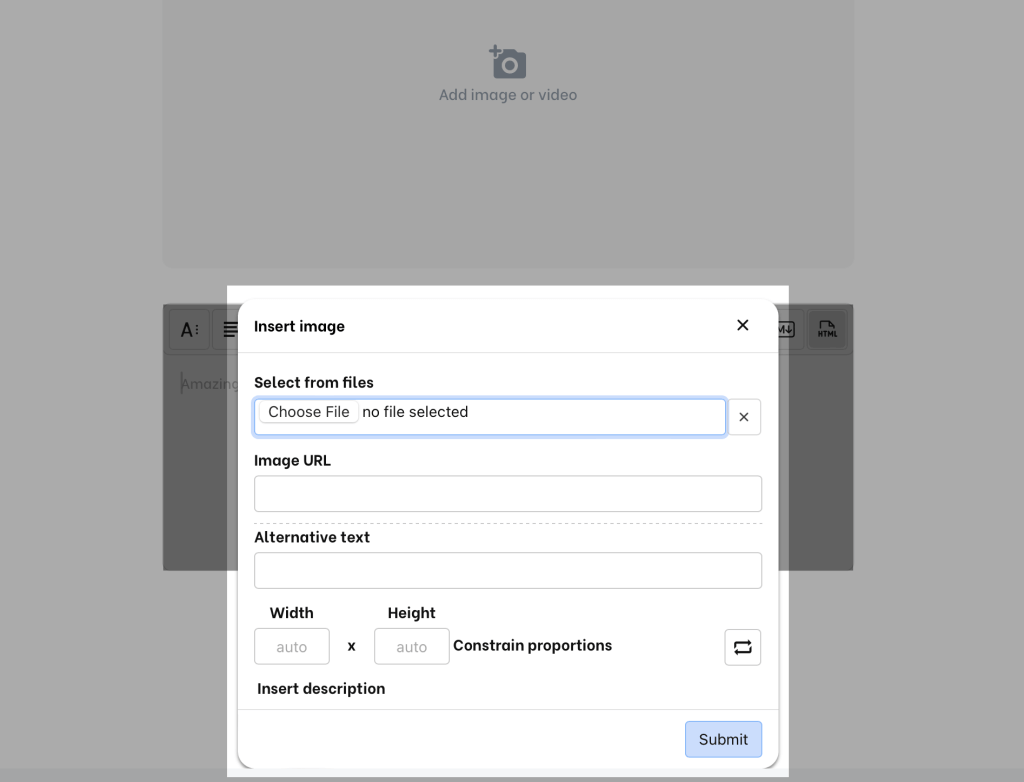
Searching and adding images by Giphy and Unsplash to the body of a card is not possible. However, you can add such content to the header.
Uploading videos and audio files #
You cannot upload videos or audio directly from your device to the body of a card, but you can embed media from other sources like Youtube, Vimeo, Spotify, etc. Learn more.
Uploading PDFs #
If you want to add a PDF file to your mini-course, you can use an Info card and find the Add PDF button at the top right end of the card. Additionally, you can add a URL or access link of one of your mini-courses.
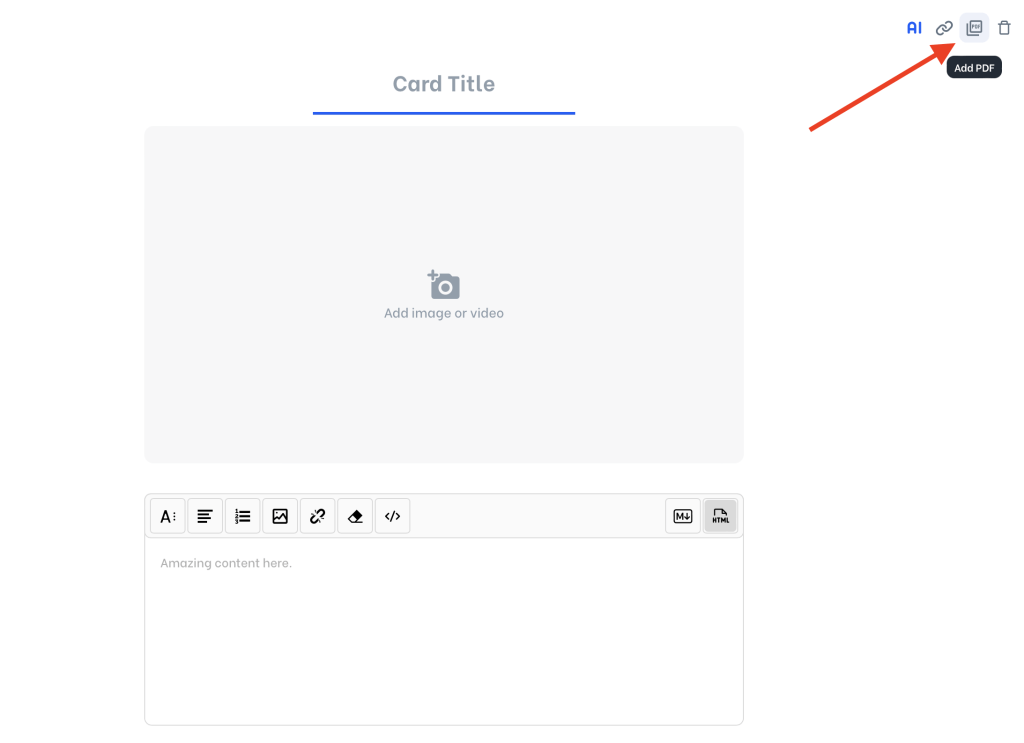
You can enter a title for your PDF and choose whether or not it will open in a new tab.
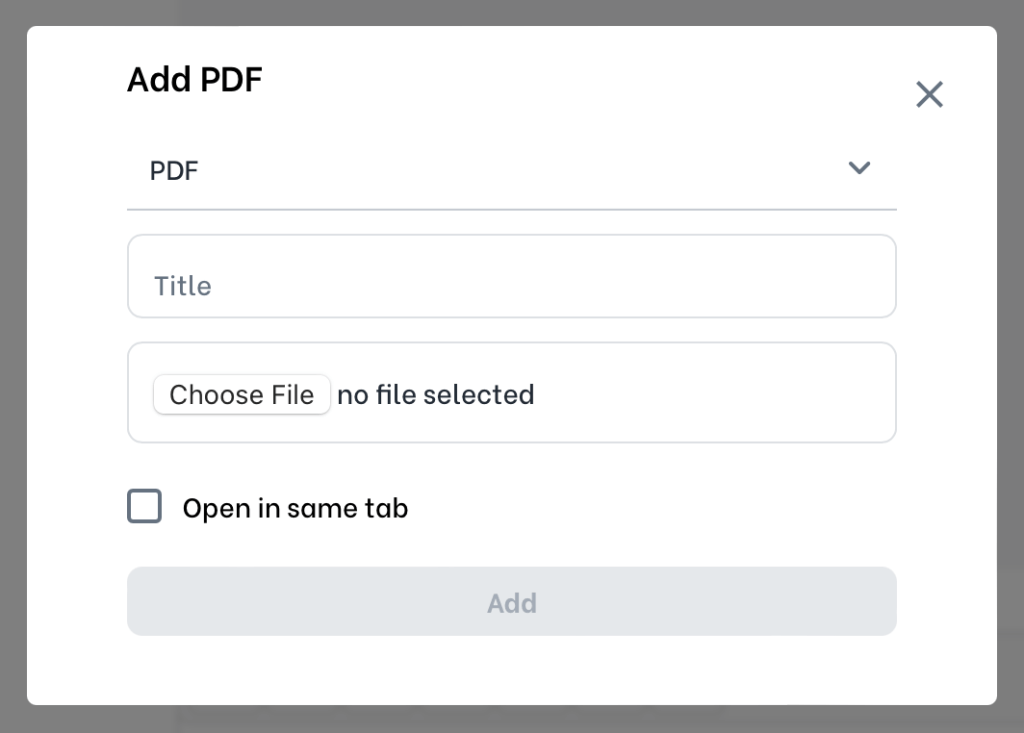
If you want to add media without uploading from your device, see “Embedding Media“. It is possible to add anything with an iframe HTML code.



