You can share your collection with your learners using a link. To get that link, click on “Share” on your collection panel and copy the share link.
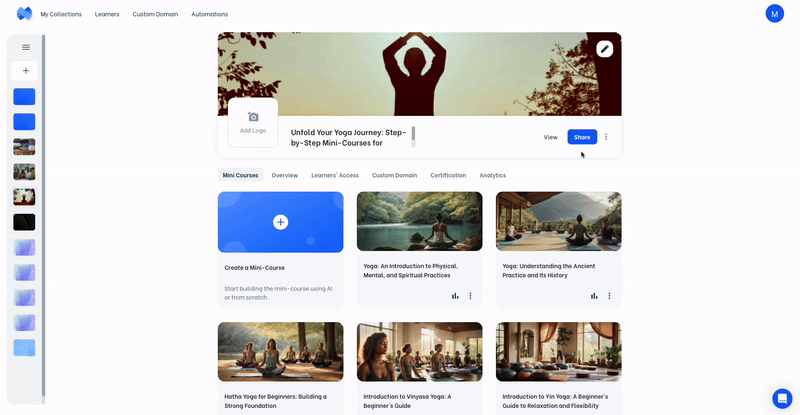
When you open “Share” menu, you can see the share link of the collection. If you want to display the social sharing button on your collection, make sure that the related option is activated.
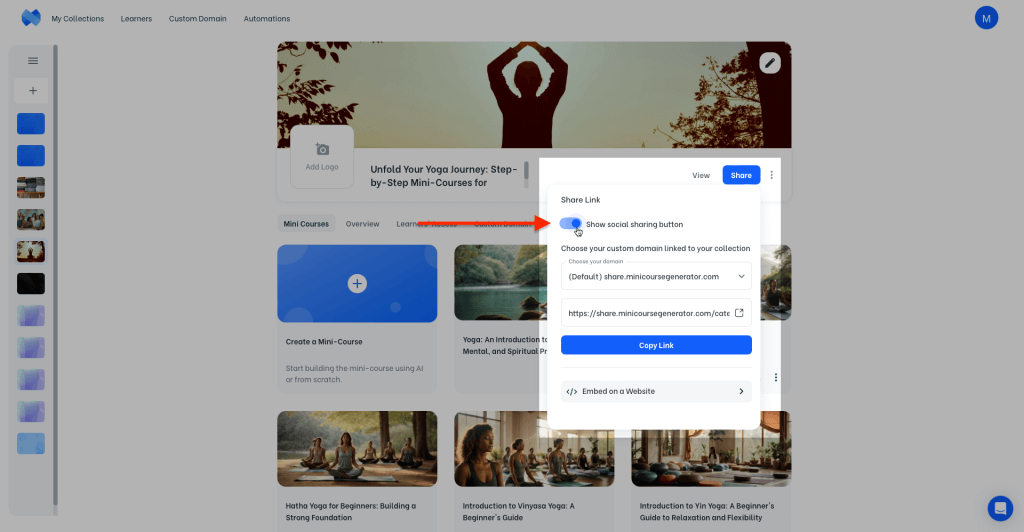
When you activate this option, your share link is modified to display the following button on your collection. Hence, your learners can share your collection on their social media more easily and faster.
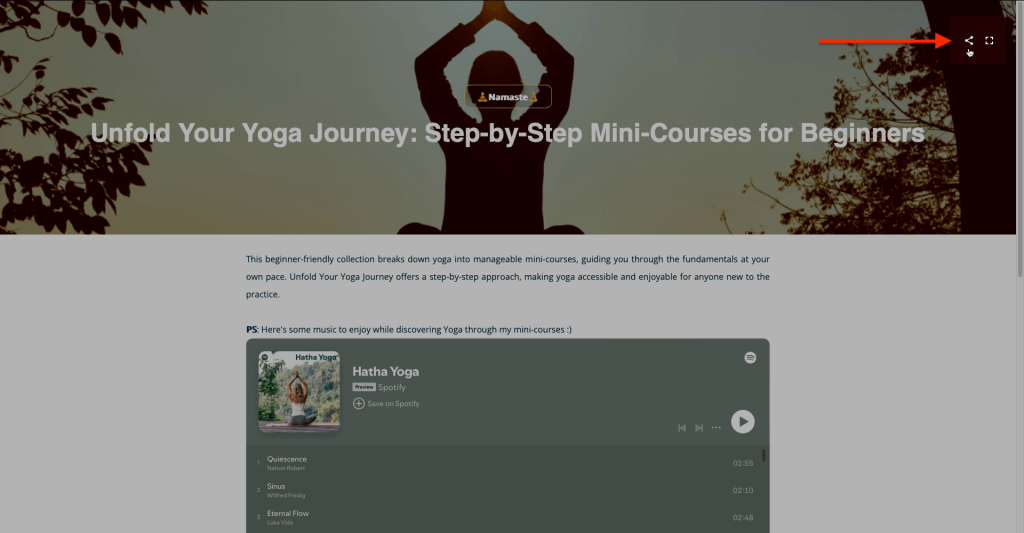
After copying the share link of your collection, you can share it with your learners.
For learners that don’t complete your content in one sitting, or those who would like to revisit, it is best to share the access link where members of your community can reach repeatedly.
Suppose that you’re a life-coach, and you use a Discord server for your community. Or, you manage an Instagram account. With such use-cases, pinning the share link somewhere learners can access easily again and again would be useful.
Note: When you click on the “View” button on your collection, it actually opens the collection with its share link in a new tab on your browser. You can share your collection by copying that link, too; however, that link will not show social sharing buttons.
Note: If you own a domain, you can customize this share link by adding a custom domain to your account. For detailed information, click here.



