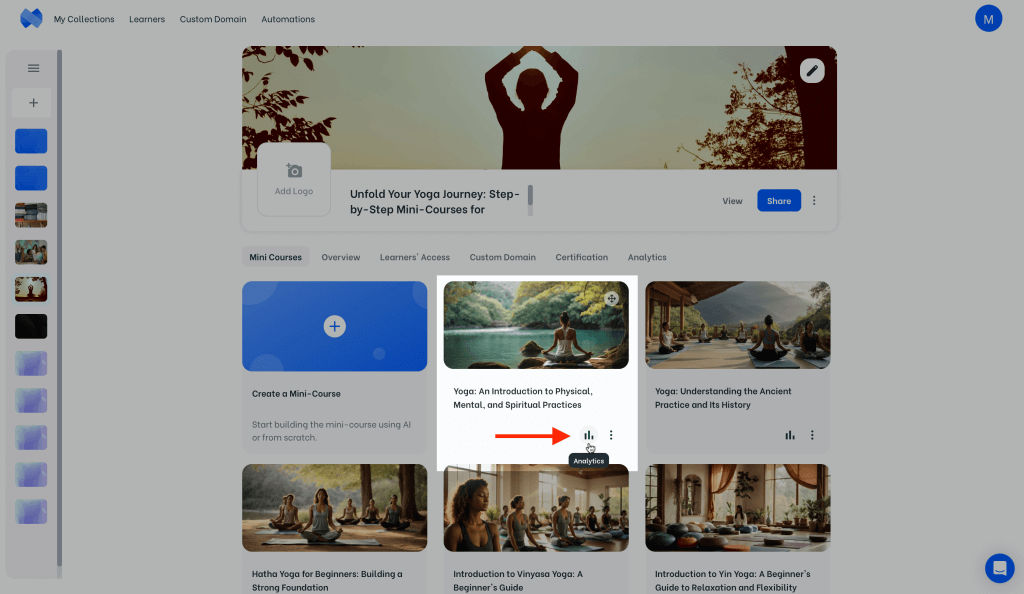This learners’ access setting allows to sell mini courses online by granting access only after payment is made. Thanks to Mini Course Generator’s direct integrations with payment service providers Stripe, Lemon Squeezy, and Pabbly, setting up a paywall is quick and practical.
Additionally, by using automation tools Zapier or Make, it is possible to connect Mini Course Generator with other payment service providers such as Paypal and Shopify.
Whether you use directly integrated payment service providers or others, all payments immediately transfer with no commission taken by Mini Course Generator.
Note that Pabbly itself does not collect payments directly; it acts as a bridge to other gateways.
How to Sell Mini Courses Online #
- Change the collection’s learners’ access setting to “Enable access behind a paywall” and choose one of the payment service providers.

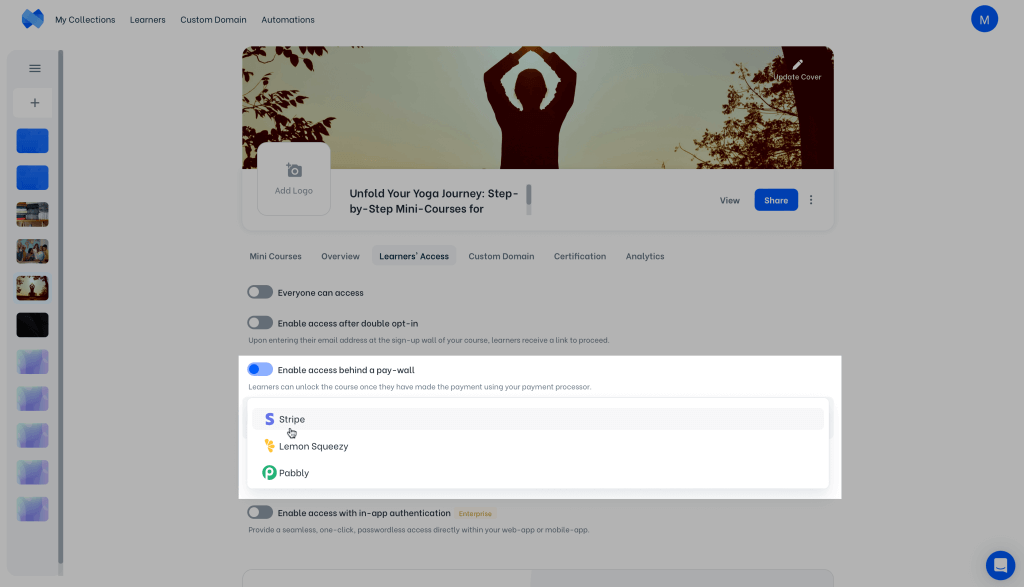
- Create a payment link using your choice of payment service provider and paste the payment link to the box in the first step.

- Copy the payment success URL and add it to the after payment action in your payment link.

- Add Webhook
Copy the webhook URL from “Learners’ Access” tab and add it to your payment service provider account.

- Finish setting up and test your paywall
Once you go back to Mini Course Generator dashboard and click on done, your paywall is ready to go.
To ensure everything works as intended before selling mini courses, test the paywall yourself on test mode.
Learn more about Testing your Paywall.
How learners access after payment #
Here’s how it looks to buy a collection as a learner, step by step.
- A new learner encounters your content.
Note: Make sure to share your content somewhere learners can reach repeatedly, so that learners who are unable to complete the content in one sitting can revisit later on.
- The learner enters their full name and email address information.
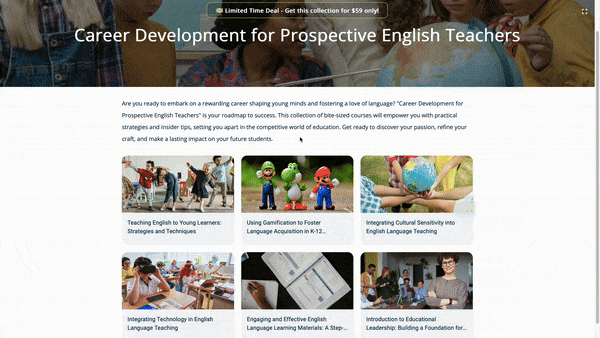
- The learner receives your payment link at their email address.
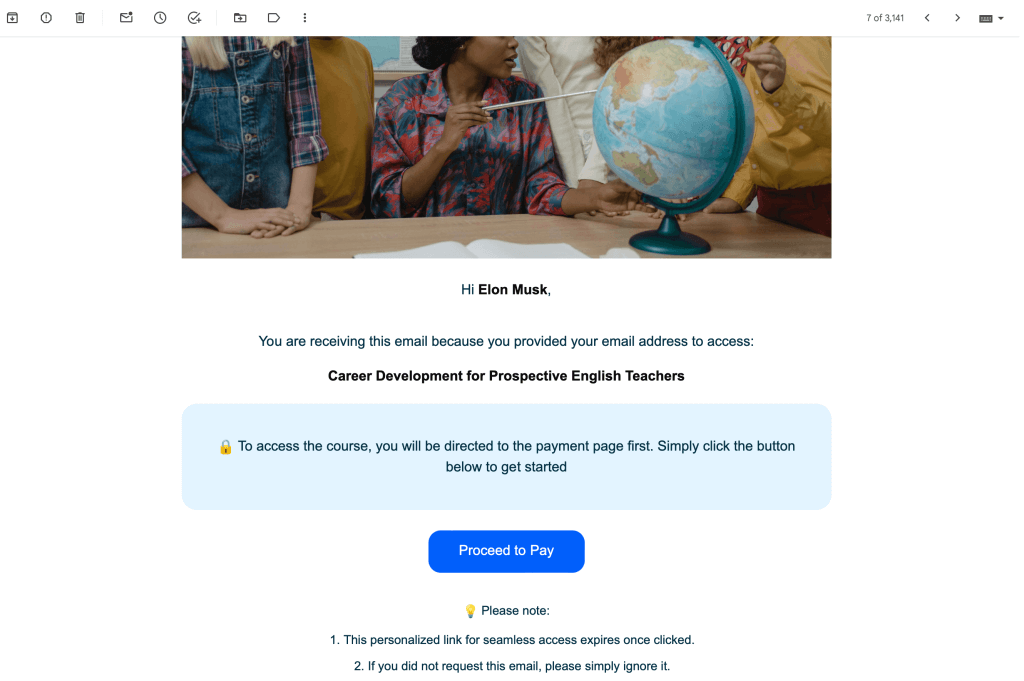
- Learner makes the payment and accesses the content.
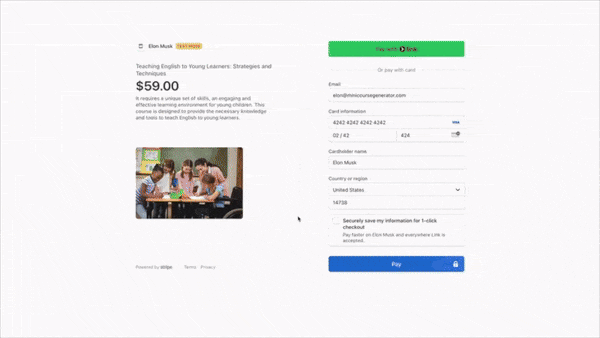
Once a learner verifies their email address, they can repeatedly access the collection as long as they do not clear their browser cookies. If the learner clears their cookies, they receive a new magic link email the next time they access the collection.
Although clearing browser cookies result with verification being needed again, learners do not have to start over as their progress is stored based on their email address.
All access links are designed to expire when clicked, ensuring that only the learner who requested the link is verified. This prevents unauthorized access, helping protect your content from being pirated. Your valuable knowledge is secure and in good hands with Mini Course Generator.
Edit your Landing Page #
Before you start to sell mini courses online, it’s best to make sure they look appealing. Mini Course Generator’s collection landing page allows to present your mini courses in an organized way, and it can be customized to your aesthetic preferences within minutes!
To make changes in the collection landing page, go to “Overview” tab of the collection. Edit your collection landing page by adding a badge and your logo, displaying a price tag, embedding media, customizing the share link by adding a custom domain and more.

Track your Learners #
After selling mini courses, it’s time to track your learners’ progress. Analytics give information about which cards learners completed, what answers they gave to quizzes and more.
Go to the analytics tab of a collection to see data about learners’ journey specific to the collection. You can choose to see data for all mini-courses in the collection, or see data for each mini-course in the collection specifically.

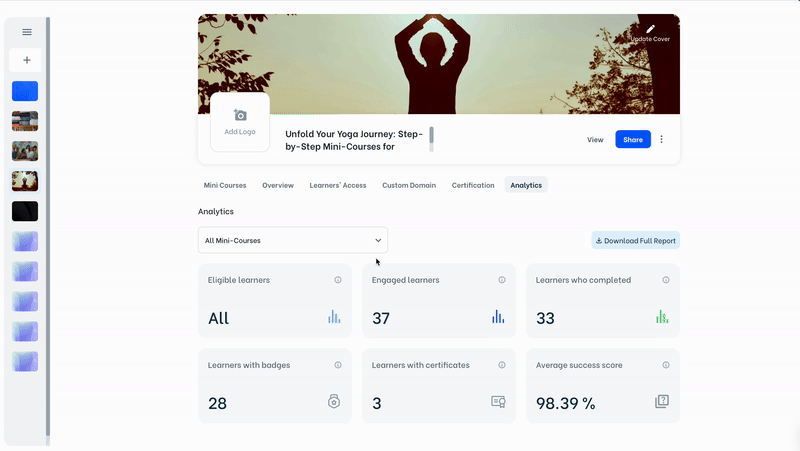
Additionally, you can download learner analytics for each mini course by clicking on “Analytics” button of a mini course on the admin dashboard or the “Report” button on top right corner of a mini course edit screen.