Every mini-course has a cover page that includes the title of your mini-course, your logo, and your introductory cover text.
Here’s how a mini-course cover page looks like before any changes made:
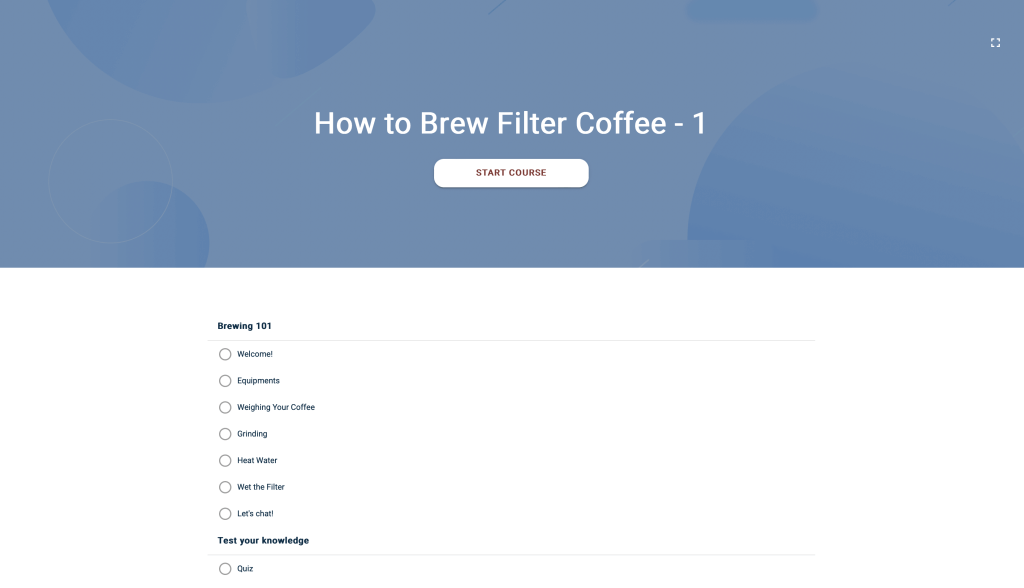
This page is not visible on your mini-course editor interface as a separate card, but you can see it when you click on “View” button on top right end of your mini-course editor.
To edit your cover page, on your mini-course editor, click on the edit cover button just above your navigation panel. You can change the cover image, mini-course title and cover text on this pop-up.
Recommended cover image resolution is 1600×600.
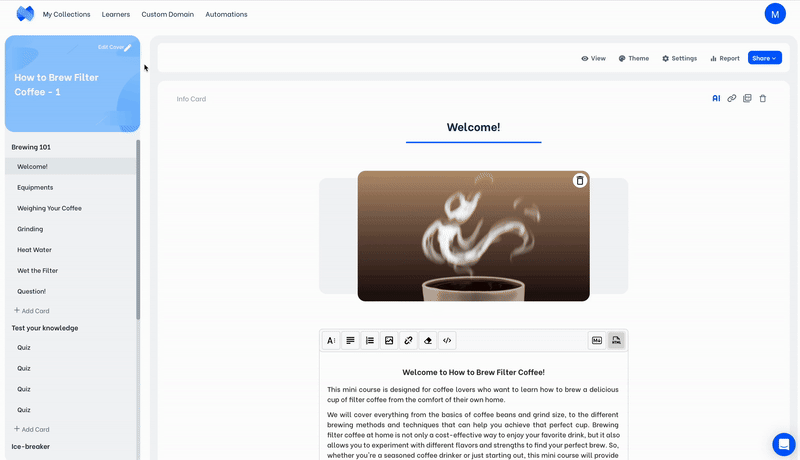
To add a logo, click on “Settings” button on top right end of mini-course editor and add logo. You can upload a logo from your device. Supported file formats are .PNG, .JPG, .GIF. We suggest you to use a logo that is less than 1 MB for faster upload.
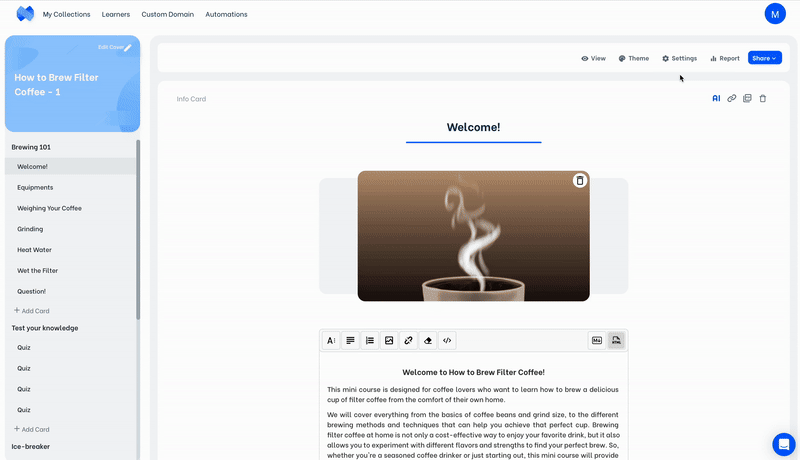
Here’s the looks of our cover page after making changes:
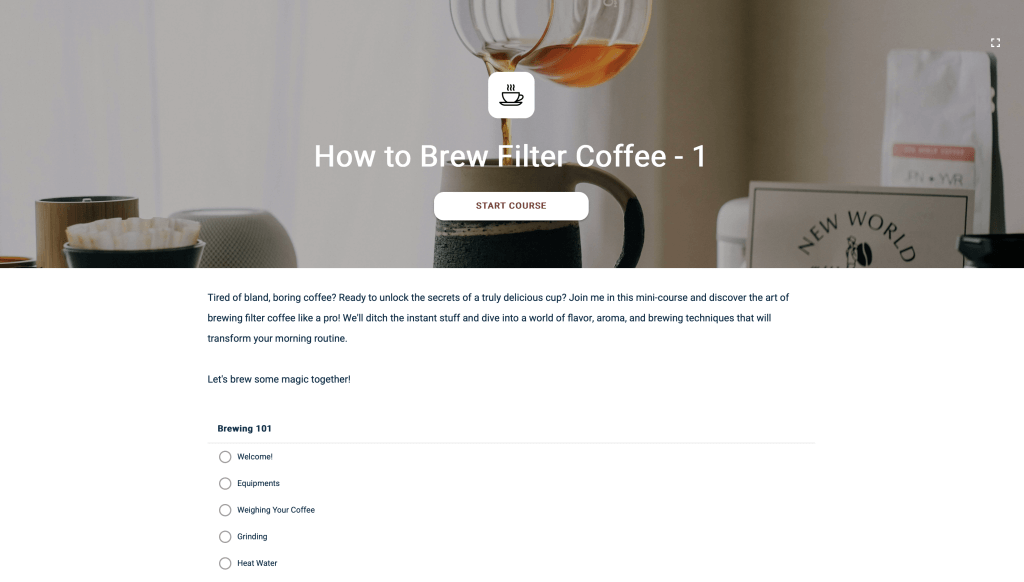
Cool! Your mini-course is ready to go. Check Creating Collections of Mini-Courses to better your micro-learning materials.



