Simply put, collections are groups of mini-courses. All mini-courses have to belong to a collection. A collection can include as many mini-courses as you’d like. Collections enable your content to be shared with your learners in bundle forms, and help you organize your dashboard.
You can see all your collections in the Collections panel. Click on “New Collection” to create a collection.
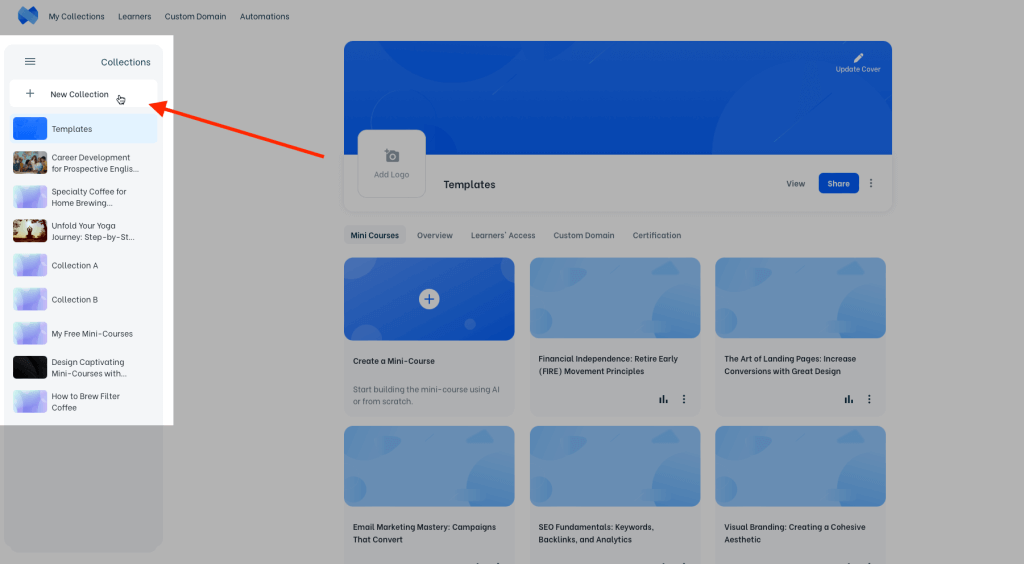
Name your collection in the next pop-up.
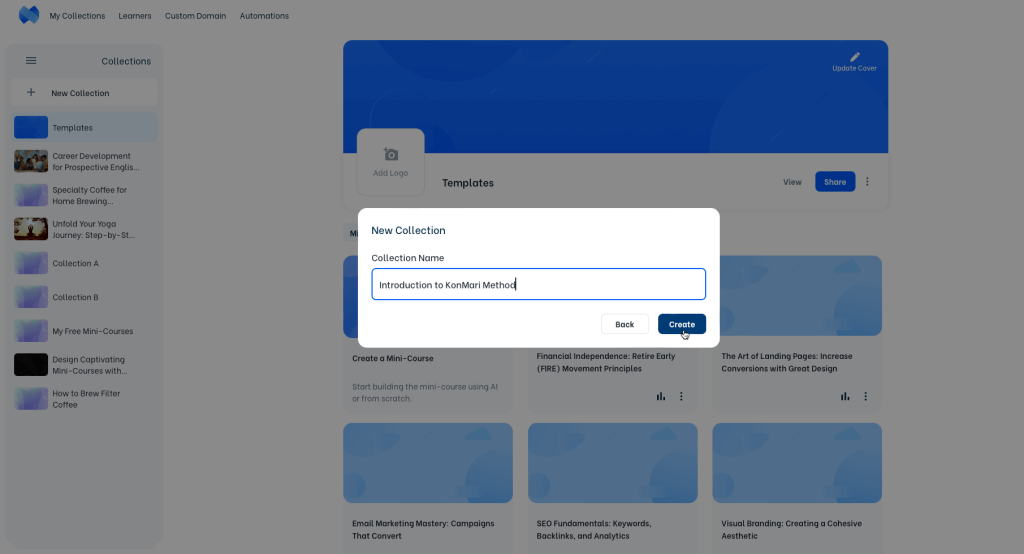
You can change the order of your collections simply by dragging and dropping them. You can create a mini-course in your brand new collection by clicking on “Create a Mini-Course”.
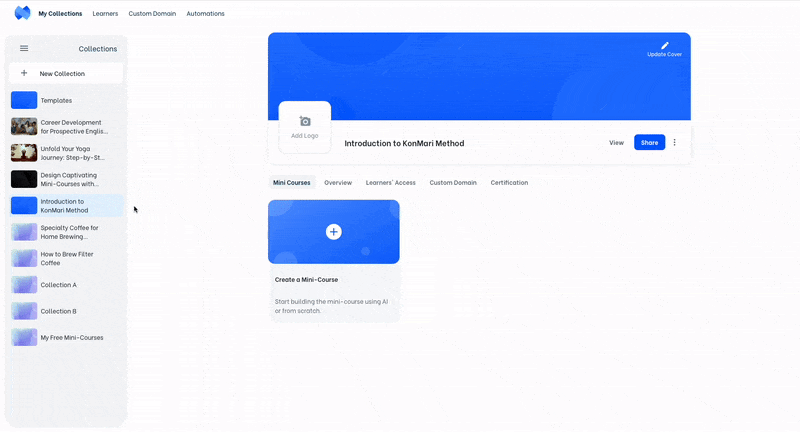

On top right of your collection cover image, click on Update Cover to upload an image from your device and update your collection cover image.
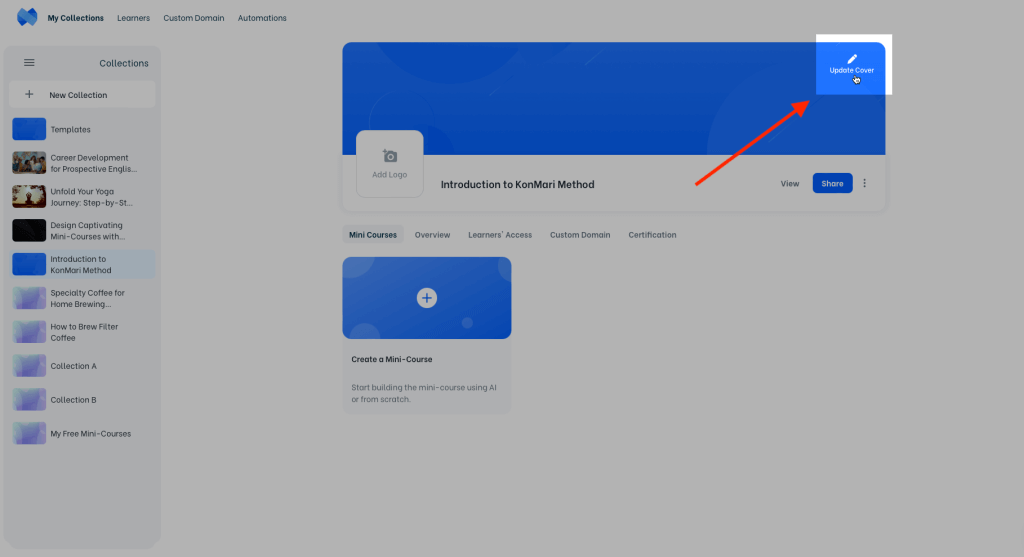
You can add a logo to your collection, rename it by clicking on its name, preview it by clicking on “View” and get the share link or embed code of the collection by clicking on “Share” button. If you’d like to delete the collection, click on the dots menu and delete your collection. This action also deletes all mini-courses in the collection and is irreversible.
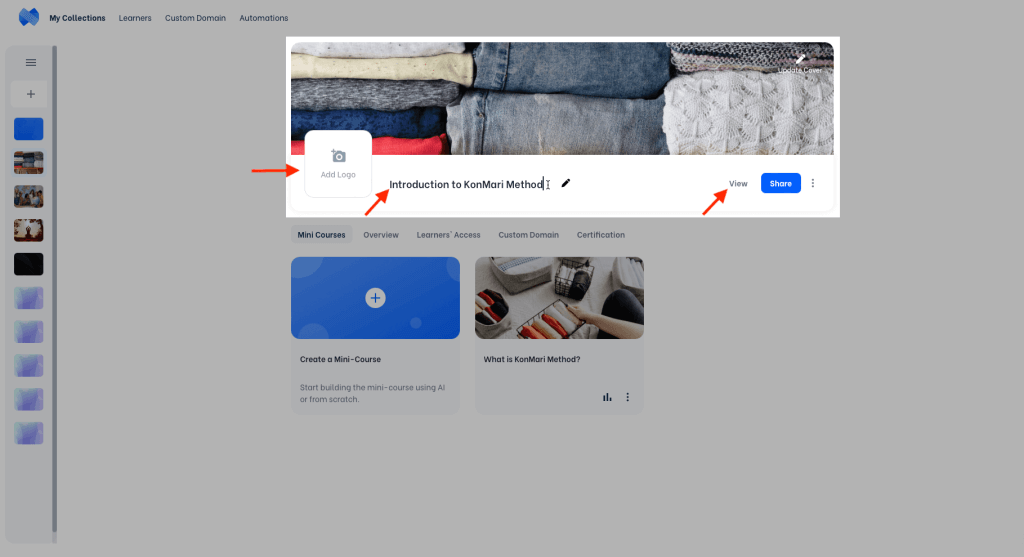
Note: To change the collection of a mini-course, click on the dots menu and choose “Move to”. Then, choose the new collection to carry your mini-course into.
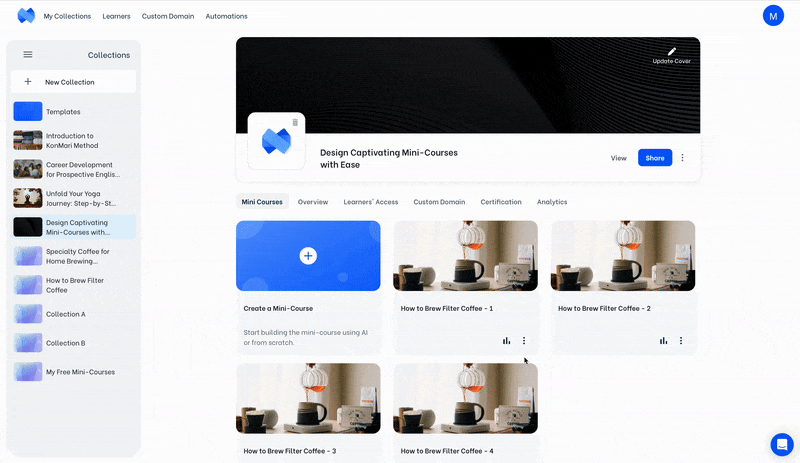
In the Overview tab of your collection:
- you can turn on “Learners can proceed only sequentially” setting for your collection. When this is turned on, learners have to start your collection from its first mini-course and proceed sequentially to the last one to complete the collection. If this setting is turned off, learners can start from any mini-course in the collection.
- you can make changes on the looks of your collection landing page. Check Customizing the Landing Page for details.
In the Learners’ Access tab of your collection, you can choose how your learners will access your collection. Check all restriction settings and choose which suits your collection the best. Check here to find more information about Learners’ Access settings.
Under the Custom Domain tab, you can use our custom domain feature to customize the share link of your collection/mini-course. Here’s how to Customize Links with Custom Domain (CNAME).
You can give certificates according to collection completion or being above a success threshold on collection completion. Use the Certification tab to create a certificate. Check Certification for detailed instructions.
Note: The default card layout includes a “related mini-courses” section, which shows other mini-courses in the same collection, at the end of each mini-course. If you’d like to hide this section, you can use second, third or fourth card layout.
Haven’t you signed up yet?
Join thousands of professionals in achieving more by creating mini-courses. Explore now!



