Your mini-course is the perfect tool to share your wisdom, connect with your audience and market your business. Mini Course Generator is the simplest yet most effective medium to assist you in doing so. While creating your content, in coherence with your needs, several card types can be found under the following main titles.
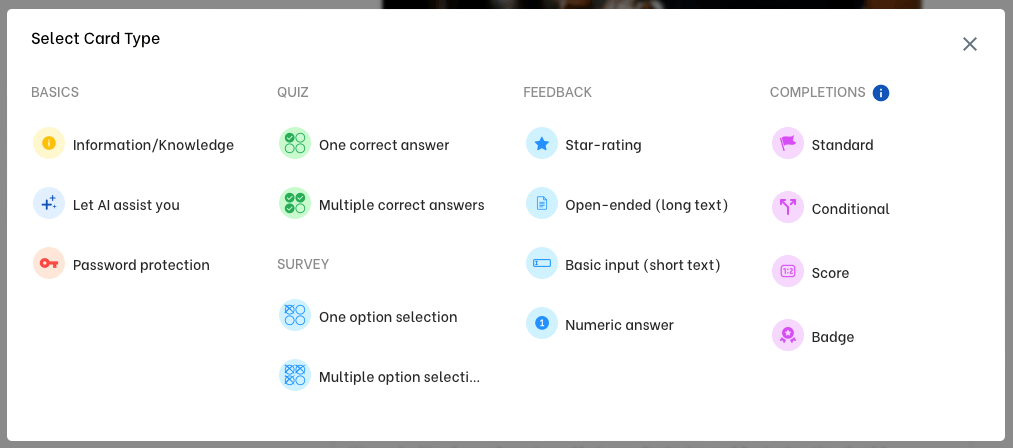
Basics for information cards, AI powered information cards, and password protection.
Quiz for single or multiple-choice quizzes.
Survey for single choice or multiple choice questions with no correct answer.
Feedback for text input, data collection, and feedback solutions.
Completions for customized endings to your mini-courses.
Your mini-course can include various types of cards according to your needs. In order to add a card to your course, open the card menu and choose a card type. You can open the card menu either by clicking “Create Card” next to the last card present, or the “+” buttons between existing cards.
Formatting the Text Area of the Content Cards #
Two editor options are available at your service: Markdown or HTML. Change your editor by simply clicking on your choice.
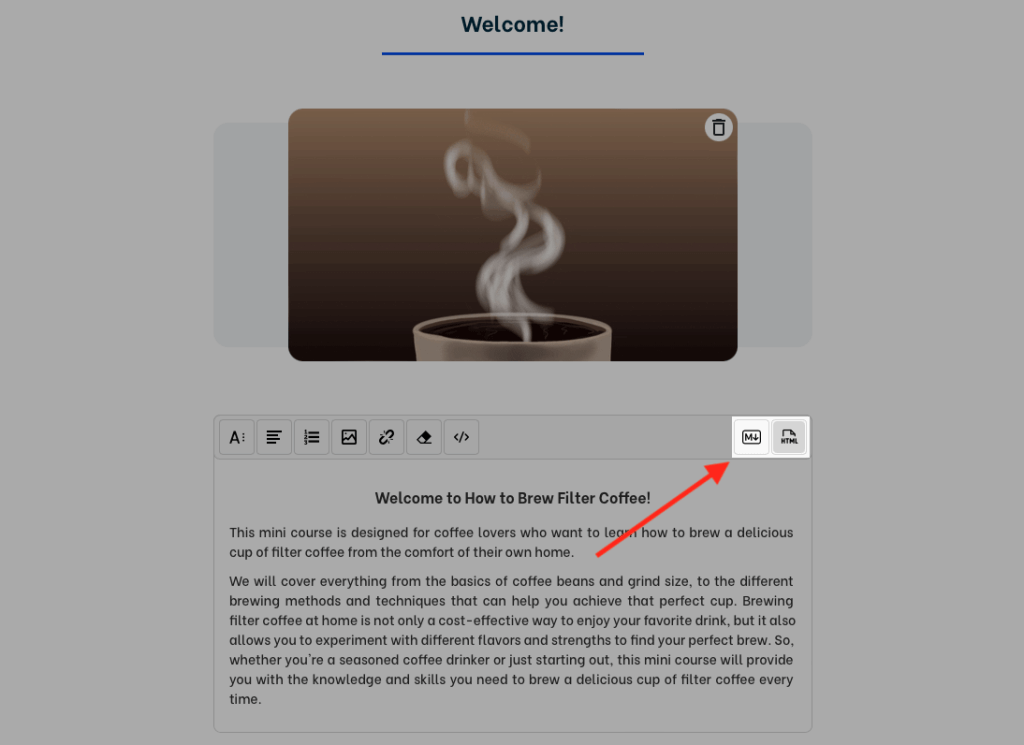
For the body text, there are 3 formats available: Header 1, Header 2, and Paragraph.
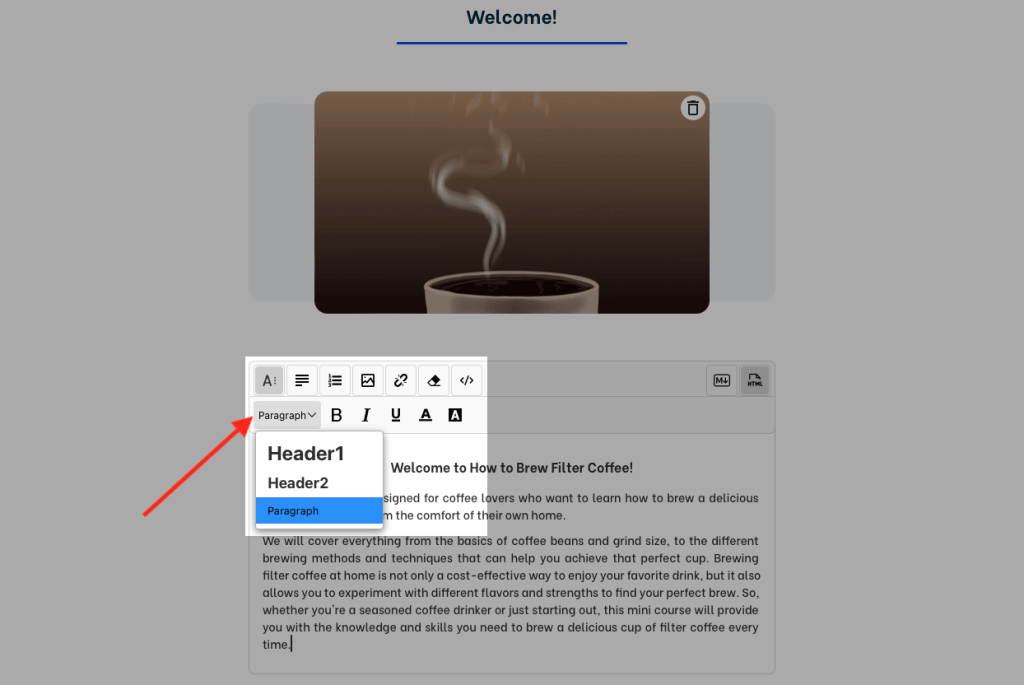
In addition to the default formats, you can determine font size, font color, highlight color, and text alignment. You can make the text bold, underlined or italic. You can also add hyperlinks, embed media using iframe HTML codes and upload images. It is possible to reset format whenever you want to.
Types of Content Cards on Mini-Course Generator #
You can find detailed information about our card types below.
Basics #
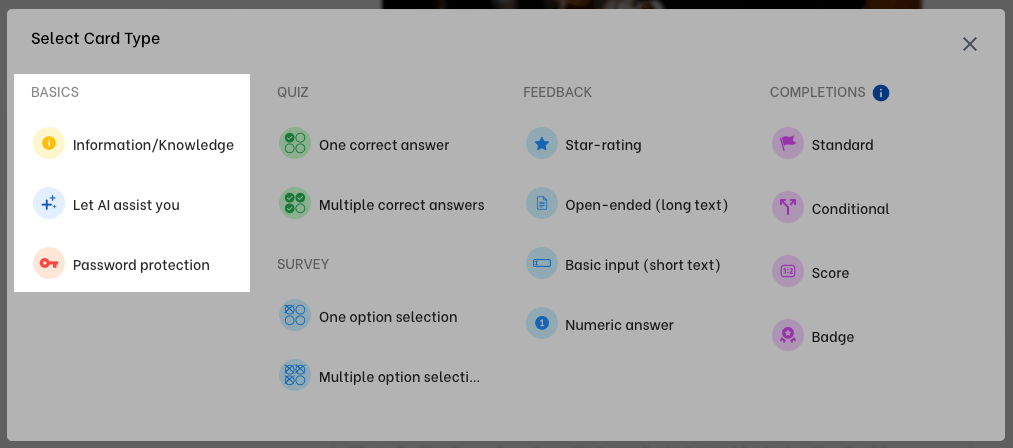
Information / Knowledge Cards #
Suppose you do not desire any kind of activity on a card, such as quizzes, ratings, inputs, gateways, etc. Then an Info card would suffice as it is the simplest card type. Yet, it can still be enriched with media and PDFs, just like any other card.
Let AI assist you #
Our AI-Assistant can help you create an Info Card. If you select this type, you’ll get an info card which has AI-generated text in it.
Note: You can get help from AI on every existing card, either by Call AI Assistant button at the top right end of the card, or by typing +++ in the text area. Click here for more information.
Quiz Cards #
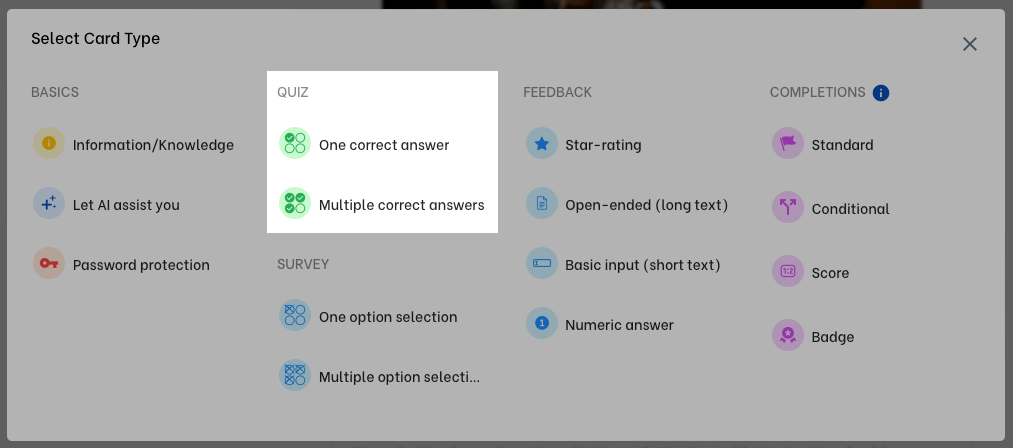
In this section, you can add quizzes with either single or multiple correct answers. In order to define an option as the correct answer, you can mark the check on the left of that option.
Survey Cards #
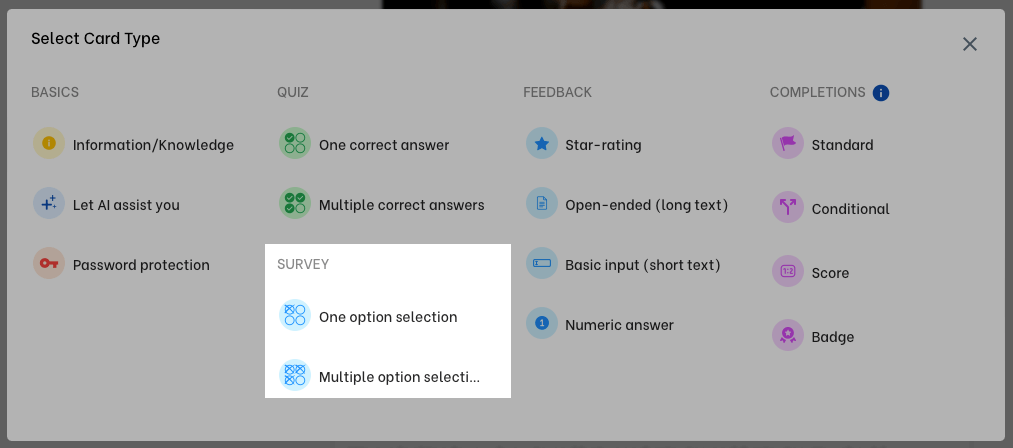
When your question does not necessarily have a correct answer, you can use survey type one option selection or multiple option selection cards.
You can add as many options as you like to the cards under this section.
Feedback Cards #
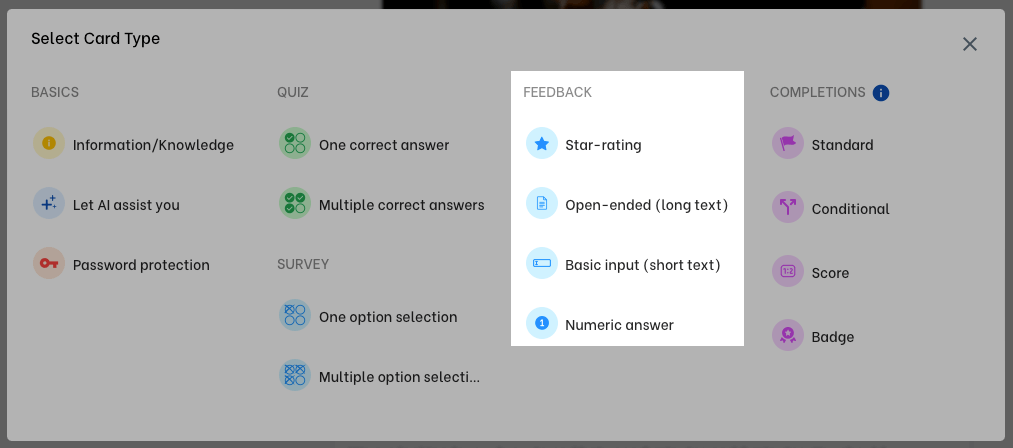
The cards under this section are great for getting feedback from your customers. These are star rating, open-ended, basic input, and numeric answer cards.
Using feedback cards for lead generation for your newsletter is also possible via webhooks. Learn more.
Completion Cards #
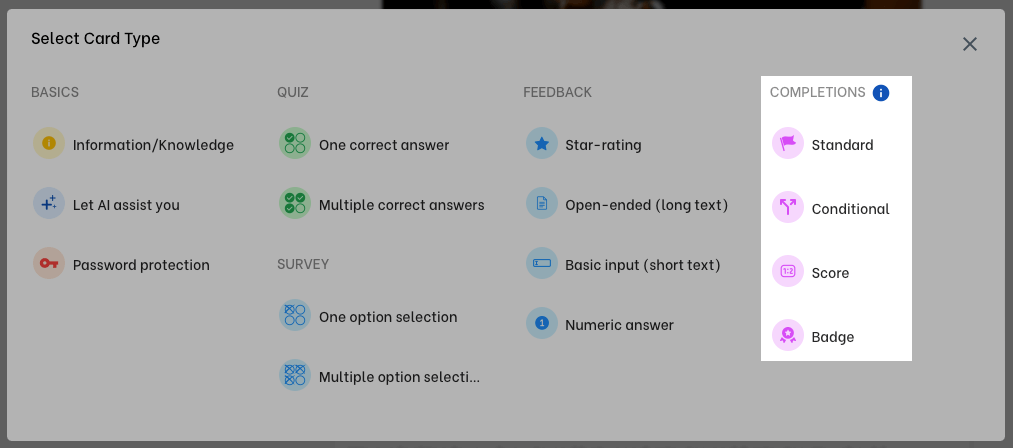
Adding a completion card to your mini-course is not a necessity. In order to avoid the next button present in other card types, you can end your mini-course with a Standard completion card.
Besides, to end your mini-course customized for special purposes, such as conditional results, displaying scores or badges, you can use other completion cards. There are 3 types of special completion cards; which are conditional cards, score cards and badge cards.
You can add only one completion card, and a completion card is always located at the end of your mini-course. It is not possible to relocate a completion card.
For detailed information about how to add and customize completion cards, see: Customizing The End (Completion)



