We have an AI-Assistant on Mini Course Generator. This feature is very useful for creators who’d like to get things done fast and save resources. One way of using our AI-Assistant is the AI Course Creator.
When you’re creating a mini-course, select AI-Assistant as a start from the menu.
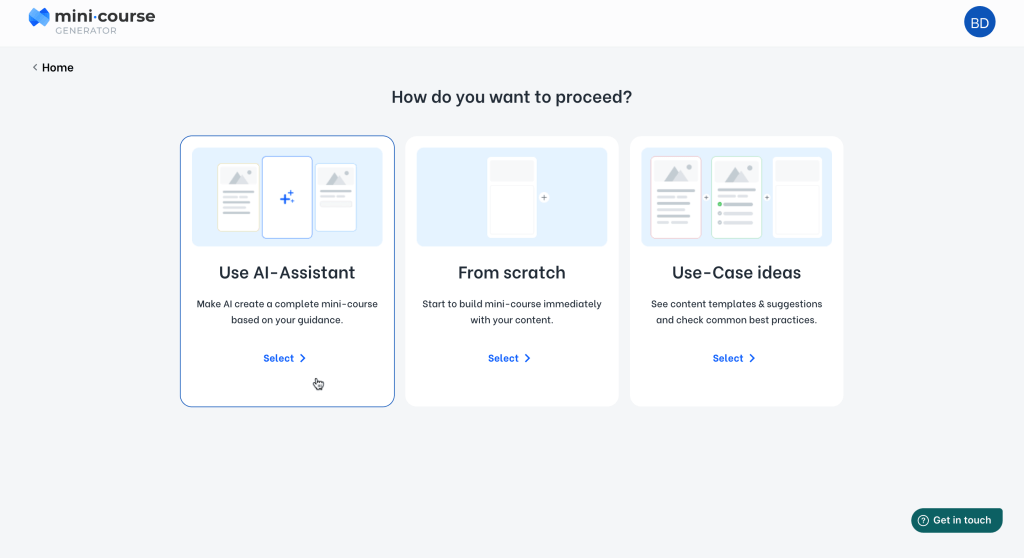
You’ll see a few steps to be completed. First one is describing your mini-course idea. Here, try to be specific to get more accurate results.
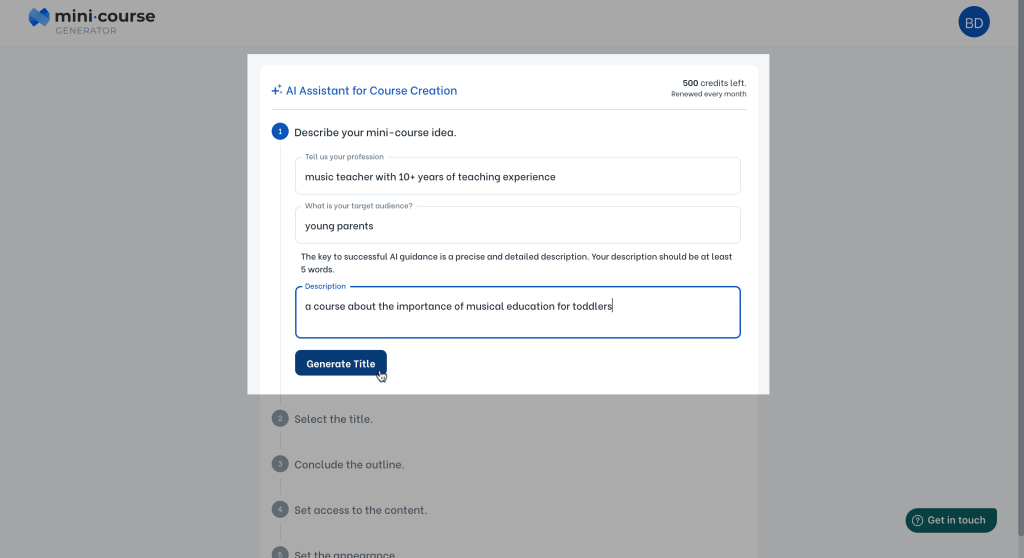
Based on your description, AI-Assistant will come up with title suggestions. You can generate more suggestions, edit the existing ones, or create a new one yourself.
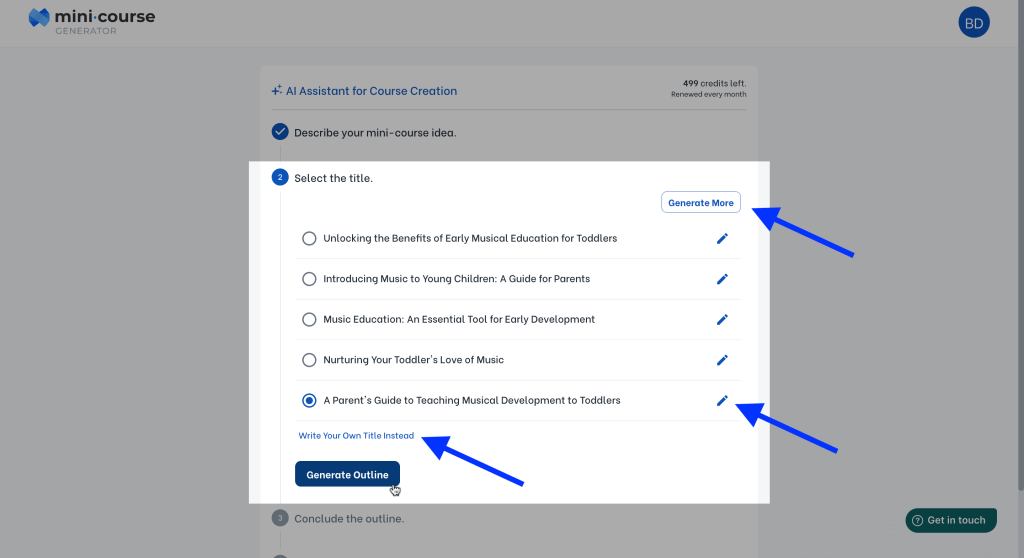
Next step is concluding the outline. Here, each subheader will correspond to a card on your mini-course. You can generate more, edit existing ones, add them yourself and also change their position. When you’re ready, click Next Step.
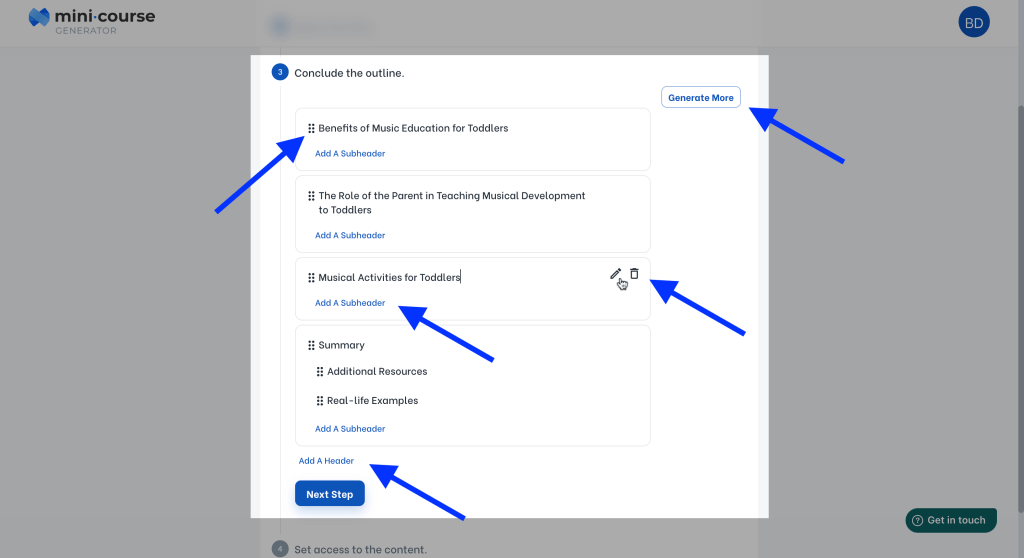
Appearance also matters. You can chose a theme for your mini-course here, and you can also set choose one later on.
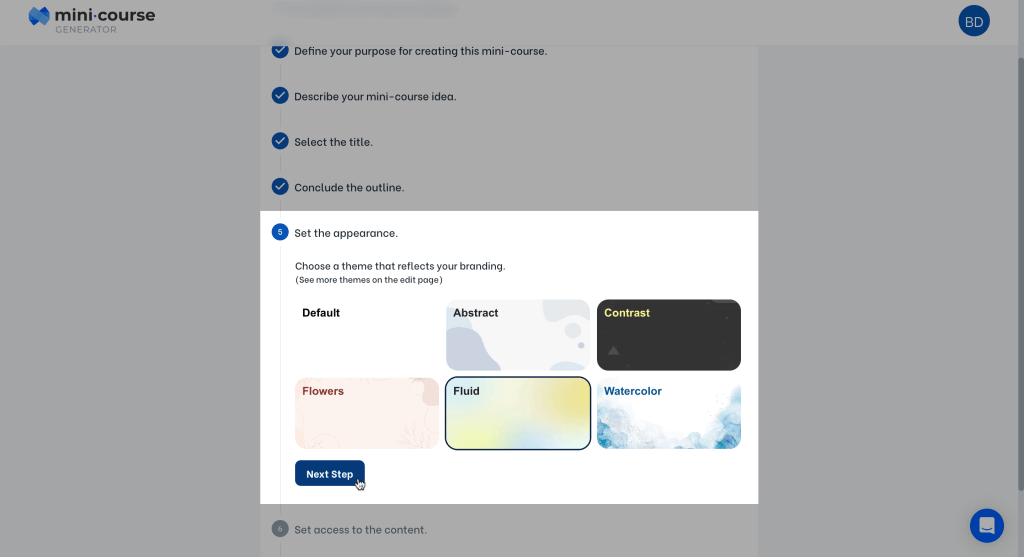
You can set a gateway to your mini-course or make it freely available with no gateway at all. Remember, you can always set gateways later.
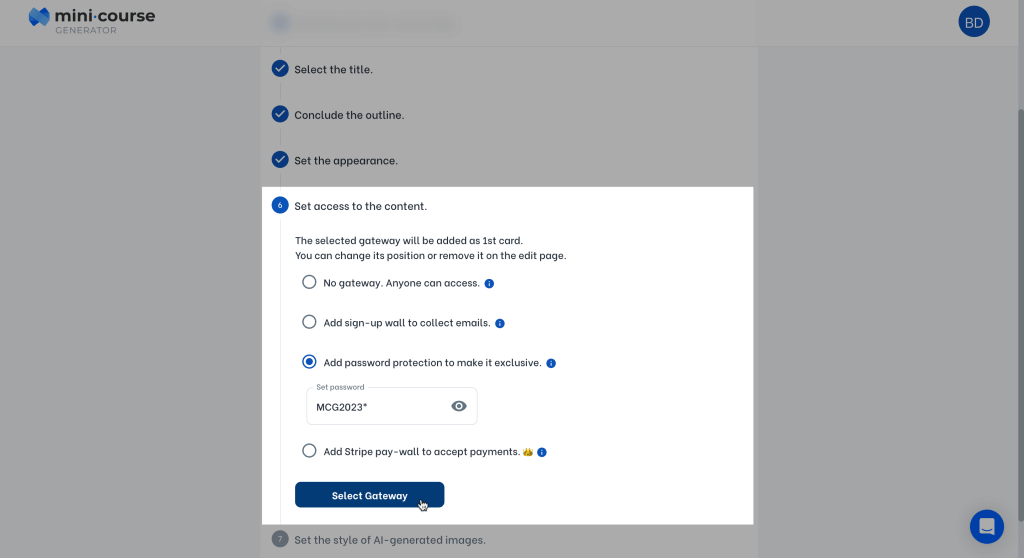
Lastly, you can decide on the theme of AI images on your mini-course. You can select a preview from the menu.
Besides, if you want your mini-course without any AI images, you can turn the option off. You can generate AI images inside your mini-course on individual cards later.
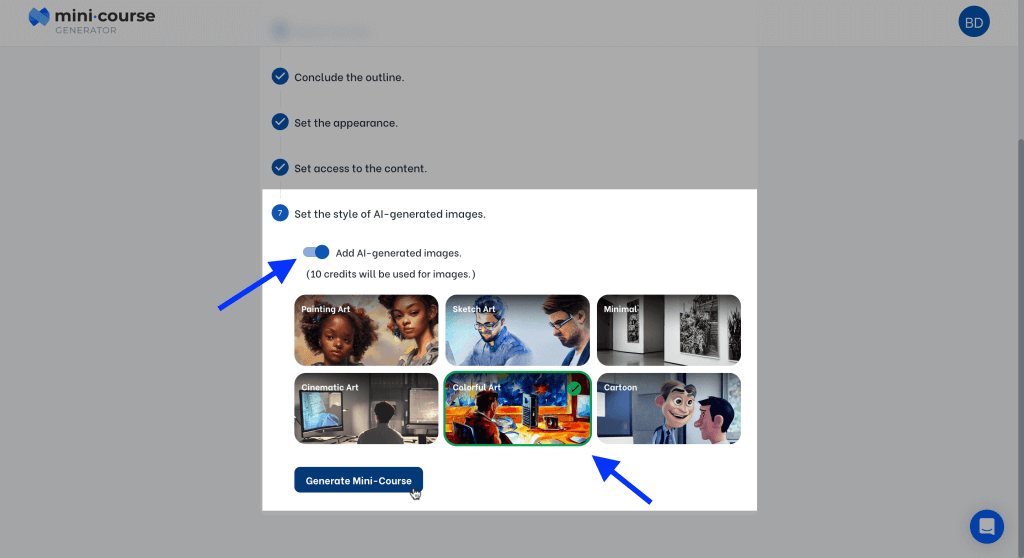
When all steps are done, generate your mini-course with AI! When it’s ready, you can edit your mini-course. Add images, videos, questions, completions and make it uniquely yours!
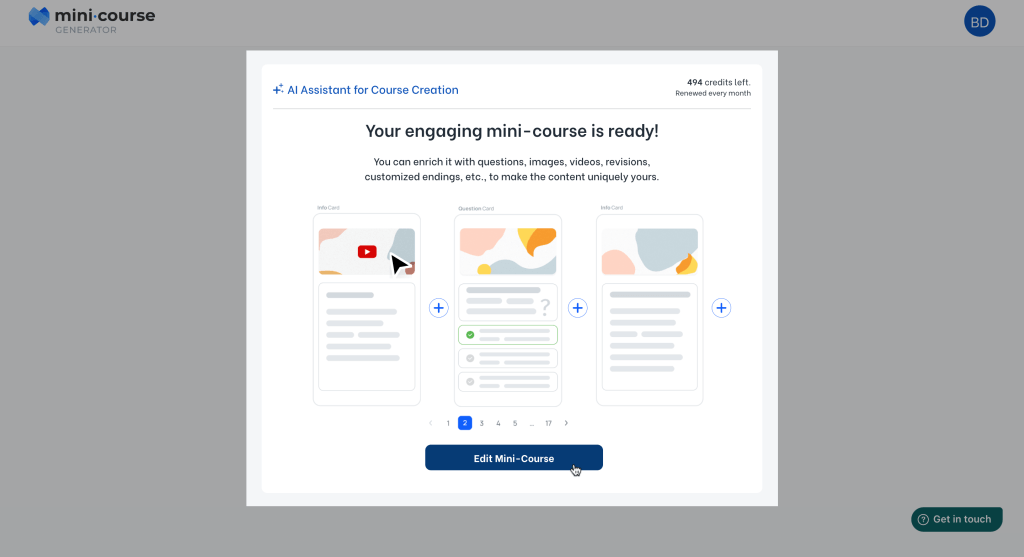
Here’s how the card structure looks like on an AI-generated mini-course. As you can see the interfaces are quite simple and versatile to make your unique touches as a creator.
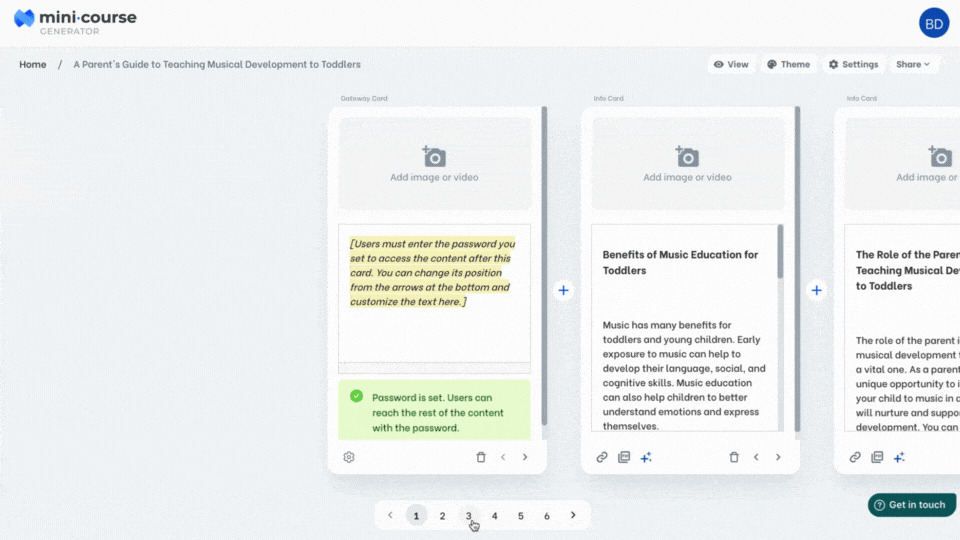
You can watch our video tutorial below.
Here are some quick notes about the AI Course Creator;
- We’re using OpenAI as our source. As many AI tools on the market, MCG’s AI-Assistant produces existing information only. It is crucial to make unique touches on the content for personalisation. Besides, make sure to check all of your content cards to prevent anything out of line.
- If you see any cards ending with incomplete sentences, see here.
- You can always use our AI-Assistant inside your existing mini-courses, under content cards as well. You can either click the +++ icon at the bottom of the card as shown below, or simply type +++.
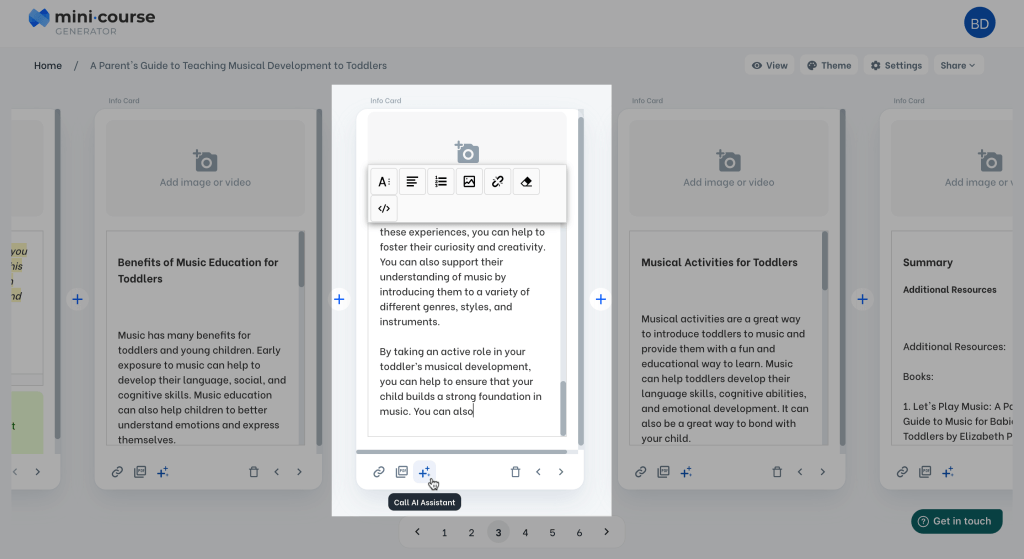
You can also add AI-powered cards to your mini-course! Select AI card from the new card menu to use one.
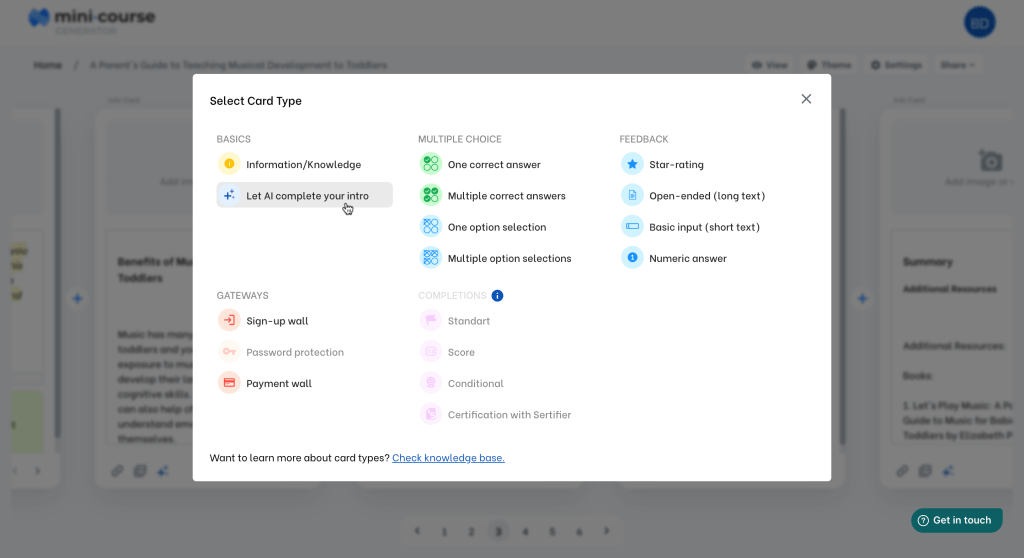
See the video below, or check this blog post to see example prompts.



