Mini Course Generator offers seamless course sales processes through its pay-wall integrations. However, it is also possible to use other points of sale, such as PayPal. You can use Zapier to automate giving access to a new learner who purchased your content through PayPal.
Zapier is an automation tool which helps you build automations that connect apps together. In this case, we will use Zapier to connect PayPal and Mini Course Generator. Currently, Zapier offers a free plan which allows up to 100 tasks per month. For further details, please check their website.
To realize this automation, you need the “Enable access to specific learners” feature. This feature allows your content to be reached exclusively by a specific learner group, or multiple learner groups. Please check our article on this feature for further details.
Build your Automation #
- Change your collection’s Learners’ Access setting to “Enable access to specific learners”.
Automation tools can only collect data from collections which use access settings other than “Everyone can access”. Therefore, before starting to build your automation, change your learners’ access setting.
🔹 Learner data which comes from an automation tool is added to a separate learner group specific to the automation tool and collection. After setting up your automation, check your learner groups and add the new learner group created.
- On your Zapier dashboard, click on “Create” button on top left end. Choose “Zaps” from the menu.
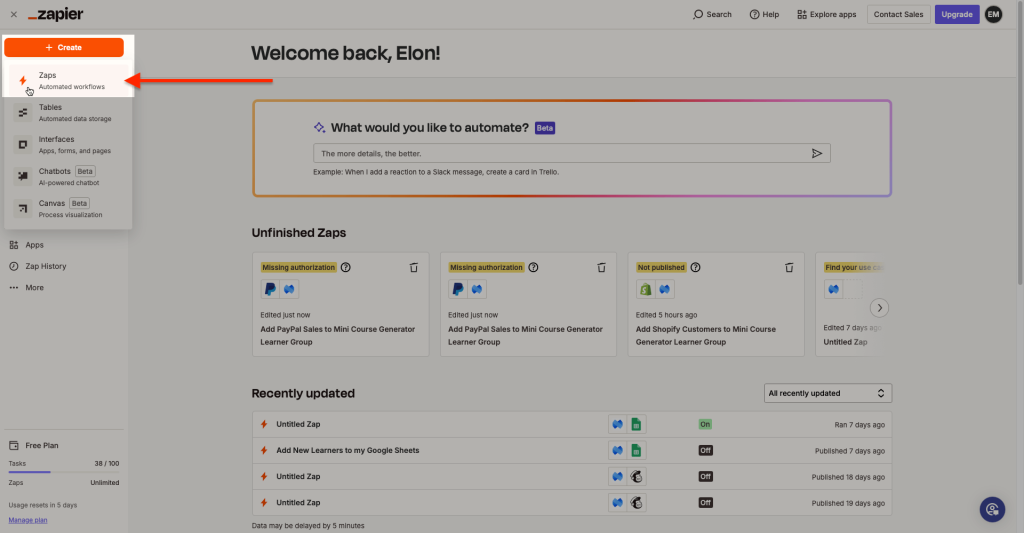
- Trigger is what starts your automation. Click on “Trigger”.
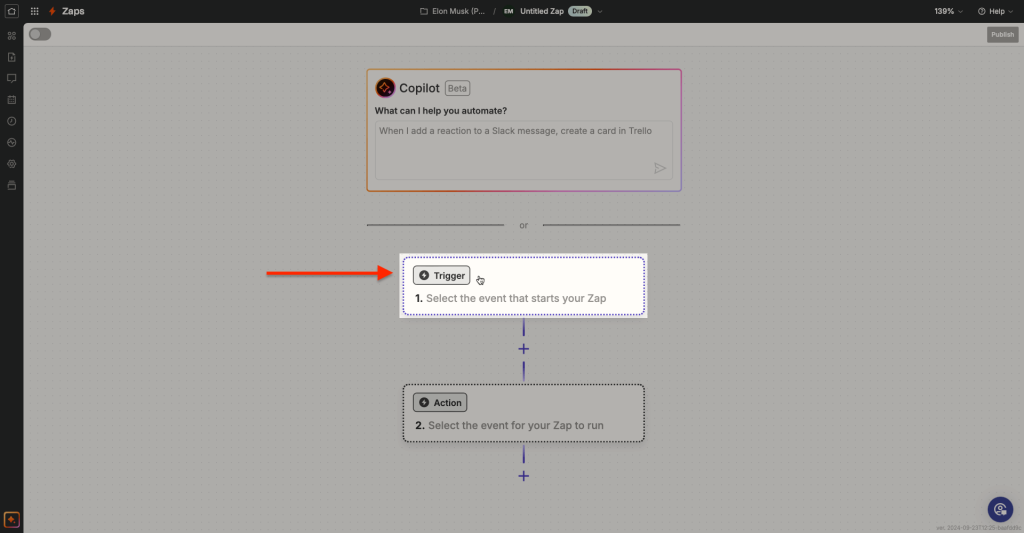
- Choose PayPal for your trigger application.
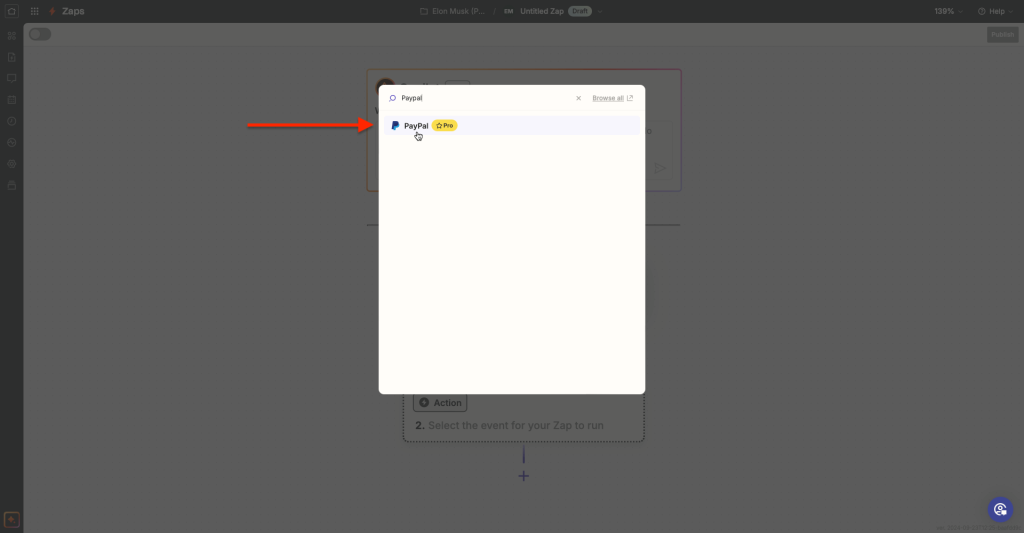
- Connect your PayPal account to Zapier. After connecting, choose “Successful Sale” for your “trigger event”. Then, click on continue and proceed to “Test”.
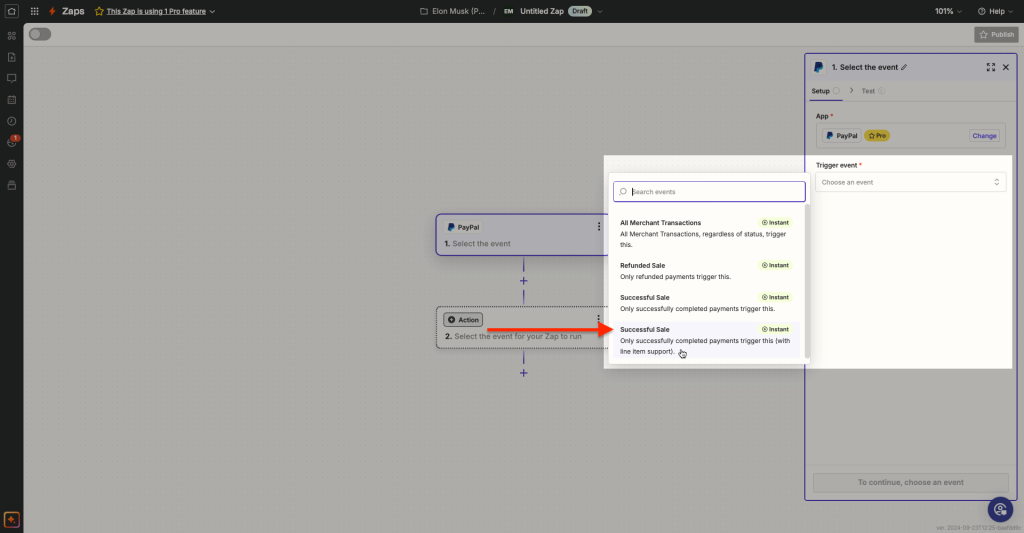
- Click on “Test trigger”. This tests whether successful sale data can be collected from your PayPal account or not.
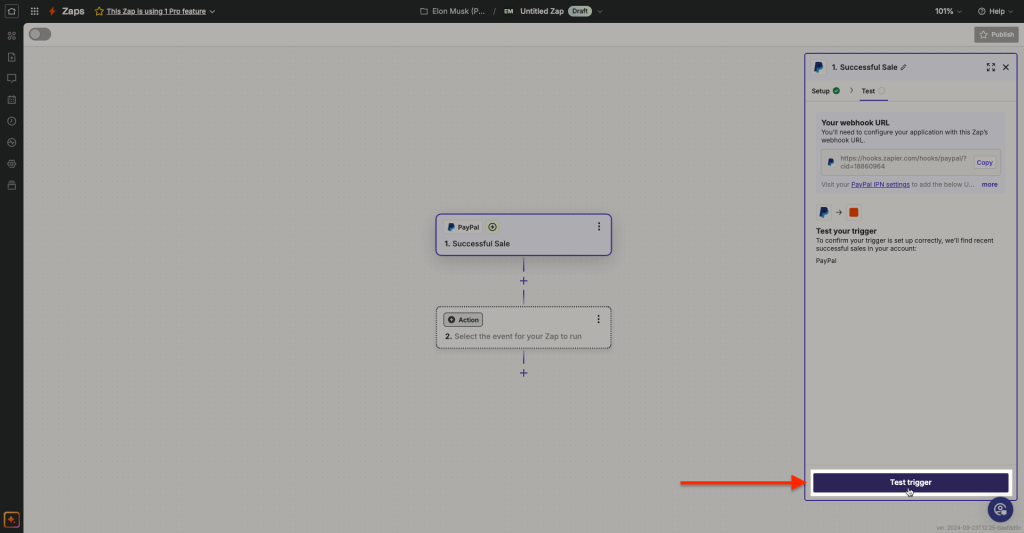
- Zapier will collect up to 3 sales records, or create a dummy record if there aren’t any sales records. Choose one of the records and continue.
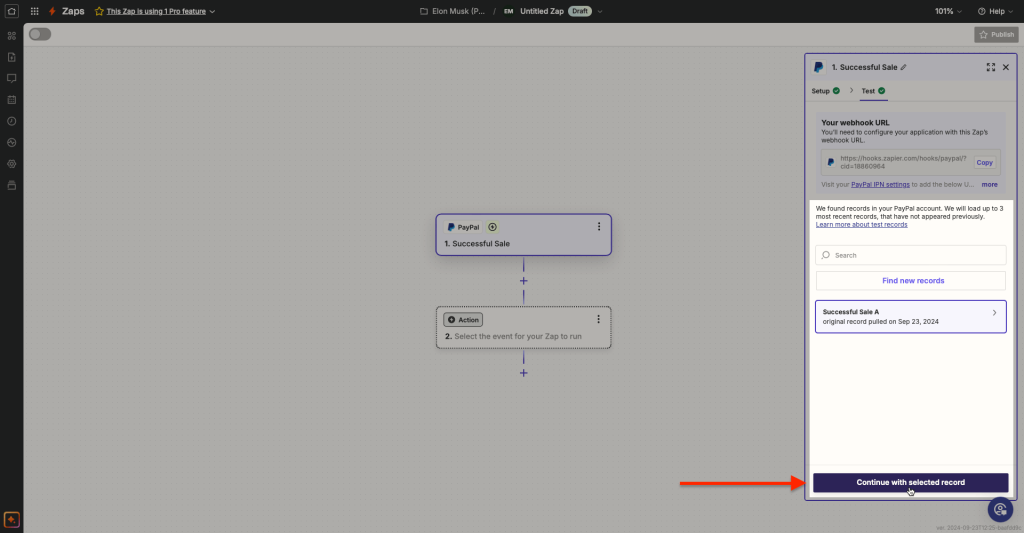
- After testing your trigger, click on “Action” to set your action settings.
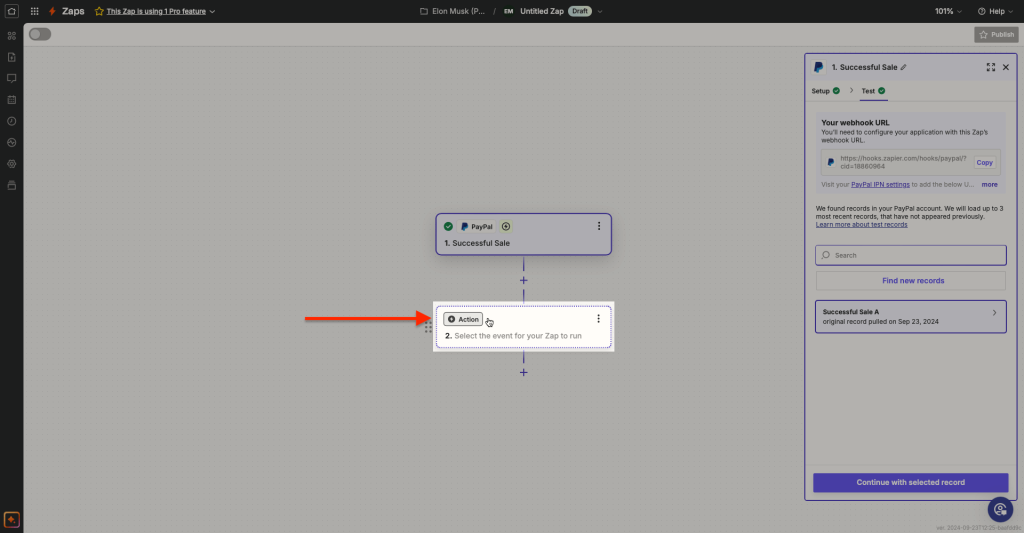
- Choose Mini Course Generator as your action application.
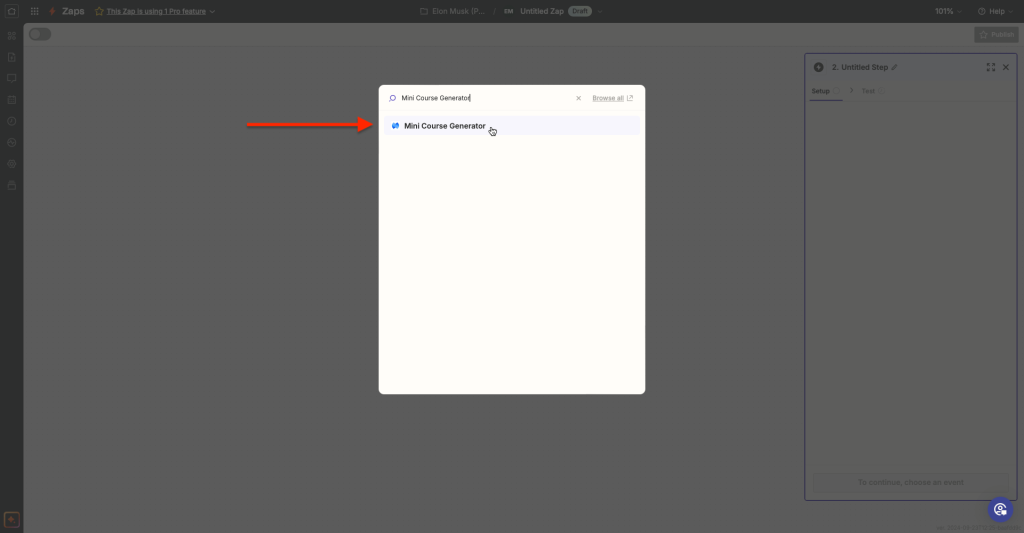
- Choose “Add Learner” for your action event.
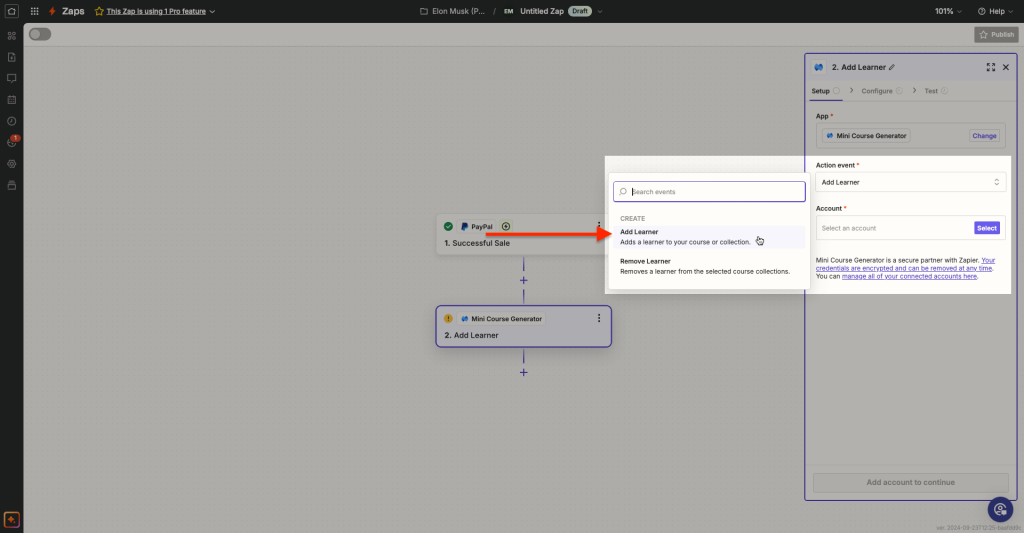
- Connect your Mini Course Generator account to Zapier or choose from previously connected accounts. After connecting, move on to next step.
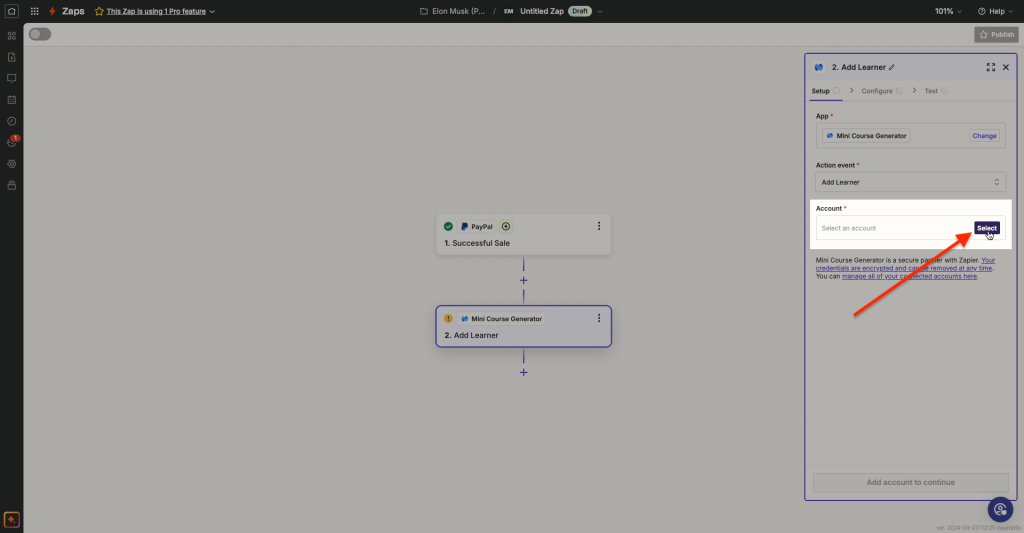
- Complete your action settings.
Choose the collection to give access to your new learner, and any mini course in that collection.
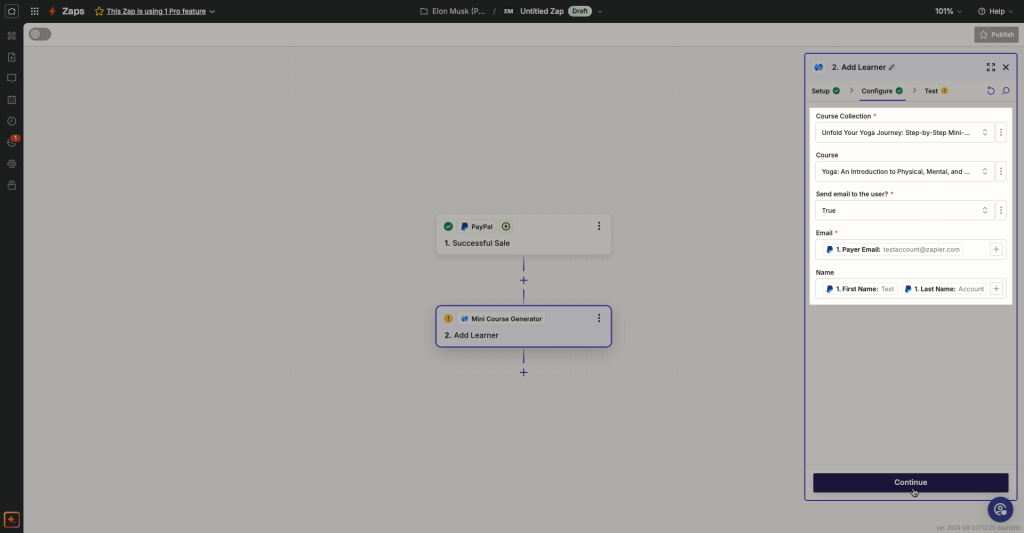
Collect “Email” and “Name” data from PayPal. The data to be collected is “Payer Email, First Name, Last name”.
👀 Put a space in between your “First Name” and “Last Name” data. Otherwise, your new learner’s name will be as such: “FirstnameLastname”.
If you choose “True” for “Send email to the user?” option, the learner receives an invitation email at their email address when the automation scenario works.
If you choose “False” for “Send email to the user?” option, the learner receives the invitation email when they first interact with your content.
After completing your action settings, click on “Continue” to move on to the next step.
Notes #
Invitation emails are for verification purposes only. The magic link included in the invitation email verifies the learner’s email address when clicked on, directs the learner to the content and expires, therefore only allows access to the collection once. Unverified email addresses cannot access your collection of mini courses, ensuring that your content can be reached exclusively by your learner group.
For your learners that won’t be able to complete the content in one sitting, or would like to revisit your content later on, make sure to share your content with your learners. For example, you can customize the invitation email to include the share link to your content in the email body. Other solutions would be embedding the collection in a webpage, or pinning the share link where your learners can reach again and again.
💡You can customize and translate the invitation email to languages other than English. Please check our article “Enable access to specific learners” for further details.
- Click on “Test step” to make a test run on your automation.
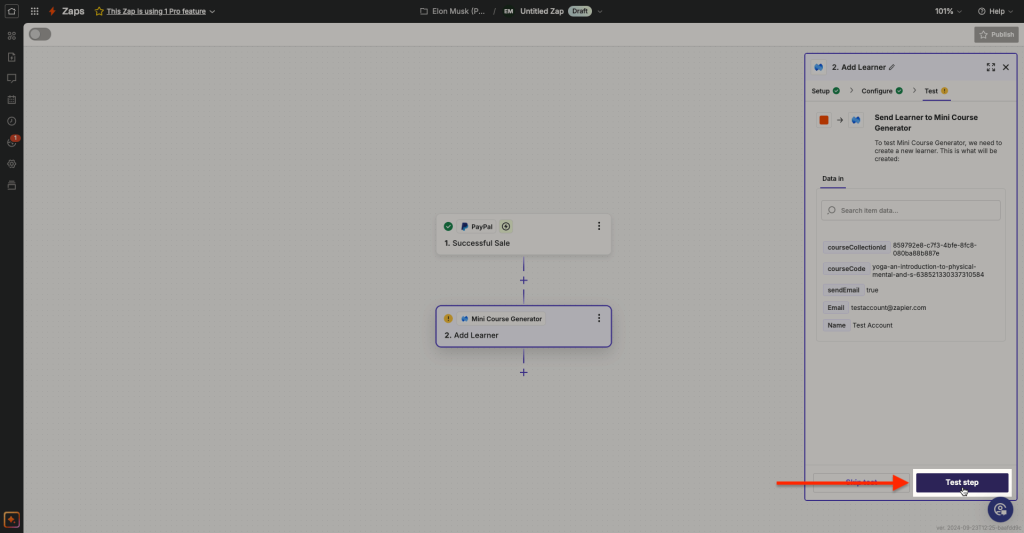
- Click on “Publish” to turn on your automation.
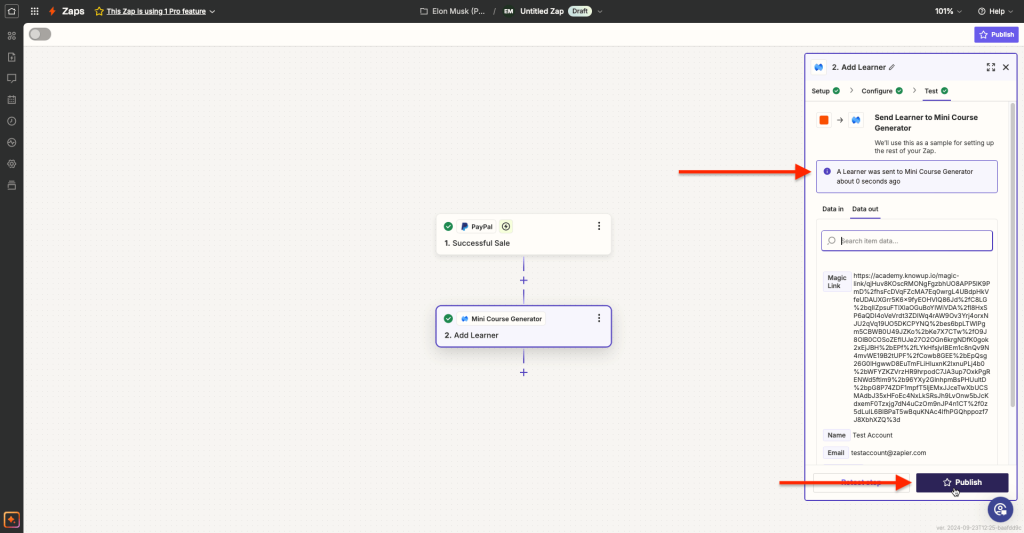
Great, from now on your PayPal customers will seamlessly access your collection of mini-courses!



