So you’ve finalized your mini-course and you’re ready to share it with your learners. What better way than to recognize your learners with a badge?
Badges are the icing on the cake for your mini-courses! Using a badge card in your mini-course, you can reward your learners with a proof of completion or success. Increase motivation, participation and engagement by rewarding your learners and reach higher visibility for your mini-courses with the help of easily shareable badges! With Mini Course Generator, all these perks are lightning-fast and practical as usual.
How to set up a Badge Card? #
To add a badge card, click on “Add Card” on your mini-course editing screen. Then, under the completion cards category, choose “Badge” as your card type.
Choose one of our pre-designed badge styles, change the content and ribbon text to effortlessly personalize the badge.
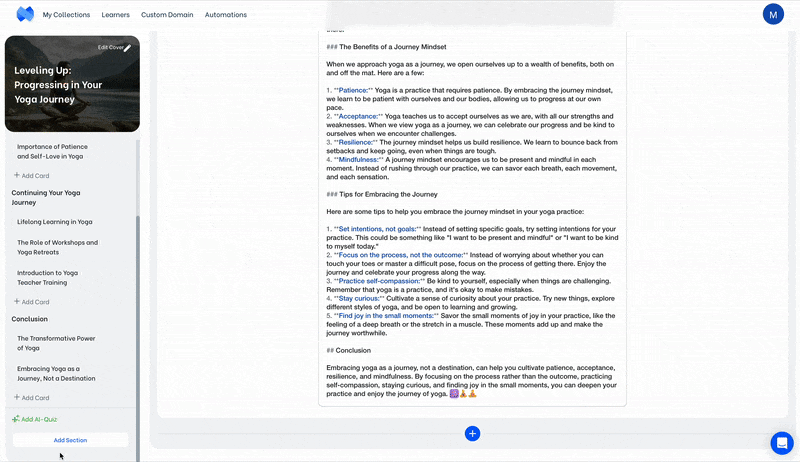
👀 Badge cards are Completion cards. There can only be a single Completion card in a mini-course.
By default, a badge card rewards your learner for completion of mini-course. If you’d like to reward learners above a success threshold, choose “Success Badge” and set a desired percentage for success threshold as shown in the image below.
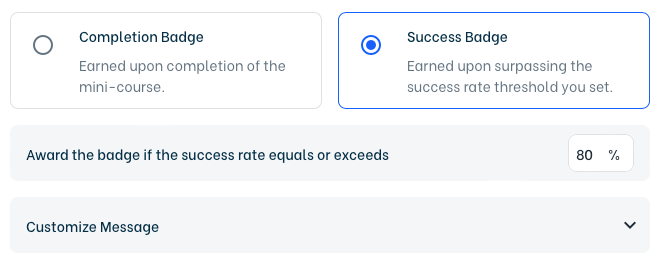
💡 Success rate is the percentage of correct answers given to all quiz questions in a mini-course. If there aren’t any quiz questions in the mini-course, success rate of learner is always 100%.
You can customize the message displayed to learners when a badge is earned. Simply click on “Customize Message” tab and make changes in the text however you’d like.
The customize message section is also an HTML editor. In addition to changing the text displayed, you can format the text, upload an image, add a hyperlink, embed media using iframe code and more to create custom-made success or lack of success messages easily.
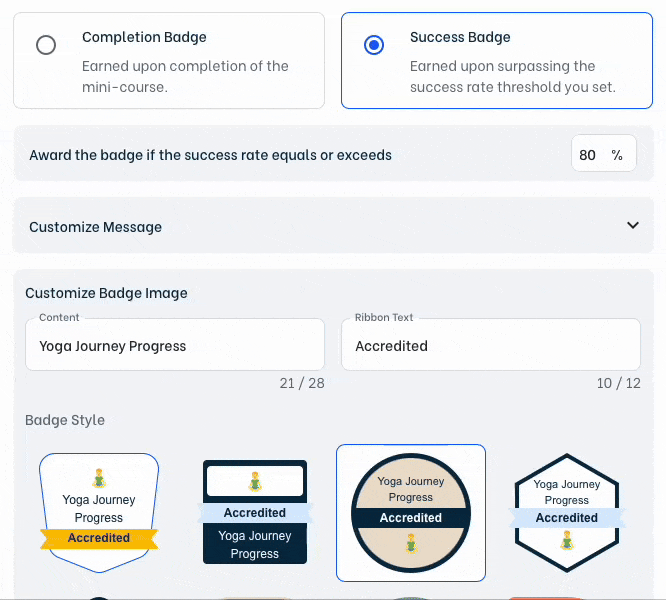
How to Embed Media (from YouTube, Vimeo, Spotify, etc.)?
Badges come up with a logo space available. If you’d like your badge to include a logo, add the logo to your mini-course simply by clicking on “Settings” and upload it under “Basics” tab.
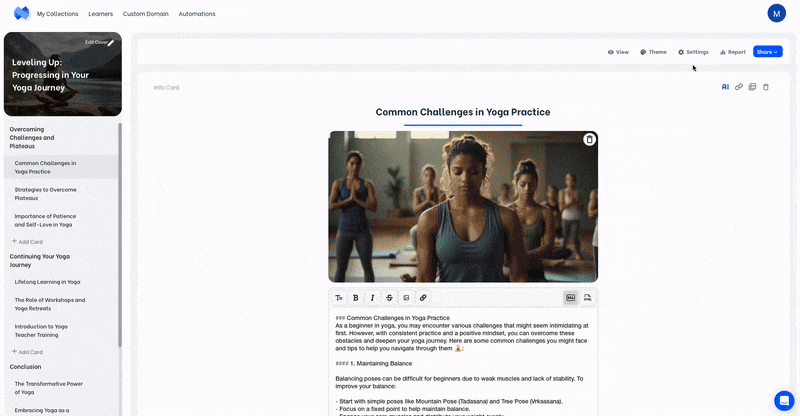
Cool! Your badge is ready to go. Let’s see how it looks to get a badge from the learners’ point of view.
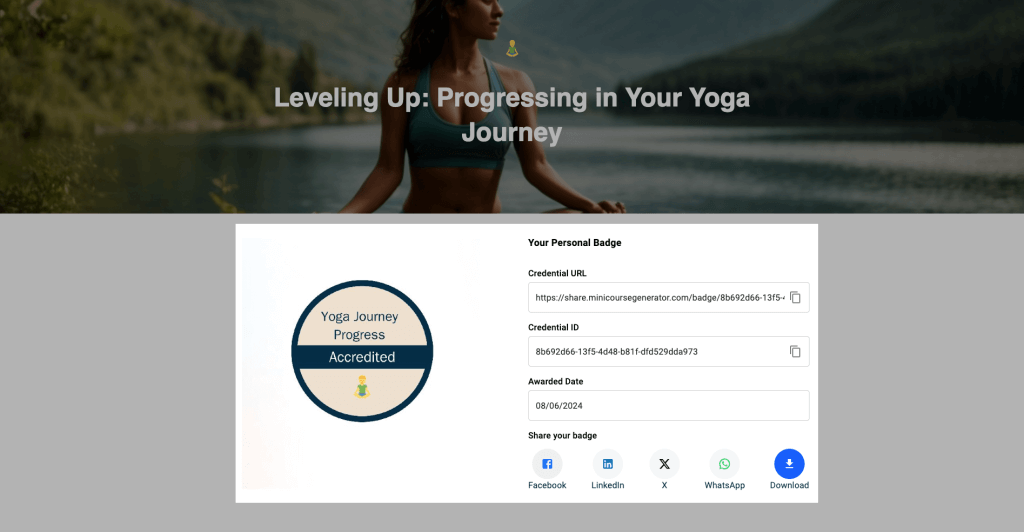
Each badge has its own Credential ID and URL details along with the awarded date information, so that your learners’ recognition can be verified at all times. Additionally, the Credential URL can be customized with our custom domain feature.
Here’s how to Customize Links with Custom Domain (CNAME)
Setting up a badge for your mini-course takes less than a minute. Learners are engaged to your content thanks to knowing they will receive recognition for their efforts. Besides, learners can easily share their badges online which is a great marketing tool that creates awareness for your brand, product, and mini-course. 🚀



