If you use your mini-course for lead generation, such as collecting contact information from your learners, and you want to know immediately when they complete a mini course, this is for you.
Actually, you can automate this process directly on Mini Course Generator. With a specific option in the settings, you can receive all answers of a learner upon course completion. Learn more.
However, if you would like to customize the notification e-mails, you can construct this process manually by using Pipedream. Pipedream is a tool for creating webhooks for free. If you do not have an account, create one from their website.
You can create “workflows” in Pipedream. A workflow represents an automated process that involves one or more applications. For your purpose, it is possible to create a workflow that will get your learners’ answers from a mini-course you choose and e-mail those answers to you.
Create a workflow by clicking on the “New workflow” button.
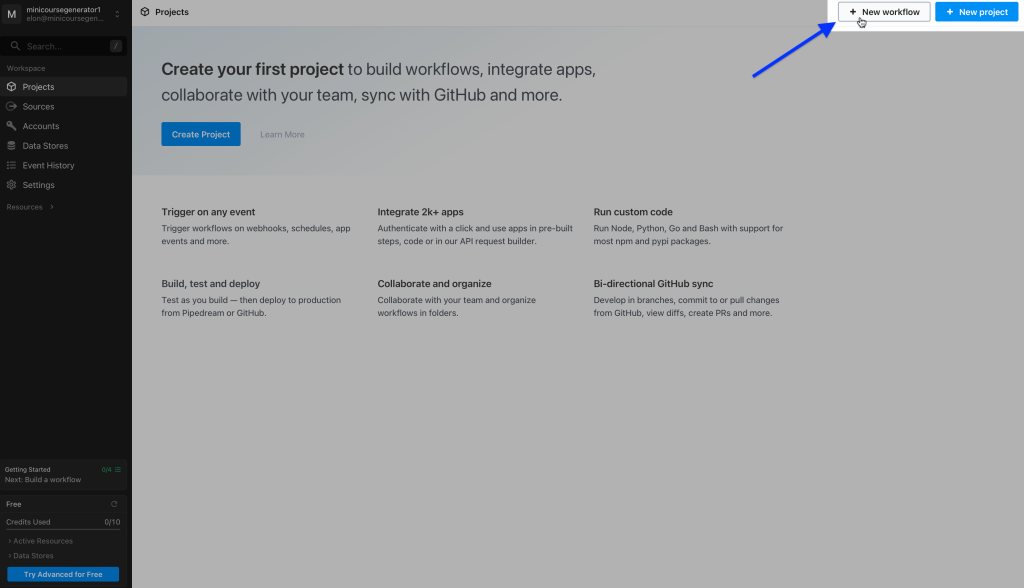
Change the name of your workflow and its settings on this pop-up. Settings change the amount of the credits spent.
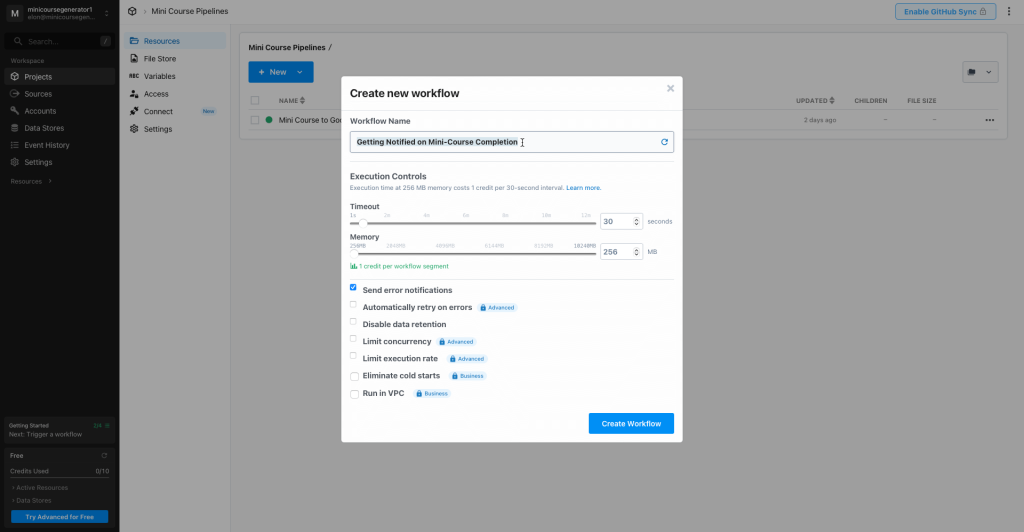
You can select a “trigger” now. Choose “HTTP / Webhook”.
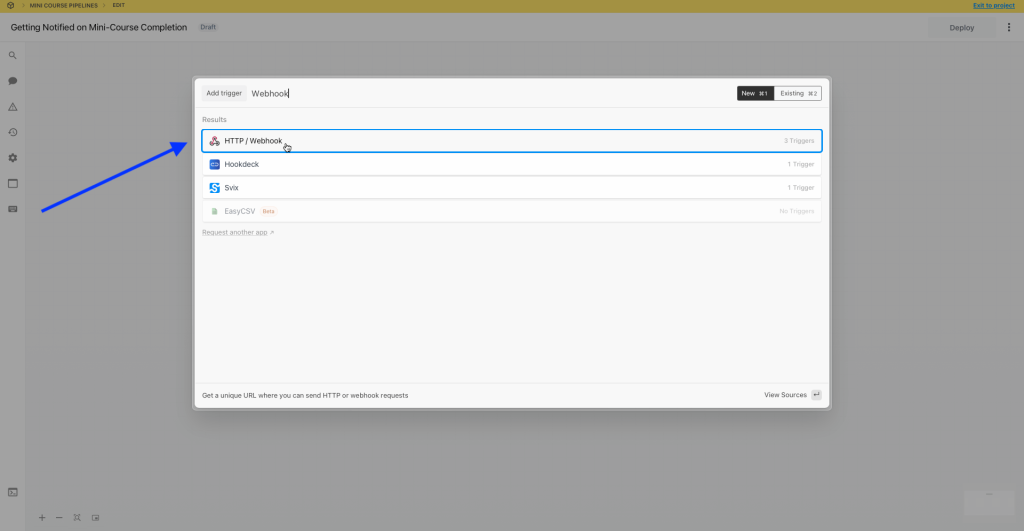
Then, pick “New Requests”.
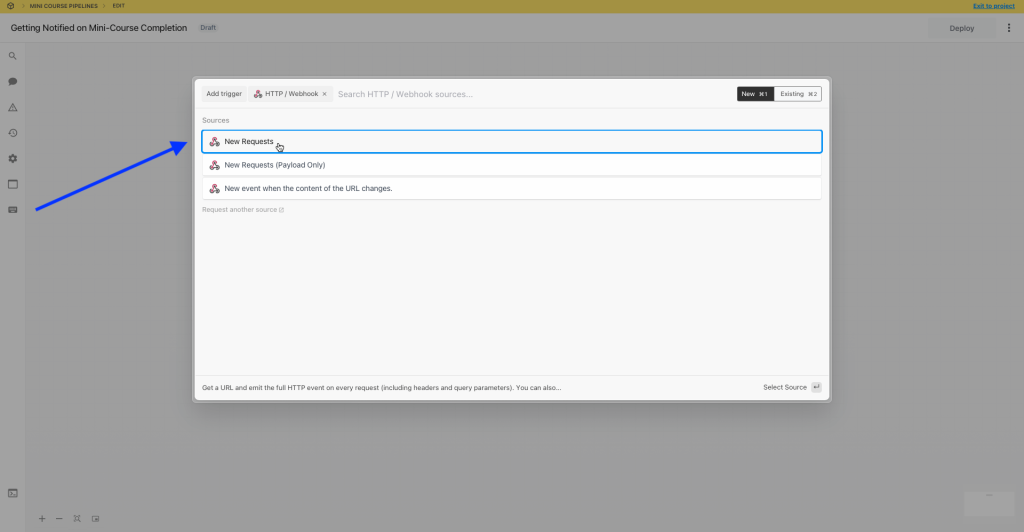
In the upcoming window, leave the default settings as they are and click on “Save and continue”.
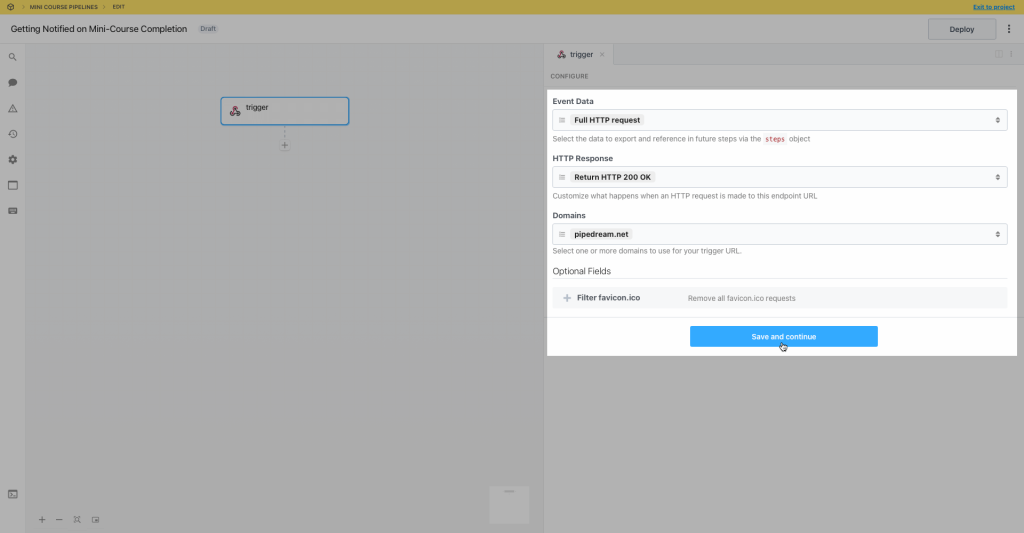
Pipedream will generate a custom webhook URL for you and represent it as follows. Copy this webhook URL.
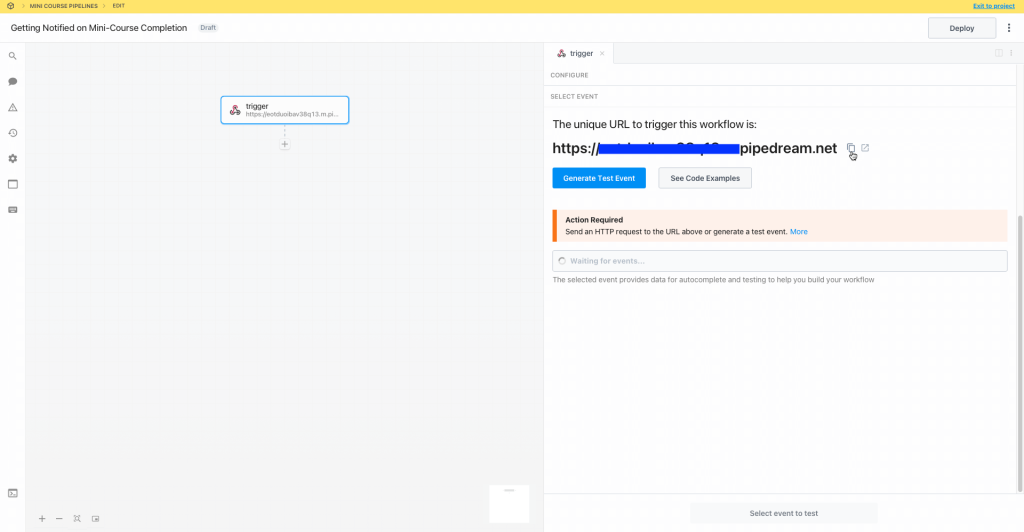
Go back to Mini Course Generator, open your mini-course editor screen, and click on the settings icon. Select “Webhook” tab and paste the webhook URL in the text box. Choose “Course Finish” and then click on “Save”.
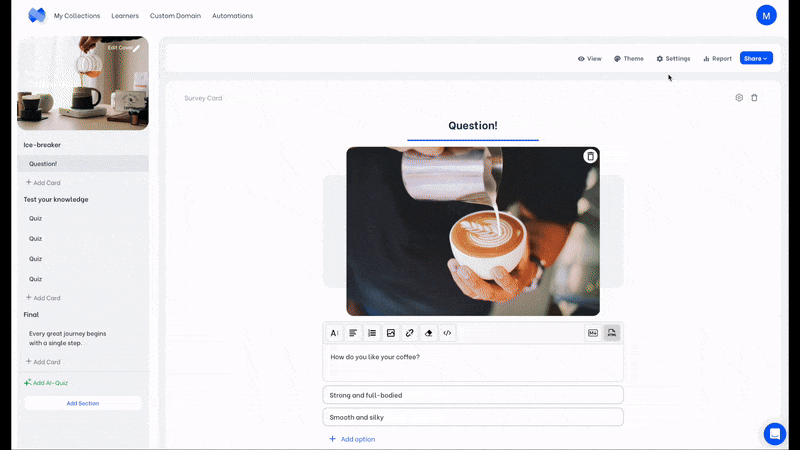
Here comes the part where you test this webhook. Preview and complete your mini-course to create a testing record for Pipedream. Then, head back to Pipedream. Click on “Select Event”. The trial you made will be visible there; select “POST” as follows.
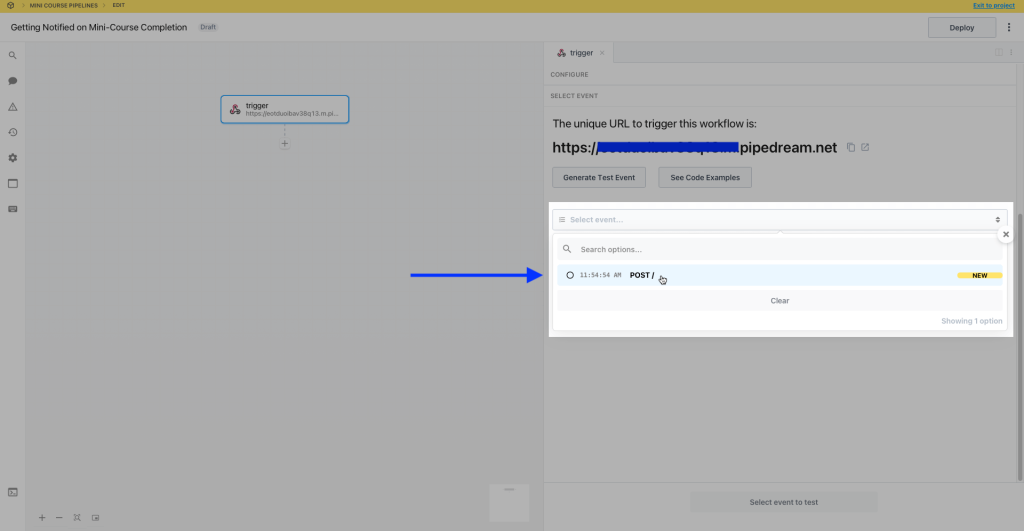
Your test answers on your mini-course will be sent to Pipedream. You can view the related data listed according to card ID under event > body > cards.
You can view the data that belong to a card by clicking its ID. Your test answers will be visible there as such. Click on “Continue”.
👀If your collection learners access setting is “Everyone can access”, email address data cannot be collected. Instead, a random ID is generated for each learner.
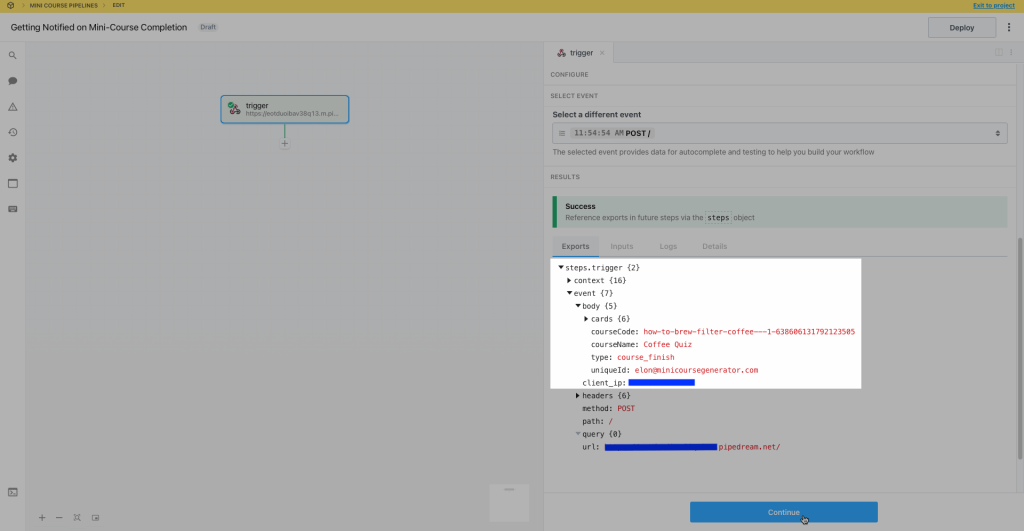
Then, in the upcoming window, select “Email” as application and “Send Yourself an Email” as action.
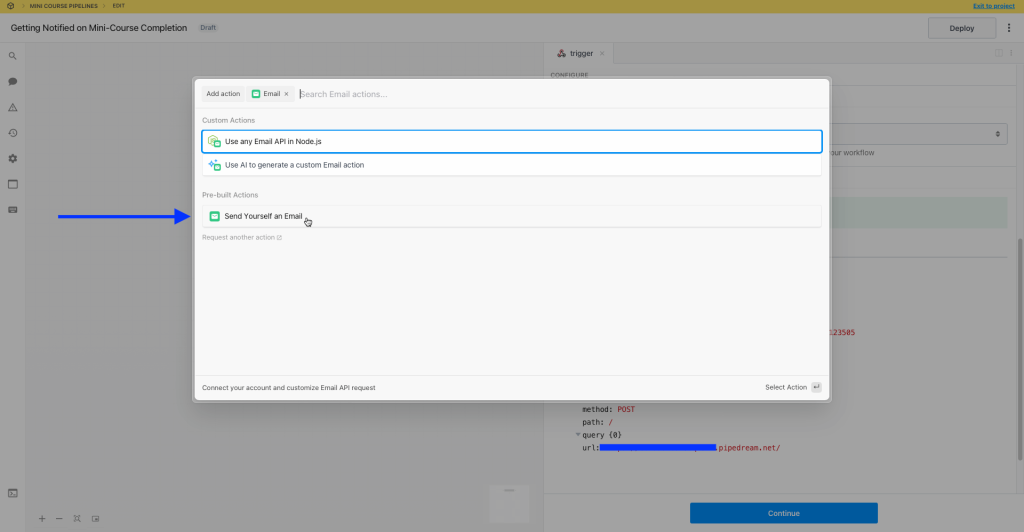
On the next step, you can write down the format of the “Subject” and “Text” of the e-mail you will receive, as you wish.
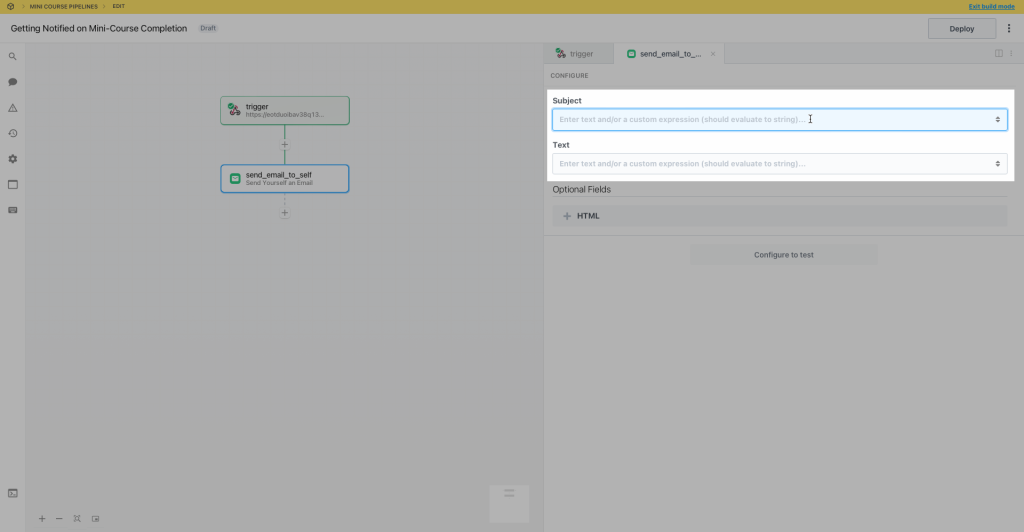
It is possible to customize the subject of the e-mail with each learner’s input separately. In other words, when a learner completes a course, you can see an input specific to them in the e-mail subject. For an exemplary use of the subject and text boxes, watch the video below.
For a customized HTML view in your mail text, you can fill the optional “HTML” field instead of “Text”.
When you fill the “Subject” and “Text” fields, click on “Test” to send the test e-mail. Then, check your mailbox. The e-mail you receive should look like this:
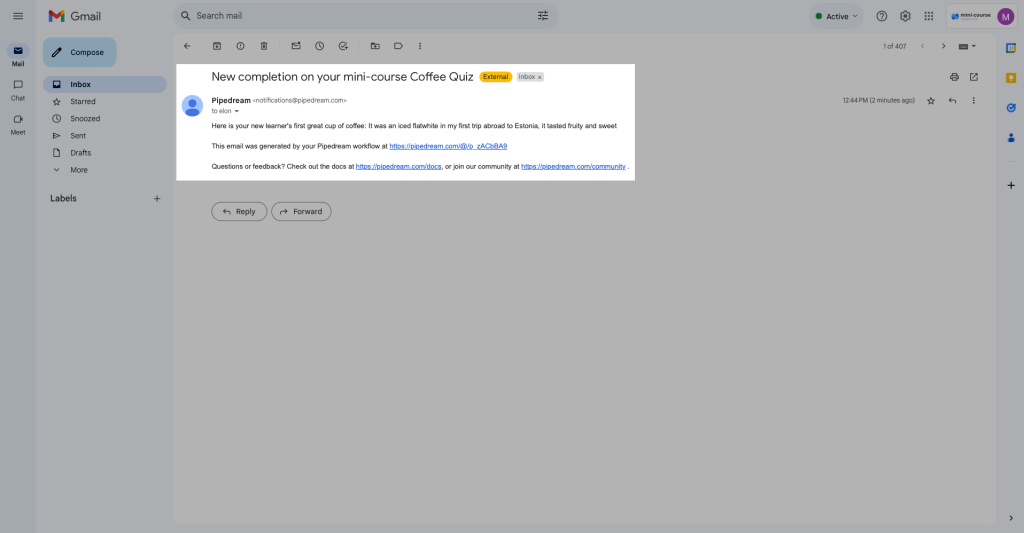
Finally, go back to Pipedream and click on “Deploy” button to make your workflow go live.
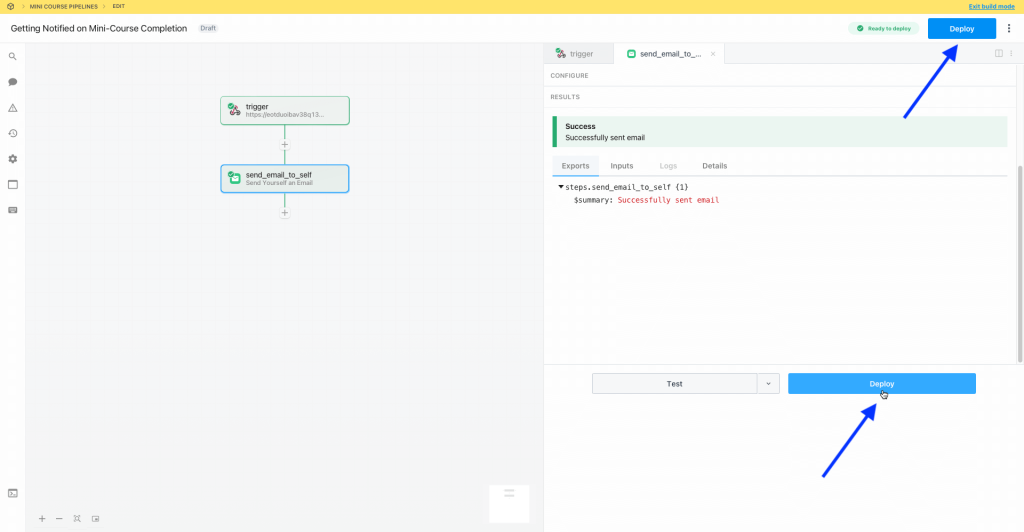
Congratulations, you are done!
Reminders #
If your quiz cards are located in the midst of your mini-course and you would like to get an email when someone answered these cards, even if they did not complete the whole mini-course, you can choose “card end” in the webhook settings. Choosing card end will send information to Pipedream at the completion of each and every card, as opposed to course finish sending all information at the completion of the mini-course.
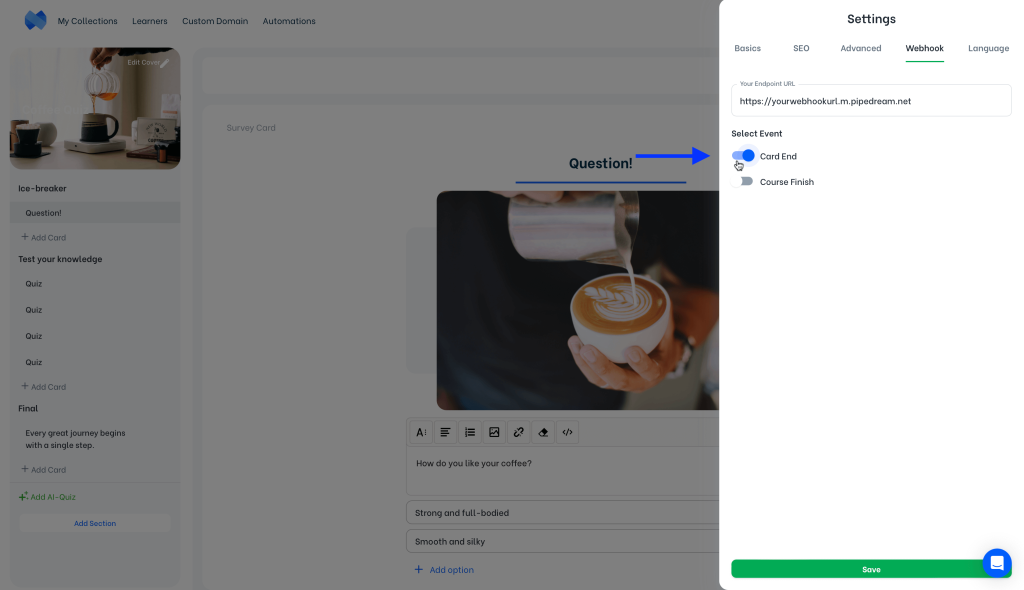
Note: In this scenario, for each card completed, you will get another e-mail sent at your inbox, which can be drudging.
It is recommended to choose either “Card End” or “Course Finish” in the webhook settings. Choosing both may complicate the results.
If you definitely need an answer to a question, it is best to make that question mandatory; so that your learners cannot proceed without answering that question. Click on the settings icon located at the top right of your question card, and make sure that the card is mandatory.
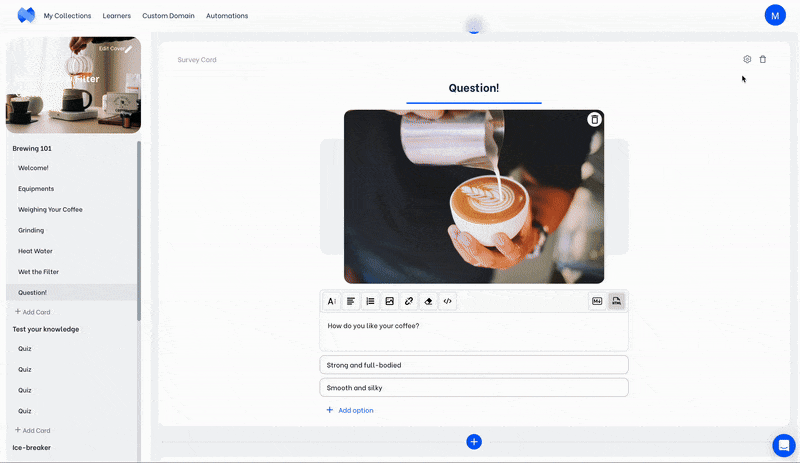
It is essential to sign-up to Pipedream with the e-mail to which you want to get your notifications. Because you will not be able to set a different e-mail for your automation afterward.
Pipedream will currently let you use up to 10 credits per day for free. However, you need to proceed with a premium plan for more credits.
An alternative tool to Pipedream is Zapier. It is a well-known tool for webhooks. Additionally, Zapier is fully integrated with Mini Course Generator, allowing more options than what our webhook provides. You can check out their website for detailed information. Check our guide on exporting email address data using Zapier.
An alternative tool to Pipedream is Make. It is a well-known tool for webhooks. Additionally, Make is fully integrated with Mini Course Generator, allowing more options than what our webhook provides. You can check out their website for detailed information. Check our guide on how to certificate your learners using Certopus through Make.
Haven’t you signed up yet?
Join thousands of professionals in achieving more by creating mini-courses. Explore now!



