Suppose you use your mini-course for lead generation, such as collecting contact information from your learners for e-mail marketing. If you want to add them to your mailing list when they complete a mini course, this is for you.
It is possible for your learners to subscribe to your mailing list through Mini Course Generator and you can automate this process by using Pipedream and Mailerlite. To do this, you need to ask for email addresses of your learners in Mini Course Generator. You can do it by turning on double opt-in for your collection’s learners’ access setting. By turning on double opt-in, you ensure that your learners have to provide and verify their email address before they access your collection of mini-courses. Check here for more information on double opt-in access setting.
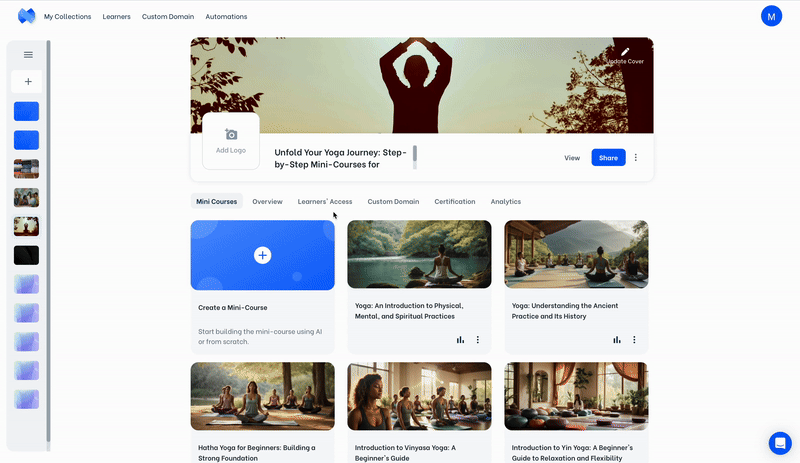
Pipedream is a tool for creating webhooks for free. If you do not have an account, create one from their website.
You can create “workflows” in Pipedream. A workflow represents an automated process that involves one or more applications. In this case, it will allow us to create a workflow that will get the learners’ email address information from Mini Course Generator and create a new subscriber in Mailerlite using this email address information. Let’s get started.
Create a workflow by clicking on the “New workflow” button.
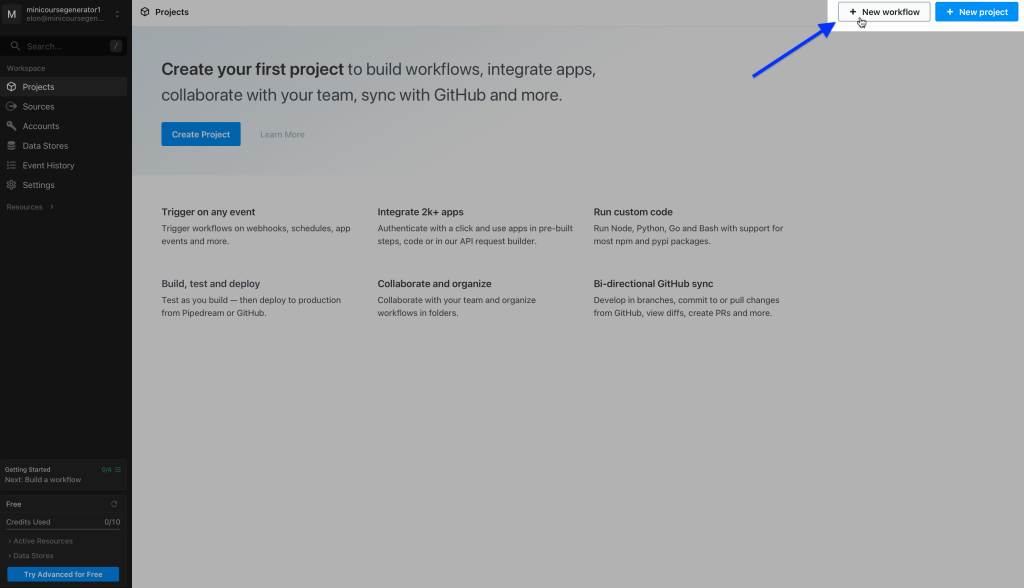
Change the name of your workflow and its settings on this pop-up. Settings change the amount of the credits spent.
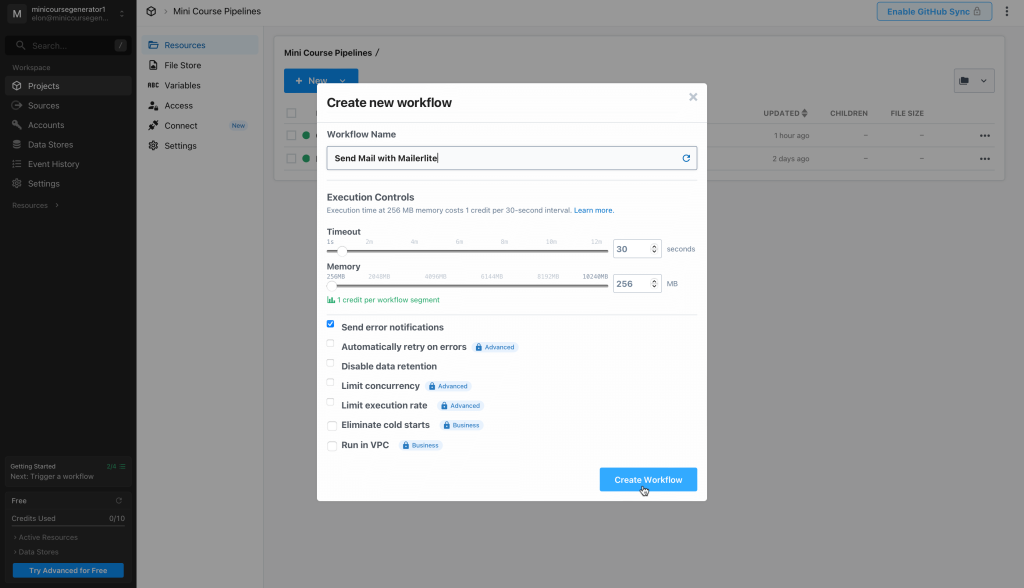
You can select a “trigger” now. Choose “HTTP / Webhook”.
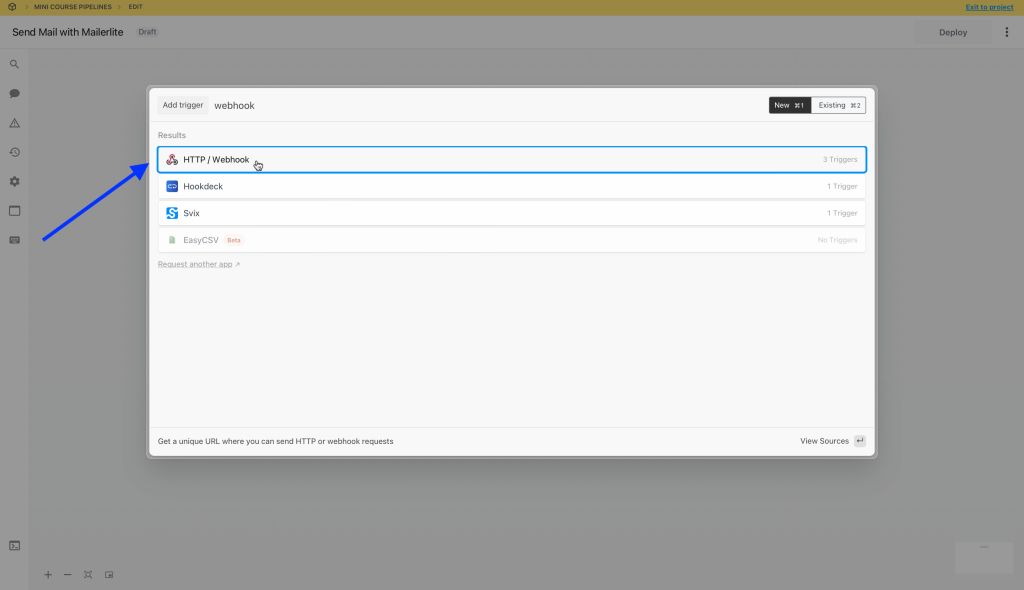
Then, pick “New Requests”.
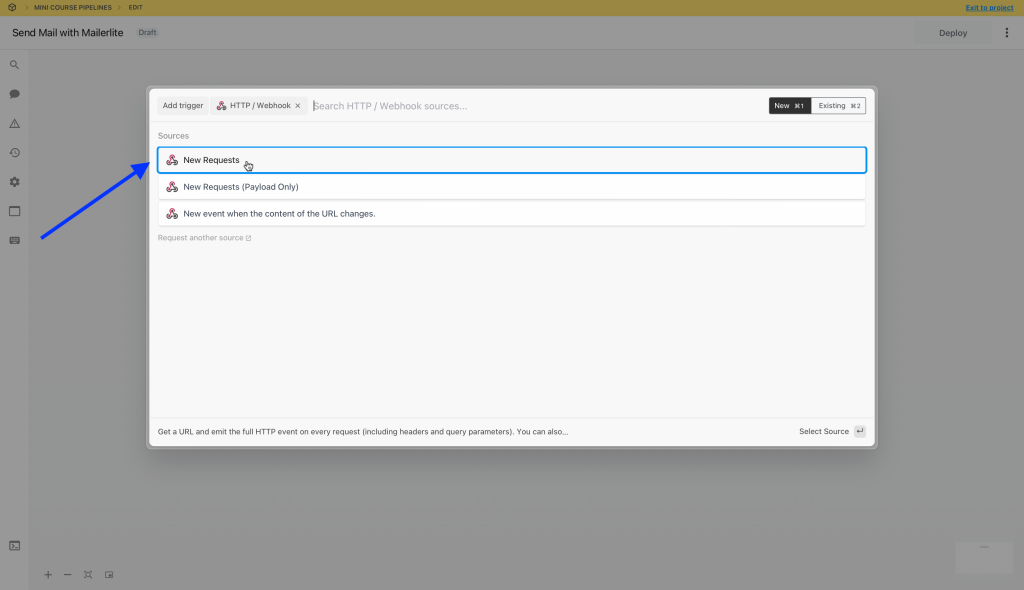
In the upcoming window, leave the default settings as they are and click on “Save and continue”.
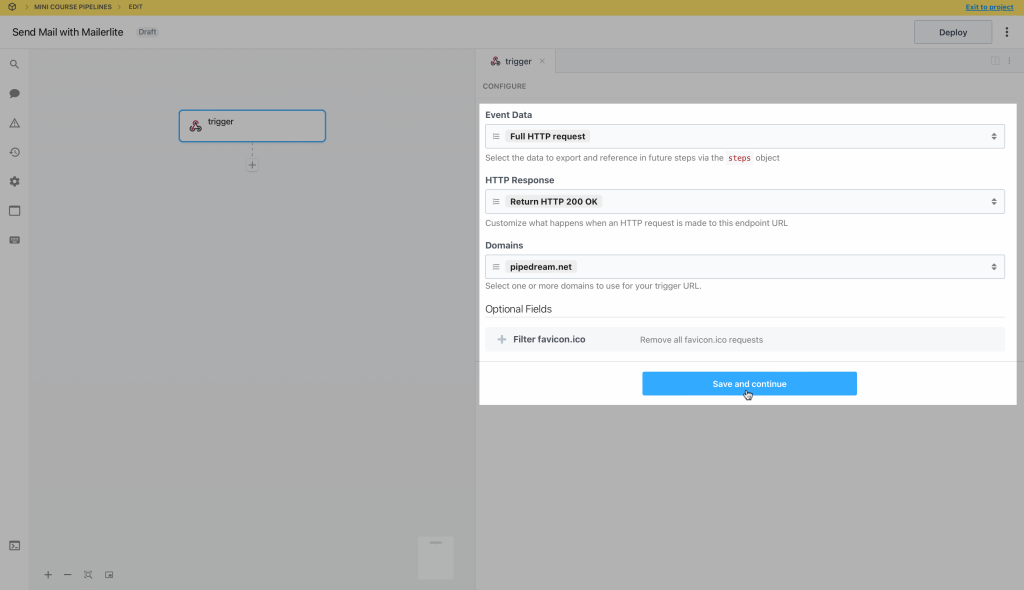
Pipedream will generate a custom webhook URL for you and represent it as follows. Copy this webhook URL.
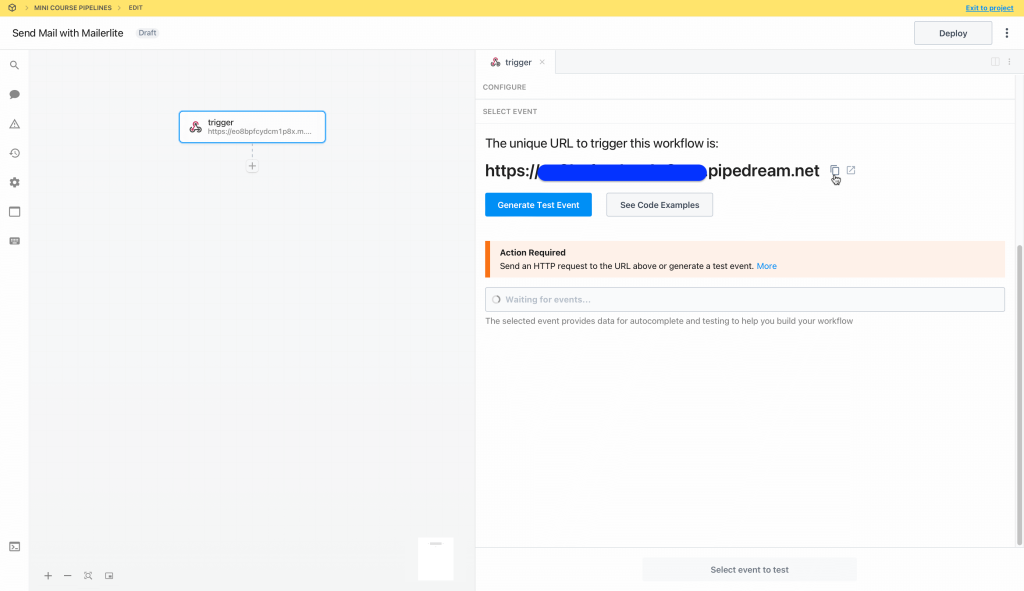
Go back to Mini Course Generator, open your mini-course editor screen, and click on the settings icon. Select “Webhook” tab and paste the webhook URL in the text box. Choose “Course Finish” and then click on “Save”.
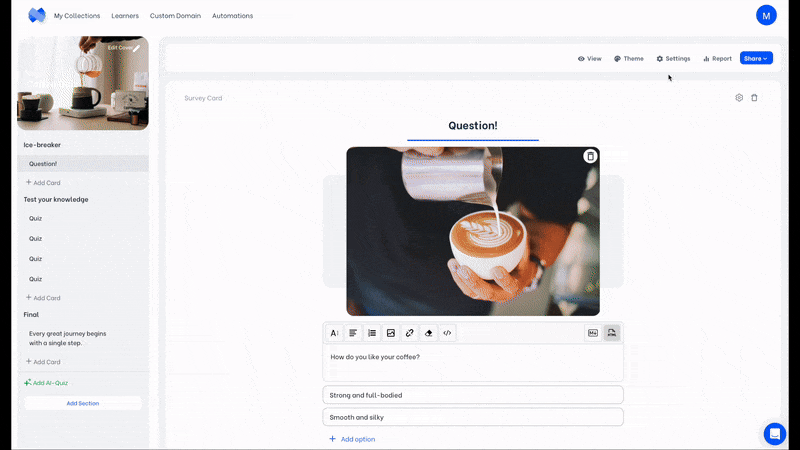
Here comes the part where you test this webhook. Preview and complete your mini-course to create a testing record for Pipedream. Then, head back to Pipedream. Click on “Select Event”. The trial you made will be visible there; select “POST” as follows.
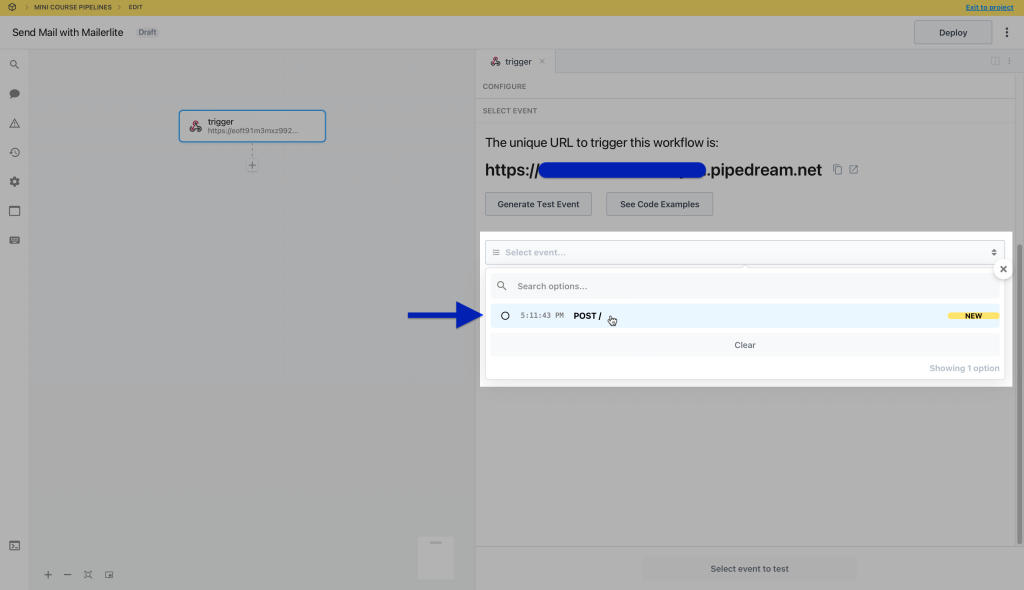
Your test answers on your mini-course will be sent to Pipedream. You can view the related data listed according to card ID under event>body>cards.
You can view the data that belong to a card by clicking on its ID. Your test answers will be visible there as such. Click on “Continue”.
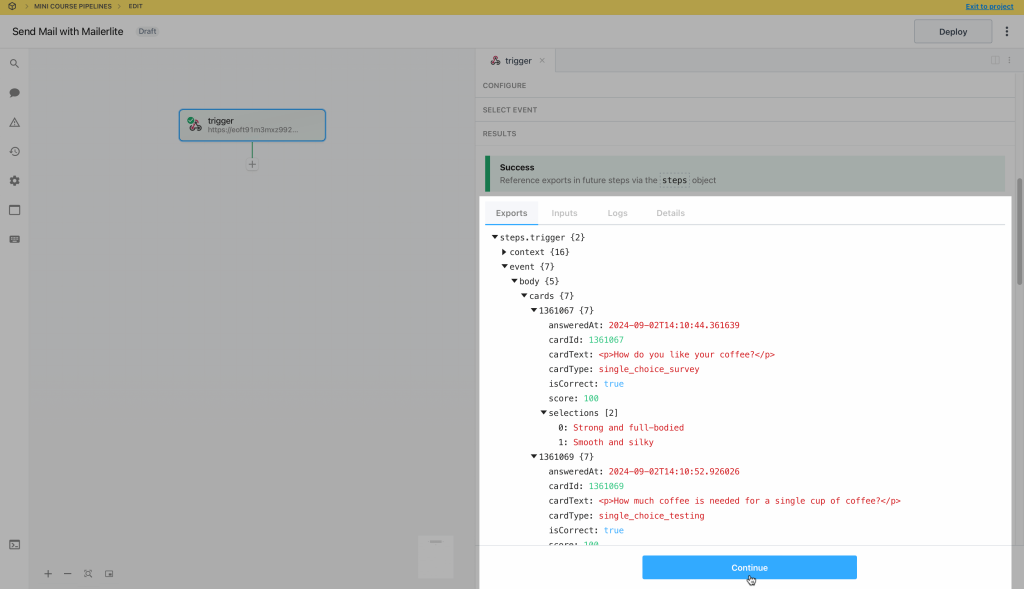
Before you proceed, it is best to have a Mailerlite account. Mailerlite is a mailing tool that has a free plan, used mainly for e-mail marketing. You can visit their website for detailed information. If you do not have an account, sign up.
Go back to Pipedream. In the upcoming window, select Mailerlite as application and “Create Subscriber” as action.
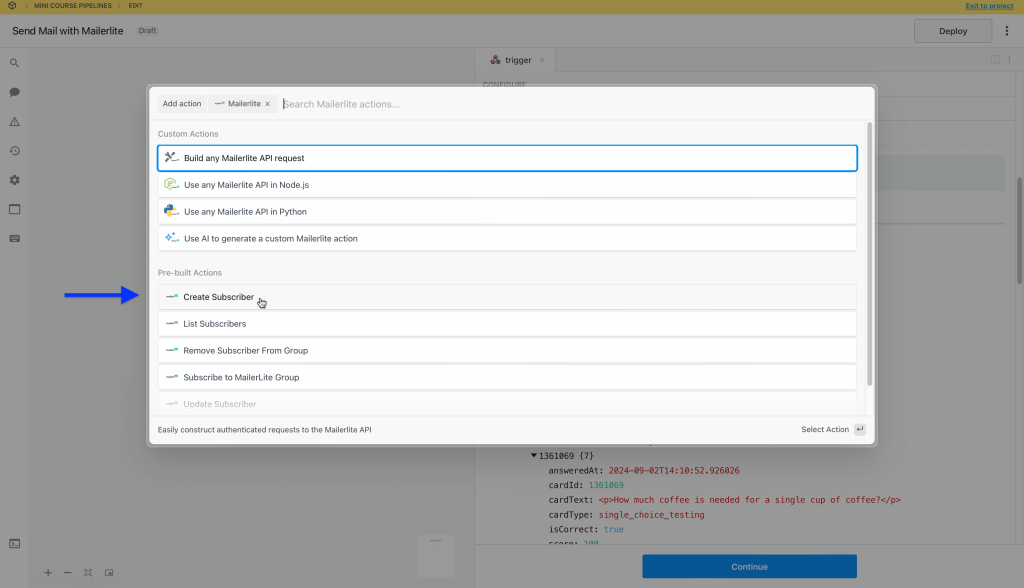
Connect your Mailerlite account to Pipedream. In the upcoming window, you need to enter your Mailerlite account’s API address. If you do not know how to get it, click “here” in the window and Pipedream directs you to it. Copy and paste the API key in the related field and click “Save”.
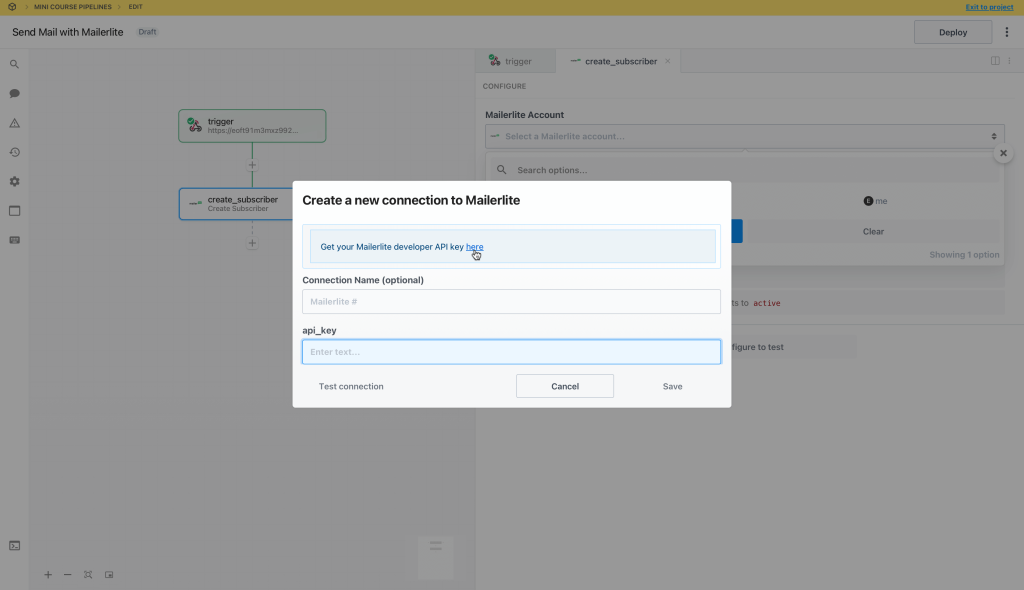
After you connect your account, find “uniqueId” data from Mini Course Generator and select it for the Email box. Choosing this data will allow Mailerlite to get the email address of your learner and add it to your subscribers.
If your collection learners access setting is “Everyone can access”, email address data cannot be collected. Instead, a random uniqueId is generated for each learner.
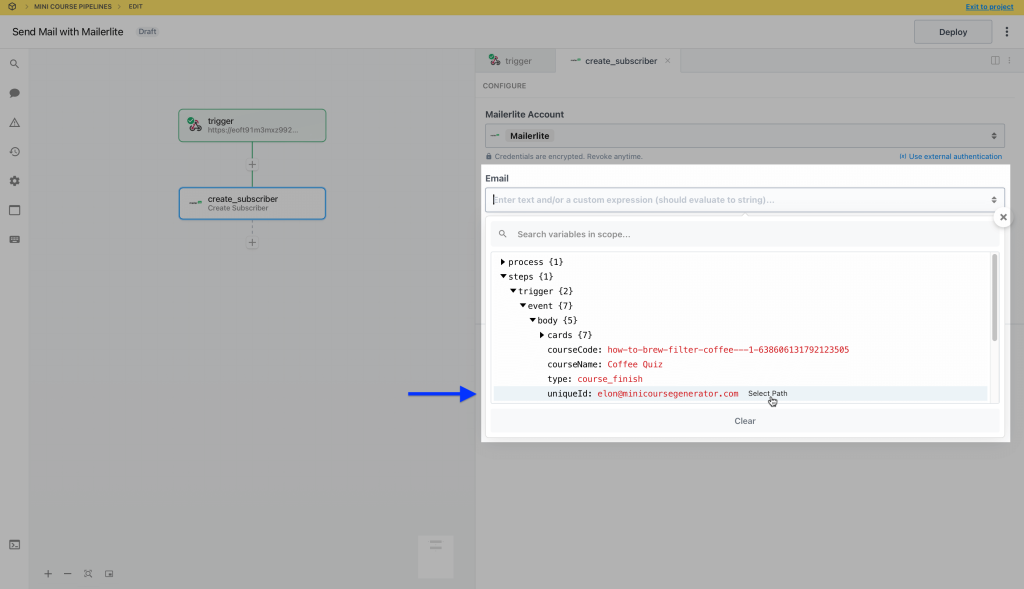
Now, click on “Test” to see if the automation works.
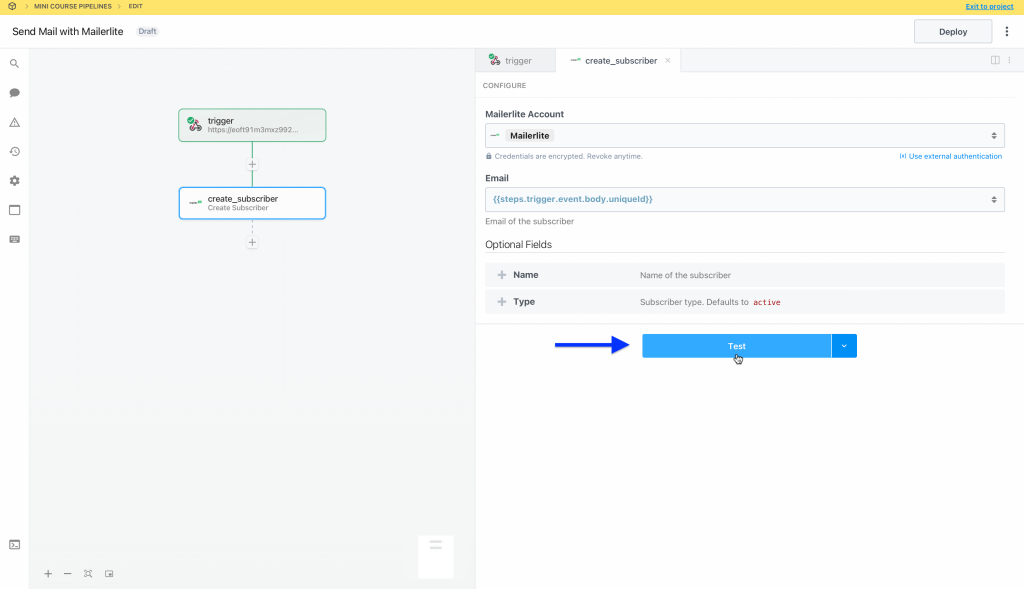
When the test is completed, go back to Mailerlite and check if the test is successful. You should see the newly added e-mail address in your Subscribers as shown in the image below.
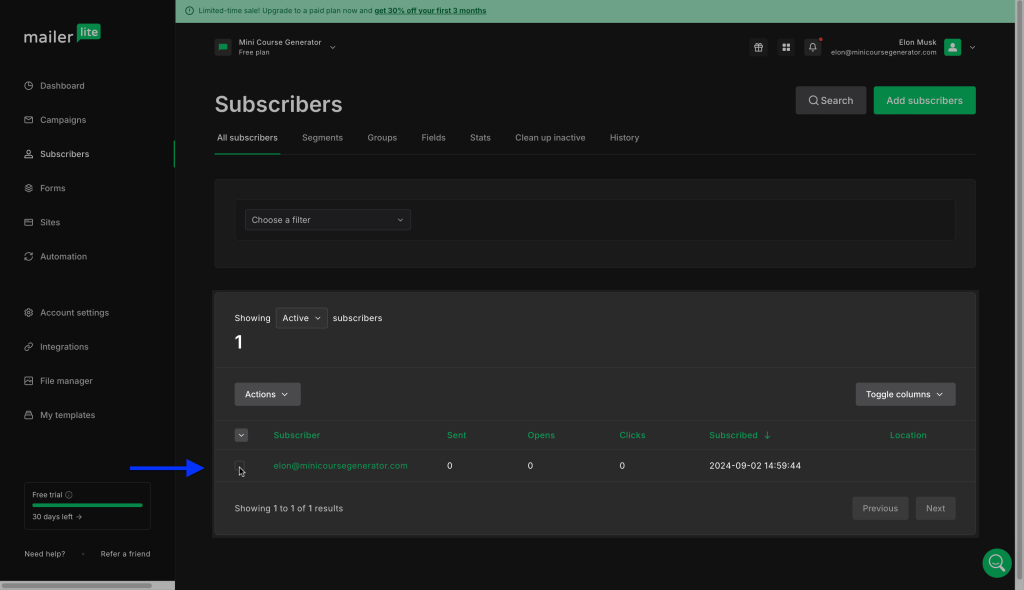
Finally, go back to Pipedream and click on “Deploy” button to make your workflow go live.
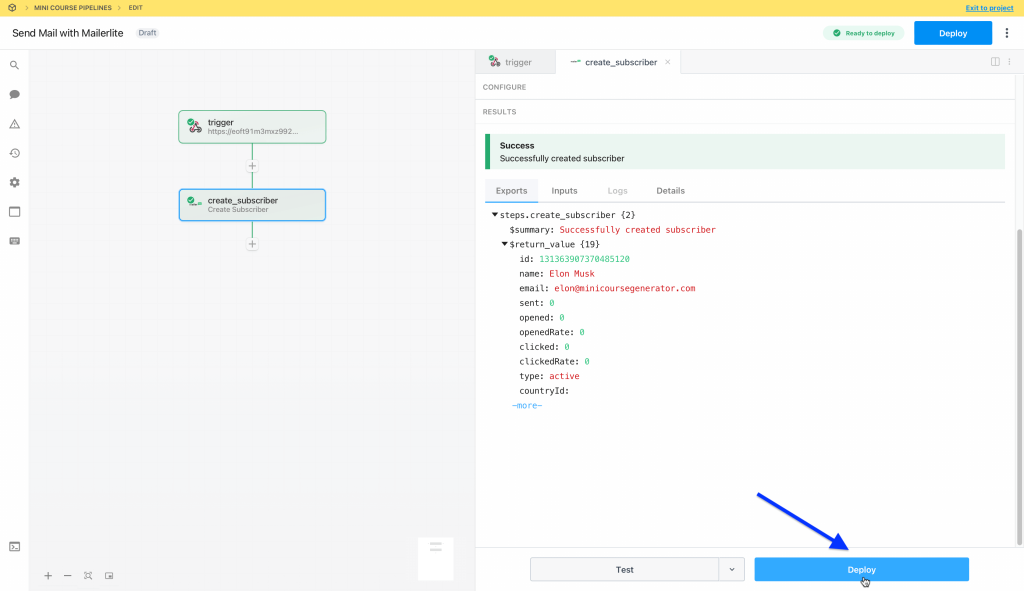
Congratulations, you are done!
Reminders #
If you’d like to get the email address of the learner when they complete a card, even if they do not complete the mini-course, choose “card end” in the webhook settings. Choosing card end will send information to Pipedream at the completion of each and every card, as opposed course finish sending all information at the completion of the mini-course.
Note: In this scenario, for each card completed, Pipedream will try to add the learner’s email address to your subscriber list, which can be drudging.
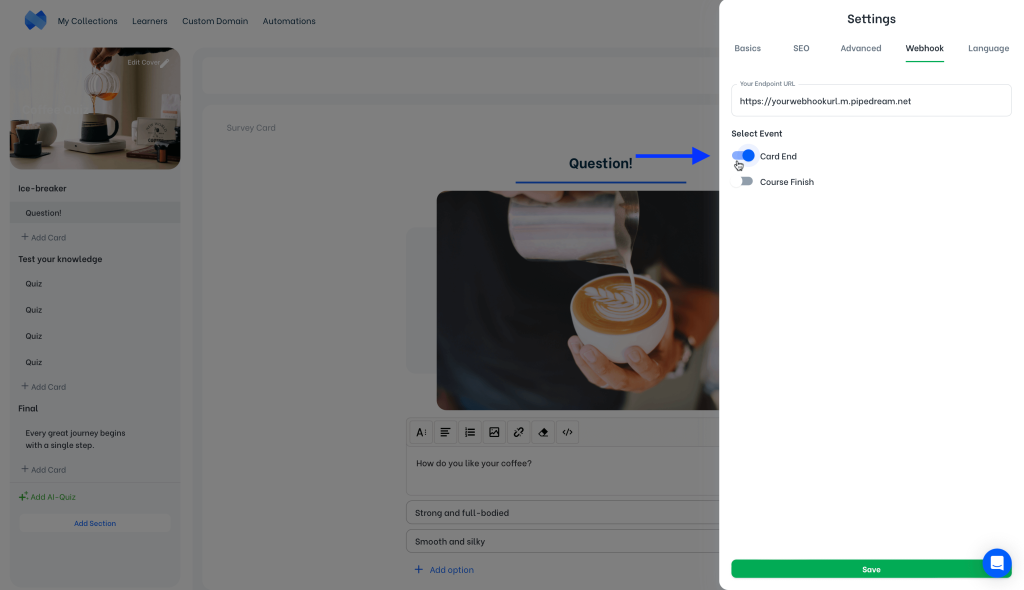
It is recommended to choose either “Card End” or “Course Finish” in the webhook settings. Choosing both may complicate the results.
Pipedream will currently let you use up to 10 credits per day for free. However, you need to proceed with a premium plan for more credits.
An alternative tool to Pipedream is Zapier. It is a well-known tool for webhooks. Additionally, Zapier is fully integrated with Mini Course Generator, allowing more options than what our webhook provides. You can check out their website for detailed information. Check our guide on exporting email address data using Zapier.
An alternative tool to Pipedream is Make. It is a well-known tool for webhooks. Additionally, Make is fully integrated with Mini Course Generator, allowing more options than what our webhook provides. You can check out their website for detailed information. Check our guide on how to certificate your learners using Certopus through Make.
Mailerlite will currently let you have up to 1,000 subscribers for free. However, you need to proceed with a premium plan for more.
Haven’t you signed up yet?
Join thousands of professionals in achieving more by creating mini-courses. Explore now!



